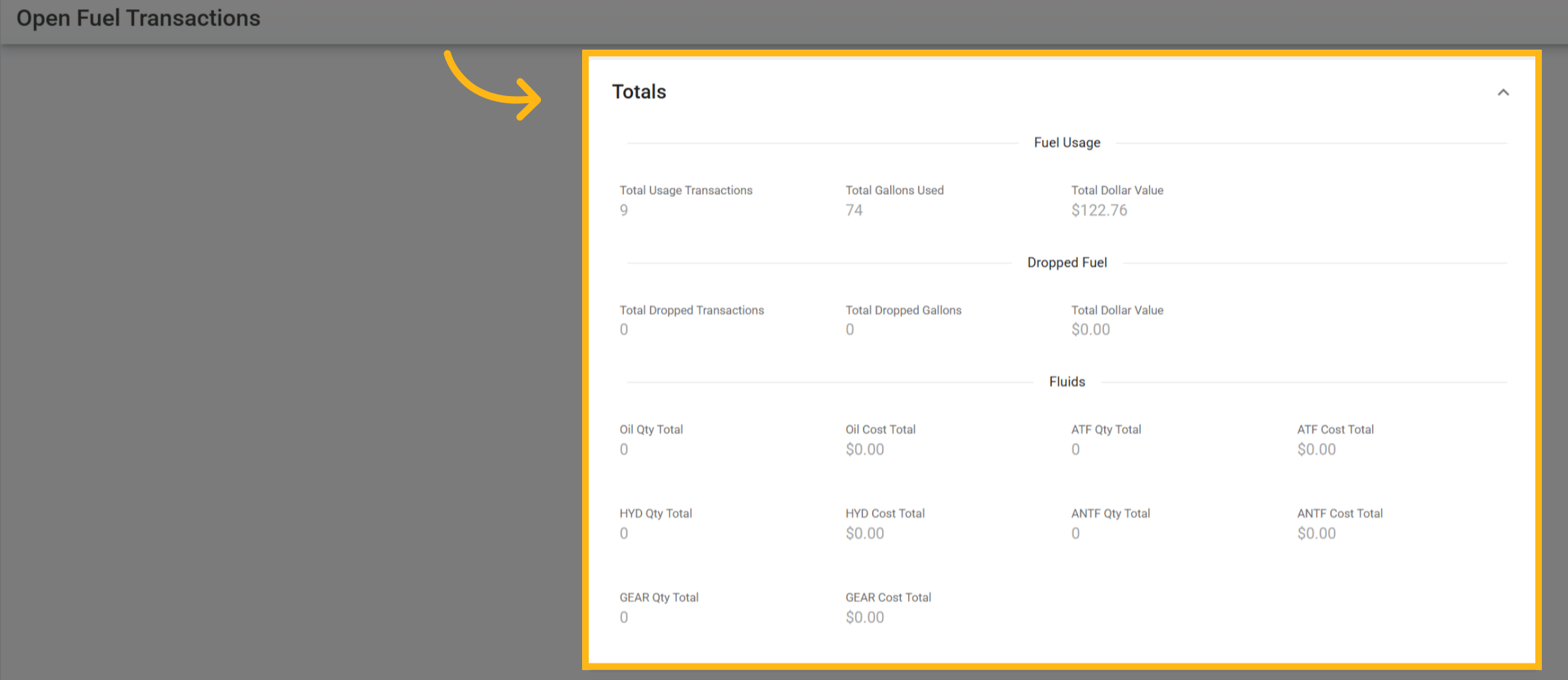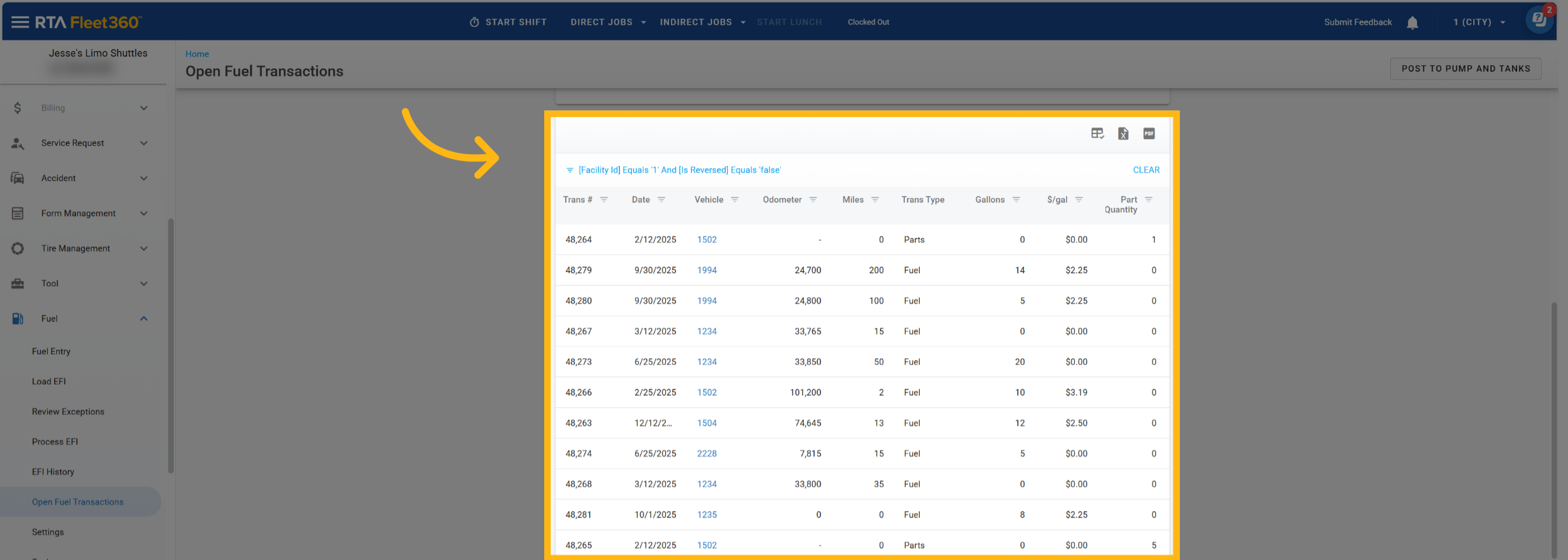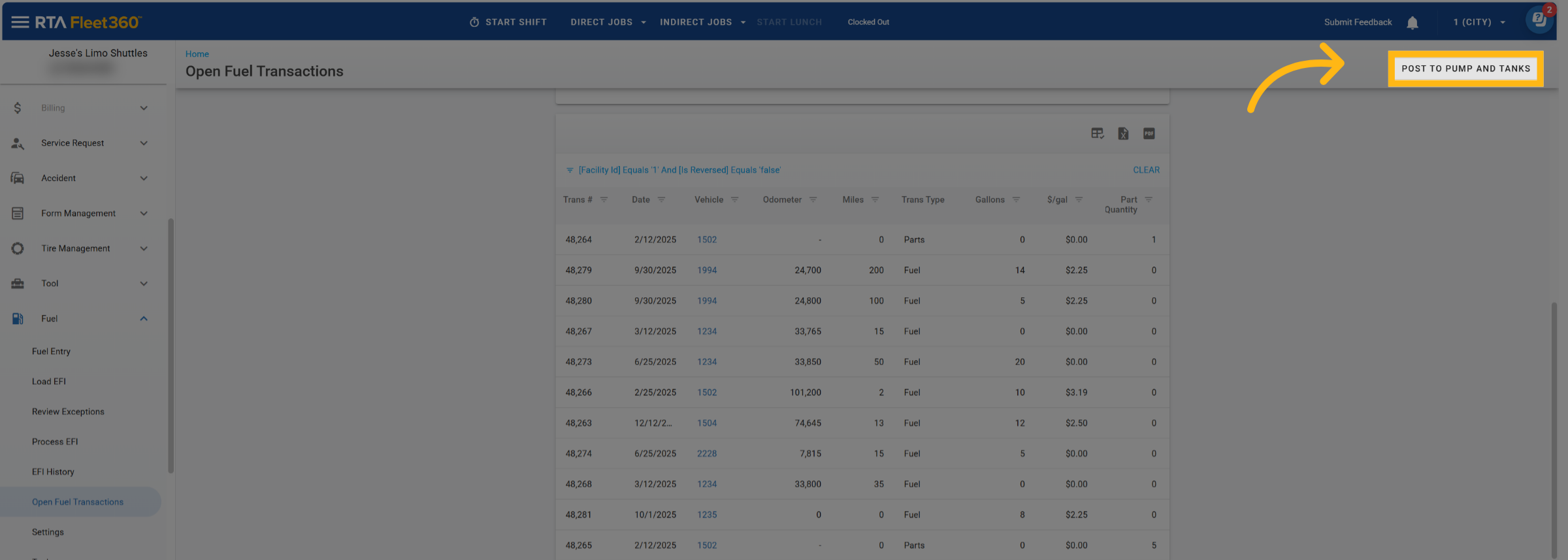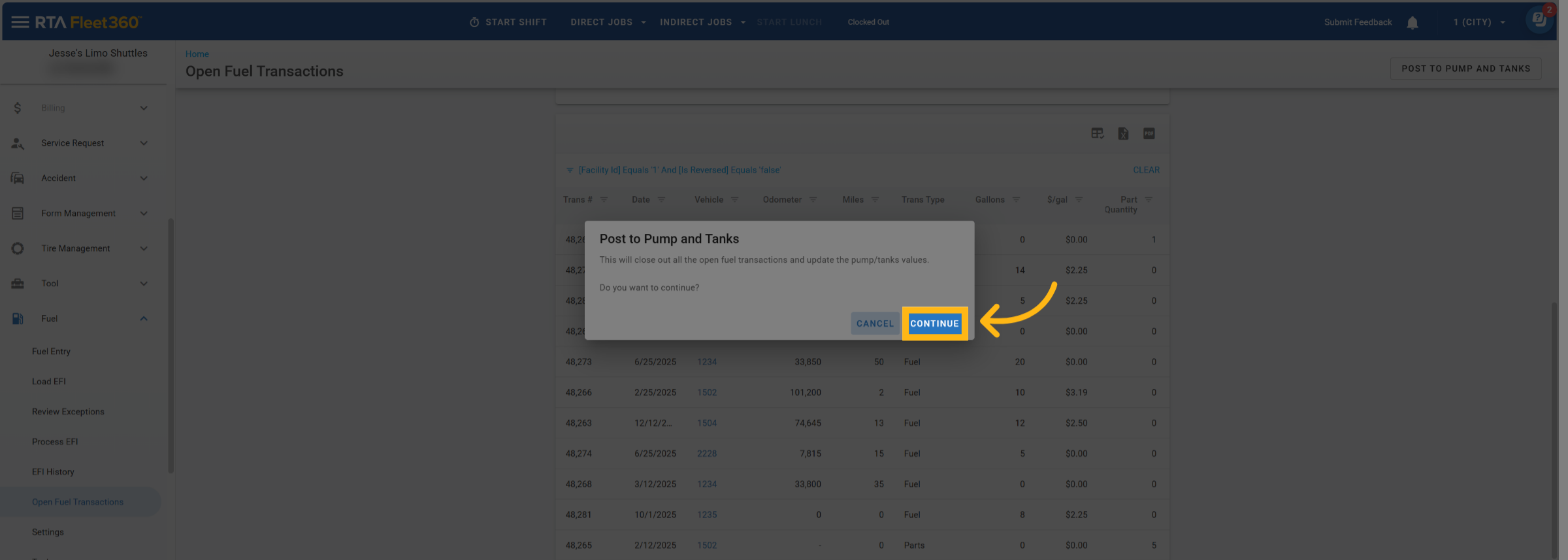Open Fuel Transactions (Post To Pump & Tanks)
The Post to Pumps and Tanks feature gives you control over when your fuel transactions are finalized and recorded to your pumps and tanks. Instead of automatically applying each fuel transaction immediately, this process allows you to review and close open transactions, typically after receiving your delivery invoice, to ensure accuracy and alignment with your physical fuel usage.
This helps maintain precise inventory tracking for your fuel systems and supports accurate reporting across all pumps and tanks in your facility.
Accessing Open Fuel Transactions
Navigate to Fuel → Open Fuel Transactions
This screen is facility-specific, meaning you’ll only see transactions tied to your working location
A summary section at the top displays totals for key transaction categories such as Fuel Usage, Fuel drops, and Fluids
Total Fields (Read-Only)
These totals help you monitor all open fuel activity before posting:
Total Usage Transactions
Total Gallons Used
Total Dollar Value of Usage
Total Drops
Total Drop Gallons
Total Drop Dollar Value
Oil, ATF, Hydraulic, Antifreeze, Gear, and Part Totals (quantities and costs)
Totals will not change when filters are applied.
Below the summary section there will be a detailed grid of all Open Fuel Transactions (excluding reversed transactions) Each transaction includes:
Column | Description |
|---|---|
Trans # | Unique transaction number |
Date | Date of transaction |
Vehicle | Vehicle the transaction applies to |
Odometer / Miles | Current odometer and distance driven |
Trans Type | Transaction category (usage, drop, etc.) |
Gallons | Gallons used or delivered |
$/Gal | Price per gallon |
Total $ | Calculated as (quantity × $/gal) + (otherQty × otherPrice) |
Pump | Pump tied to the transaction |
Charge # | Related charge or work order |
Part Qty / Type / Cost | Associated parts or fluids and costs |
Posting to Pumps and Tanks
When you’re ready to finalize your open transactions, select Post to Pumps/Tanks at the top of the screen.
A confirmation message will appear:
“This will close out all the open fuel transactions and update the pump/tank values. Do you want to continue?”
Choose Continue to confirm or Cancel to return to the screen.
What Happens When You Post
Upon confirmation, the system will automatically:
Transfer all open fuel transactions from the Open Fuel Transactions table to the Fuel History table.
Update pump and tank records with new totals and usage data.
Pump Updates
Two key fields in the Pump record are updated and relabeled for clarity:
Gallons From Last Post (previously “Current Gallons”)
Gallons This Month (previously “Gallons Last Month”)
Each pump receives updates based on the transactions associated with it.
Tank Updates
Fuel Drops increase according to the transactions being posted
Usage Amounts are updated based on gallons used from open fuel transactions
Each tank tied to a pump is automatically updated with its respective values
Click Tank Record to learn about fuel tanks