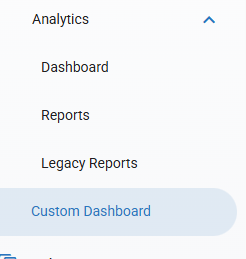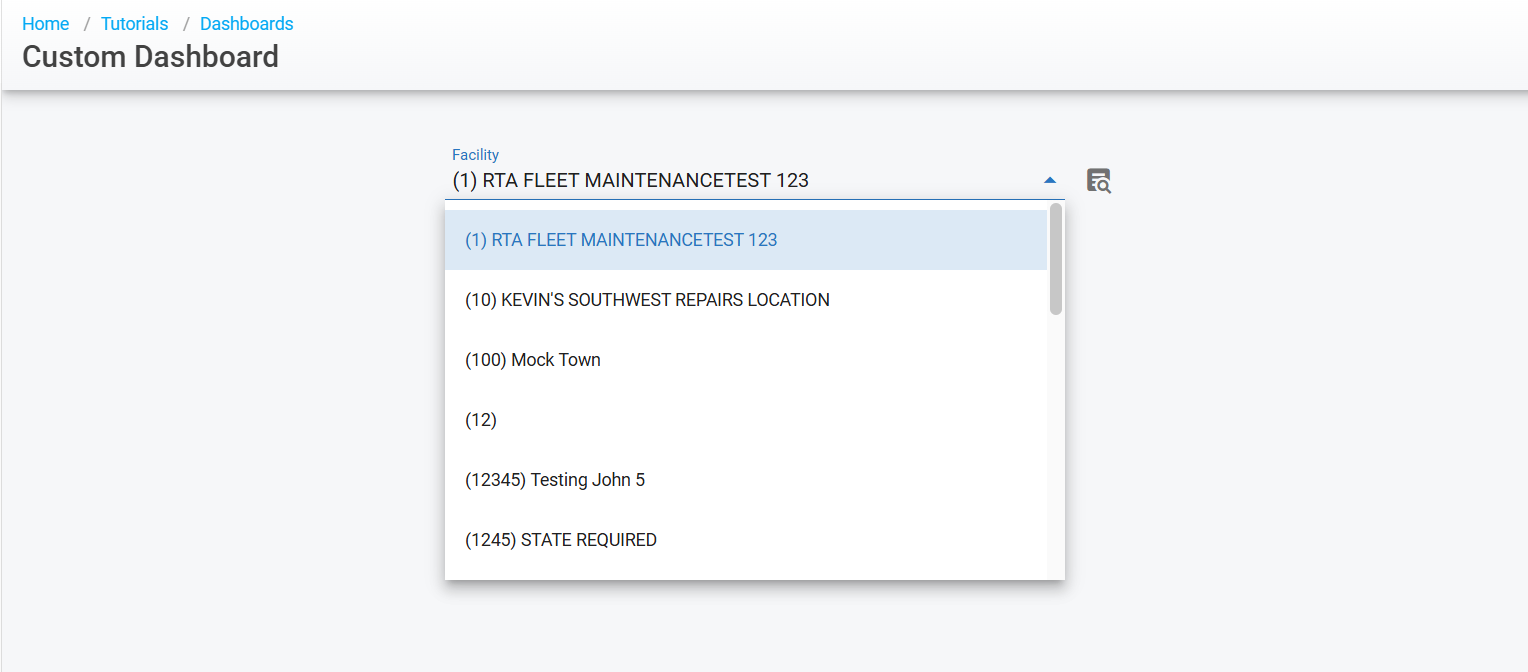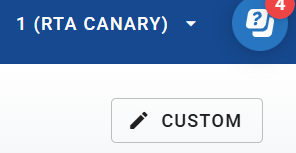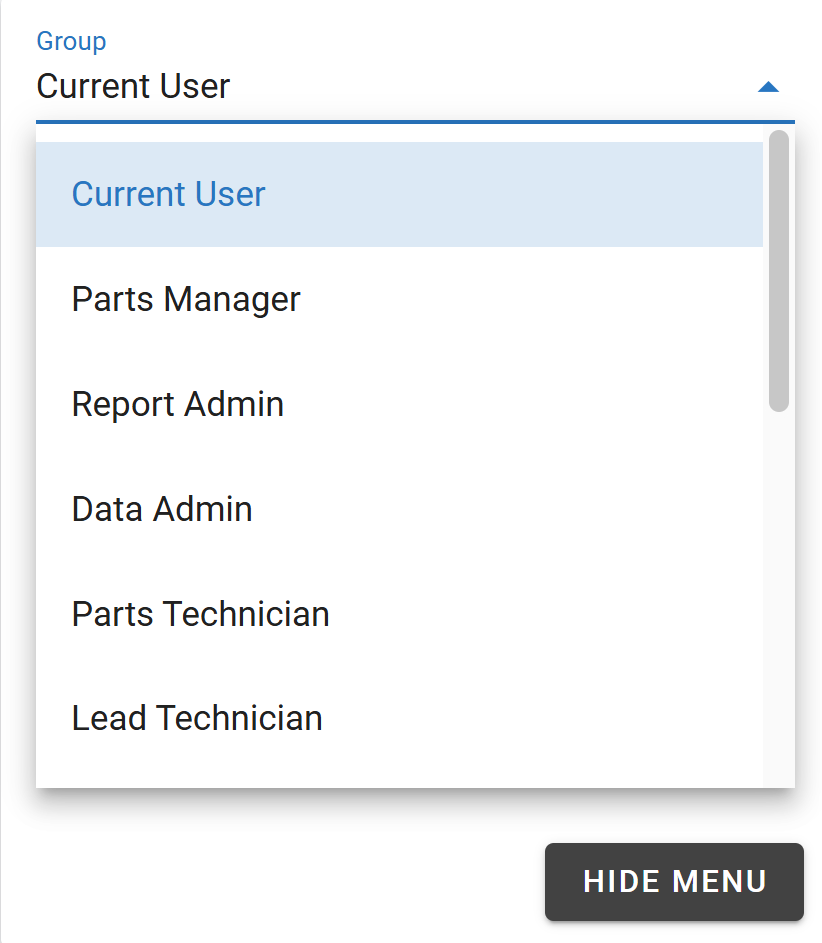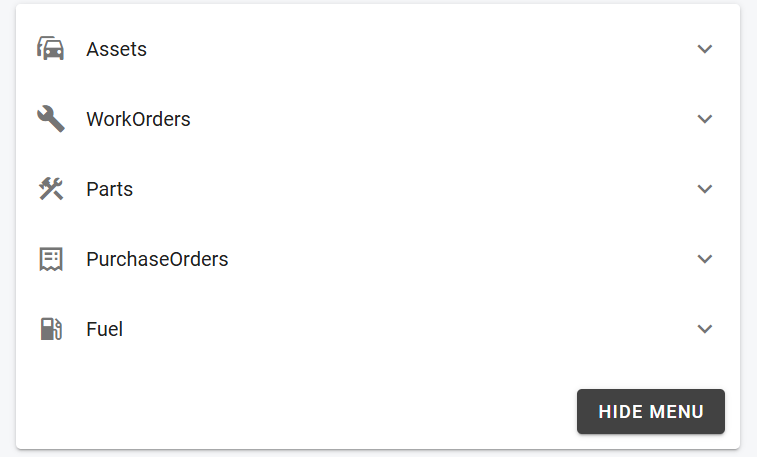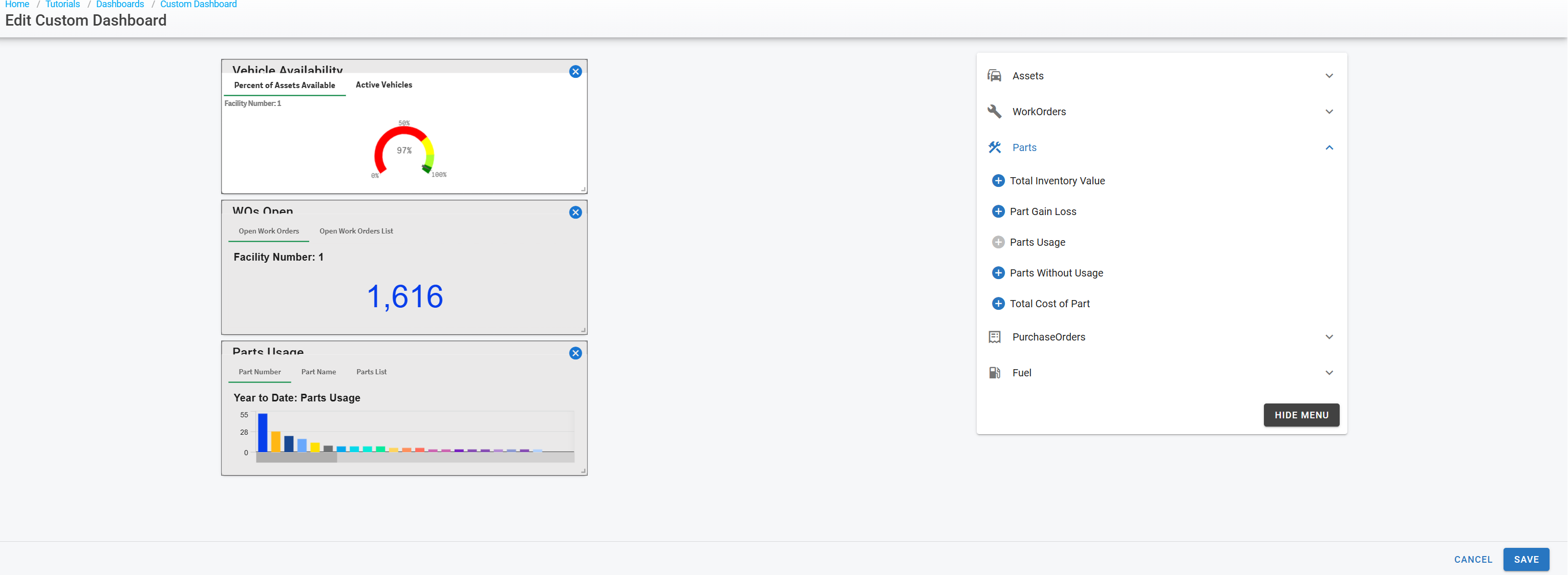Custom Dashboard
Custom Dashboard allows the organization to customize the layout of the available widgets for the following categories:
Assets
Work Orders
Parts
Purchase orders
Fuel
Follow the steps below to set up a custom dashboard:
From the main menu, select Home> Custom Dashboard
Select Custom Dashboard from the menu under Analytics
Select the facility to associate the Custom Dashboard
Only one Custom Dashboard can be created per facility. If you need to make changes, you must edit the existing one.
Once the Facility is selected click on “Custom” found in the top right corner and the edit page will populate
Begin by selecting the Group (user group) you wish to customize a dashboard for
After selecting the Group to edit, begin selecting the preferred widget categories to add specific dashboards
To select the widgets, click on the categories of choice and click on the add icon to the left of the sub category.
The widgets will then populate on the page
To remove a widget: Click on “Custom” found in the top right corner, then select the delete/remove icon found in the top right of the dashboard box
To rearrange widgets: Click and hold to drag the dashboard to the preferred location
To resize widgets: Move the cursor to the bottom right corner of the widget, then click, hold, and drag
To finalize the Custom Dashboard, click on save found in the bottom right corner