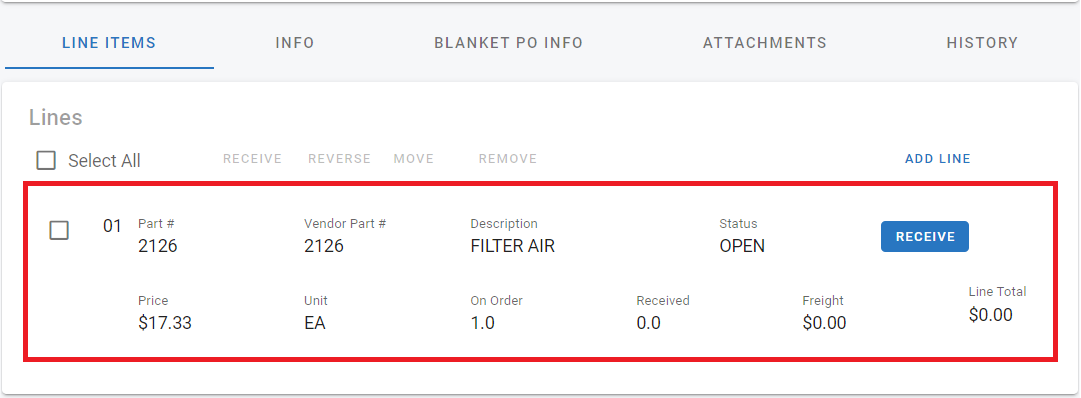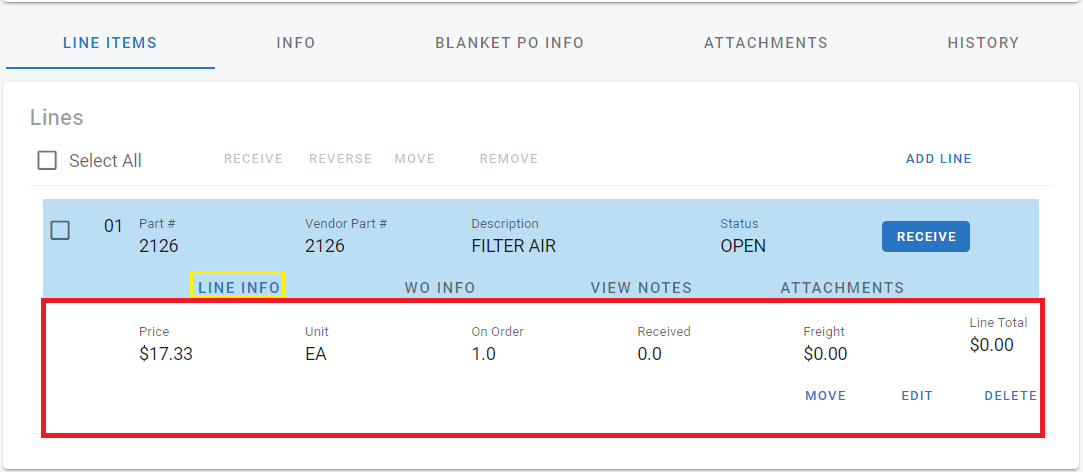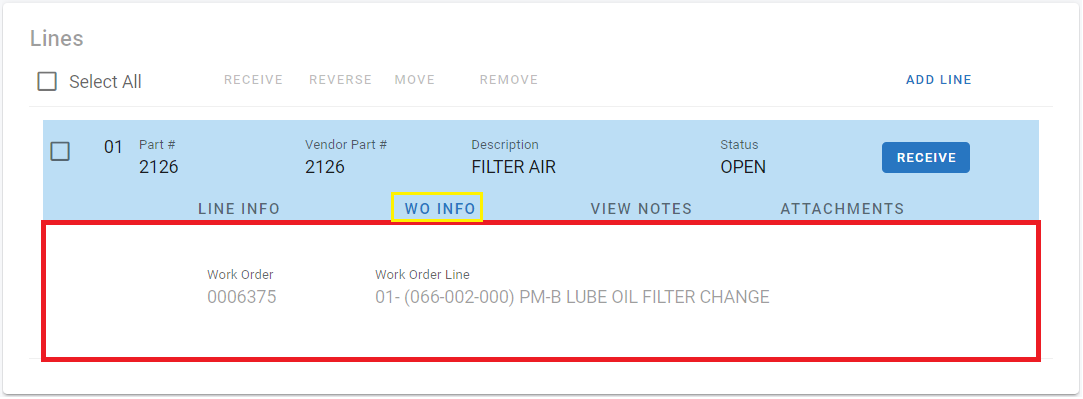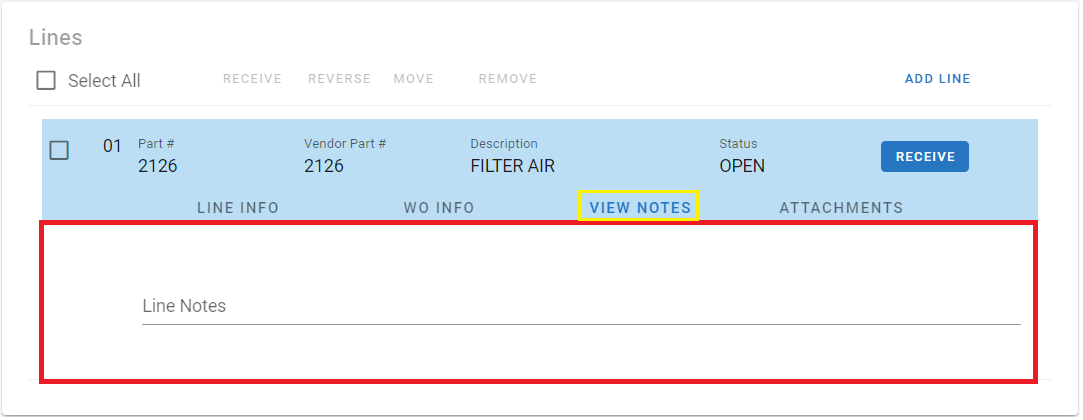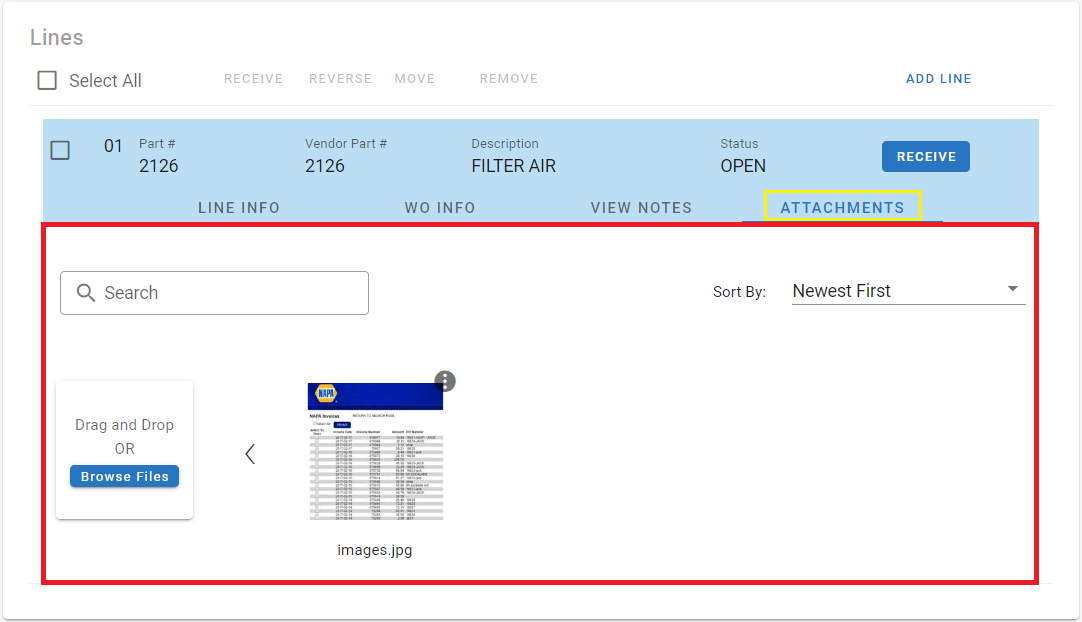Purchase Order File Line Items Tab
The line items of a PO designate the parts/pieces on order and have a life all their own within the PO. Each part and its desired quantity is represented on an individual line. This document will provide descriptions for each of the sections and tabs contained within a line.
Refer to Purchase Orders TOC for articles on moving/transferring lines and receiving items for lines.
Field Descriptions
Denotes an editable field
The various lines added to a PO will be visible in the Line Items Tab. Each line has its own relevant information and each line will contain four additional sub tabs for information pertaining to that specific line.
Lines Primary Info panel
🔓 Select All - Check Box can be used to select all lines (or you can select individually). This allows you to perform Bulk Actions including receive, reverse, move, or remove action for multiple lines at the same time within the purchase order
Refer to Bulk Actions for more information on using the bulk actions feature
Refer to Receiving Lines for information on receiving lines
🔓 Add Line Link - Used to add additional lines to the purchase order
Refer to Purchase Order Lines in this document for instructions on adding a line
Line Number - The number of the line within the PO
Part Number - The number assigned to the part in the RTA Part File
Vendor Part Number - The vendor part number assigned in the RTA Part File
Description - The part description as listed in the RTA Part File
Status - The status of the line
Open - no quantities have been received
Partial - some quantities have been received and others are pending
Closed - all quantities received or moved
Receive - This allows you to receive an individual line
Line Total - Total cost for the line item
Line Info Tab
🔓 Price - The total cost for the line item is editable using the edit link
Unit - The unit of issue for the part as designated in the RTA Part File
🔓 On Order - Quantity currently on order for this line item is editable using the edit link
Received - Quantity received for this line item and is driven by the receive function
🔓 Freight - Total freight charges posted for this line item is editable using the edit link
Move Link - Allows a user to remove the line from this PO to a new PO
Edit Link - Allows a user to make edits to the line
Delete Link - Allows a user to Delete the line from the PO
WO Info Tab
🔓 Work Order - Work Order Number that the part may be applied to upon receipt
This will post it to the WO automatically upon receipt saving time during the WO posting process
🔓 Work Order Line - Work Order Line number from the stated work order where the part should be posted upon receipt
Items are editable using the edit link that appears on the line info tab.
View Notes Tab
🔓 Line Notes - Specific Line Notes can be entered and will appear here
Attachments Tab
🔓 Line specific attachments can be added, edited, and viewed here