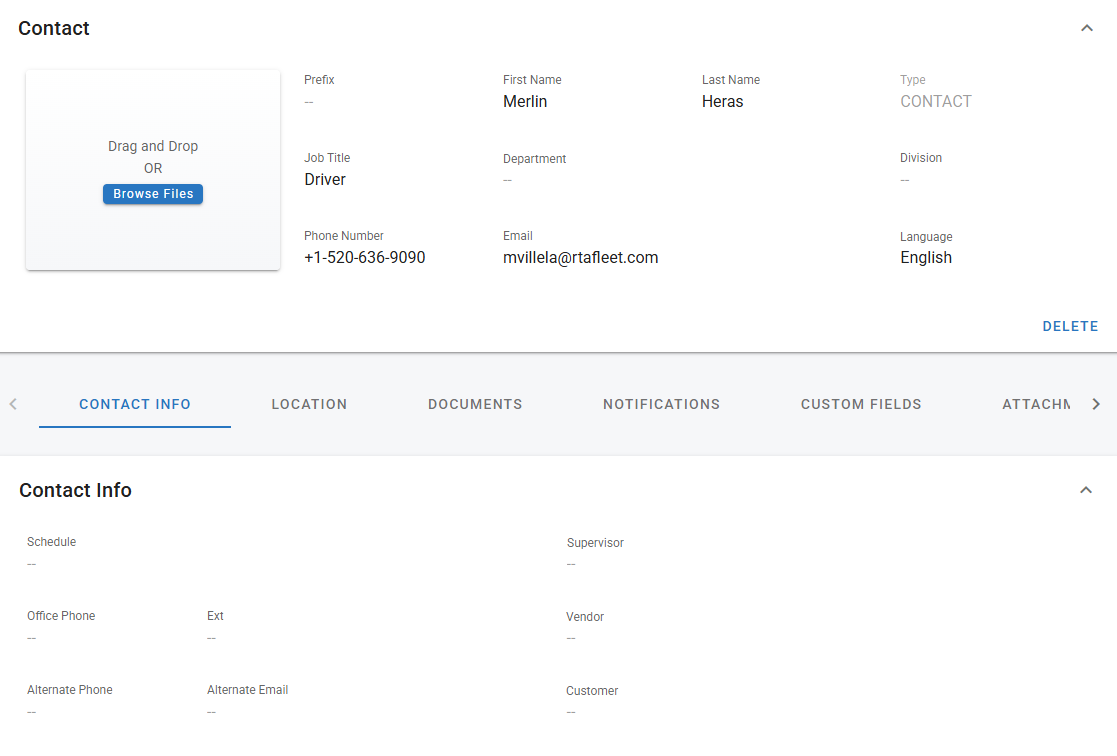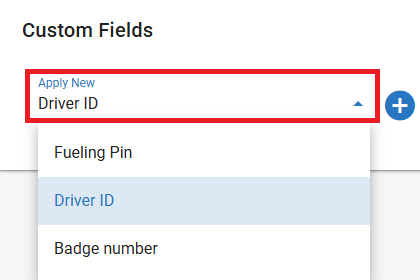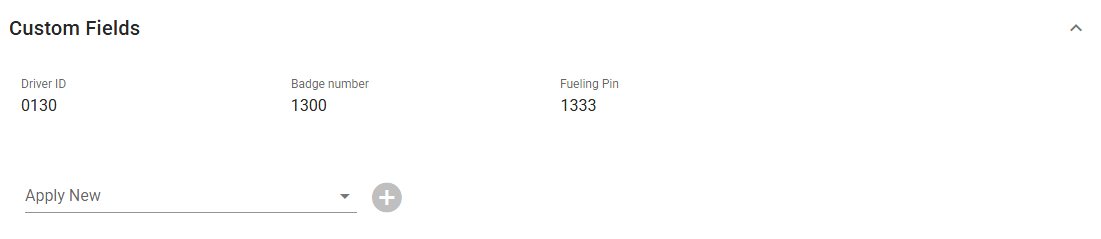Contact Profile
Contact and Contact Info
Prefix: A word or letter that will go in the beginning of Name
First Name: Contact First Name
Last Name: Contact Last name
Type: Contact Type
Job Title: Contact Job Title
Department: Assigned department
Division: Assigned Division
Phone Number: Contact Phone Number
Email: Contact Email Address
Language: Preferred Language
Delete: Allows to Delete Contact Profile
Schedule: Contact work schedule
Supervisor: Contact Supervisor
Office Phone: Office Contact Number
Ext: Phone Extension
Vendor: Preferred Vendor
Alternate Phone: Contact Alternate Phone Number
Alternate Email: Contact secondary email
Customer: Assigned Customer
Location
Primary Address
City
State
Zip Code
Facility
Documents
Notes
License Number
Expiration Date
State
Class
Good to Drive
Restrictions
Training Completed
Renewal Date
Notifications
Contact notifications in RTA Fleet are alerts that come through email, text message, or push notification according to how they're set up. These notifications can be for various events such as PM Due Soon, PM Due Now, PM Past Due, Vehicle Status Change, and Unavailable Status
How to Enable Notifications for an Asset
In the Selected Assets window, click the (+) icon and search the asset you want to receive notifications on.
Click the check box next to the asset and click Add.
Choose the type(s) of notifications you’d like to enable by checking the appropriate boxes: Email, SMS, or Push.
Custom Fields
Click in the Apply New tab and select the custom field you want to add from the drop-down list
Click the
 and the custom field should now display in the custom field window
and the custom field should now display in the custom field window
Attachments
Refer to Attachments