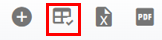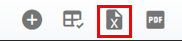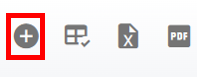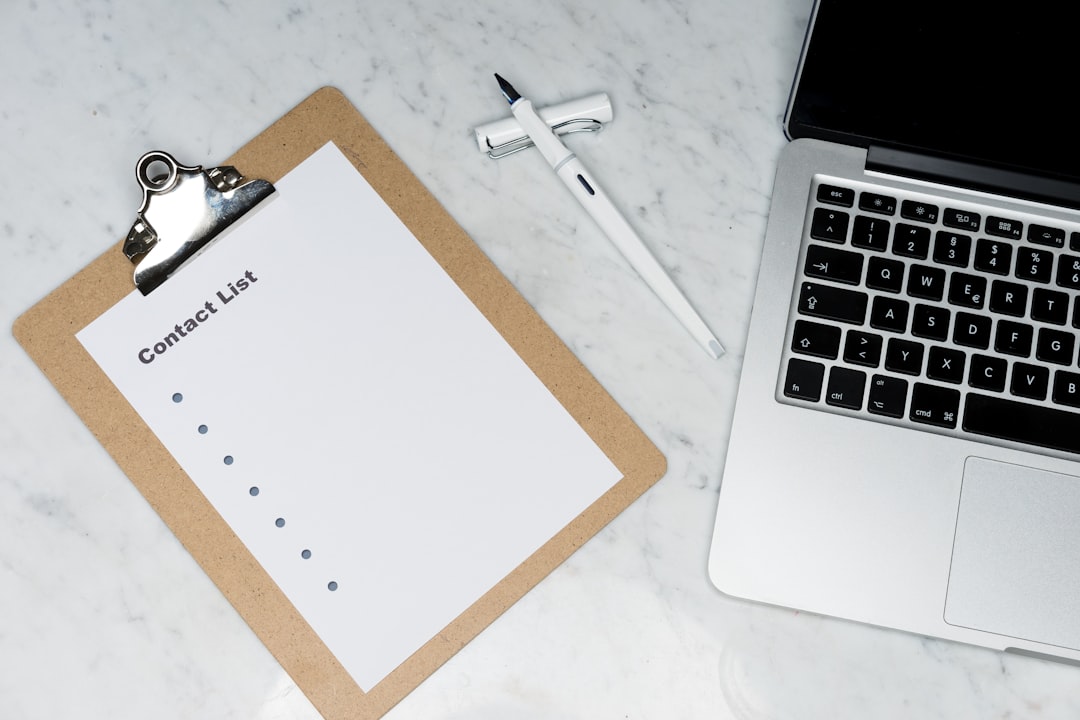
Asset Class Master List Overview
The Class list displays all class codes added to the RTA software. This list can be viewed as a whole or can be sorted/adjusted for specific views. The ability to sort and customize columns as well as to export the master list are available.
Refer to Master List Functions TOC for instructions.
Refer to Asset Class TOC for information on Class Code use and maintenance.
This article will cover the various columns that can appear on the Class Master List as well as actions that can be taken while viewing the list.
Searching the Class Master List
Assets>Class
The search bar at the top of the master list will allow the user to search by specific datasets.
Search does not exclude fields and may have multiple results.
To search do the following:
Enter the data to search in the search bar
The list will re-display with all the line items that contain a matching result
Columns appearing on the Class Master List
There are two columns available for display on the Class Master List. These columns can be sorted. The description of each is listed below. Users can use the “Column Chooser” option to remove or add columns. Refer to Customizing Master List Columns for instructions on doing so if needed.
Column Title | Column Description | Filter Available |
|---|---|---|
Class Code # | Code/Name identifying the class (Can be specific to the NAFA Classification system or can create your own) | No |
Class Description | Describes the class (what types of vehicles/equipment are part of the class) | No |
Actions that can be performed on the Class Master List
There are multiple actions that can be taken from the Class Master List at the click of a button. Below is a list of actions that can be performed from the list. Detailed instructions for each may be located elsewhere and a link to the appropriate article will be provided.
Customizing columns - Refer to Customizing Master List Columns
Exporting the list - Refer to Exporting a Master List
Creating a new class - Refer to Creating an Asset Class
Viewing class details - Clicking a line item will open up the class file. Refer to Asset Class File TOC