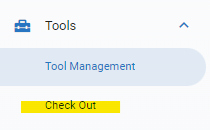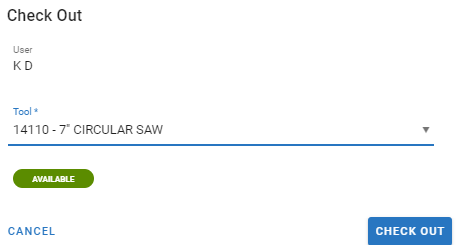Tool Check Out Process
Once a tool is created, it can then be checked out for use. Follow the steps below to log a check out of an existing tool.
Prior to checking out a tool, the list of tools and their statuses can be reviewed via the Tool Management menu path to ensure availability. However, when performing the check out process, only tools listed in an “Available” status will appear in the available list.
Click on the Check Out path under the Tools area of the system main menu
The User field will default with the user currently signed in though clicking in this field will provide the full list of users to select from
Users can be granted permissions to check out a tool on their own or a shop may designate this authority to a show supervisor, lead tech, parts manager, etc
Select the tool to be checked out by using the tool field (users can scroll through the list or start typing the tool number or description word to find the right tool)
Only tools listed in an available status will display
Once the tool is selected, it’s current status will also display
Click the check out button
The tool is now listed as “In Use” and the date and user that checked out the tool will be recorded in the file.