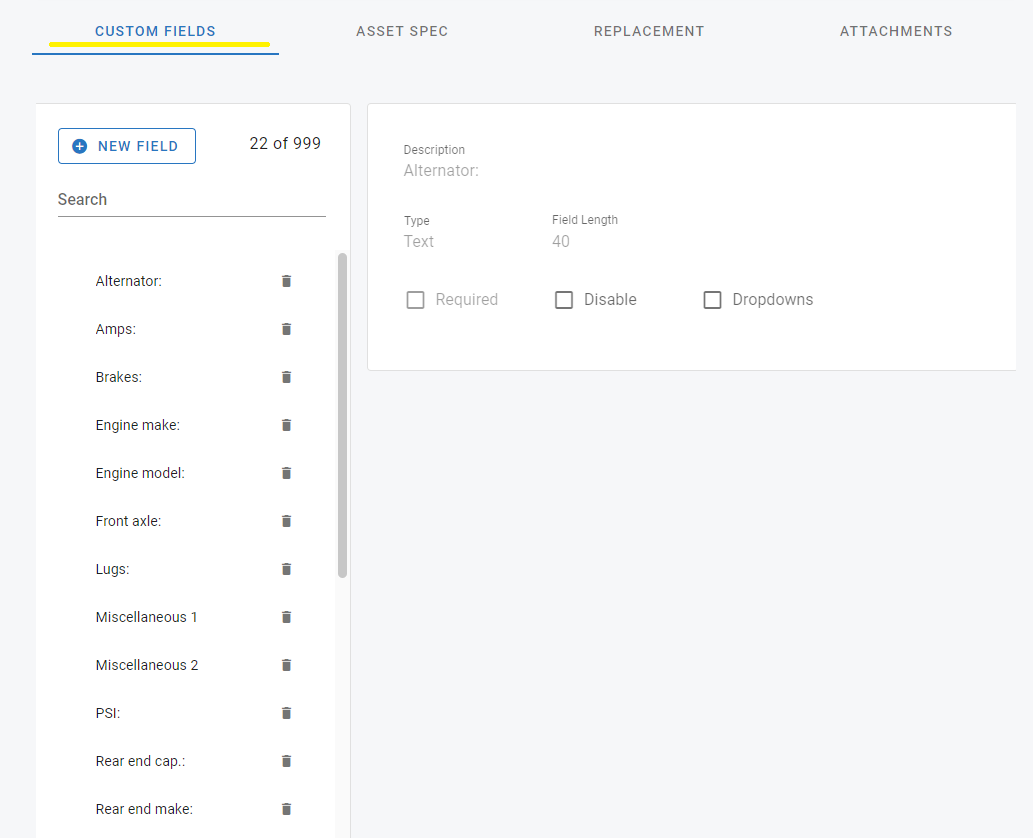Asset Class Custom Fields Tab
This section is accessible via the main menu path
Assets>Class>Click into Class Line>Custom Fields
The 22 field items in this tab define the mechanical field labels able to be applied and use for tracking when a vehicle is assigned to this class. This allows you to customize the information pertinent and unique to a specific class of vehicles. These 22 fields cannot be edited but can be deleted by clicking on the trashcan icon next to it.
Additionally, you can add up to 999 custom fields. By clicking the ![]() new field box in the list window.
new field box in the list window.
Adding a New Custom Field
Click the
 New Field box that is located in the lists window
New Field box that is located in the lists windowThe description window will then allow you to click the dropdown and select a new field to add
Click save
The newly added field should not display in your list
Users can further control the data that is input into those description fields by referring to the Asset Spec tab of the class file. Refer to Asset Class Spec Tab