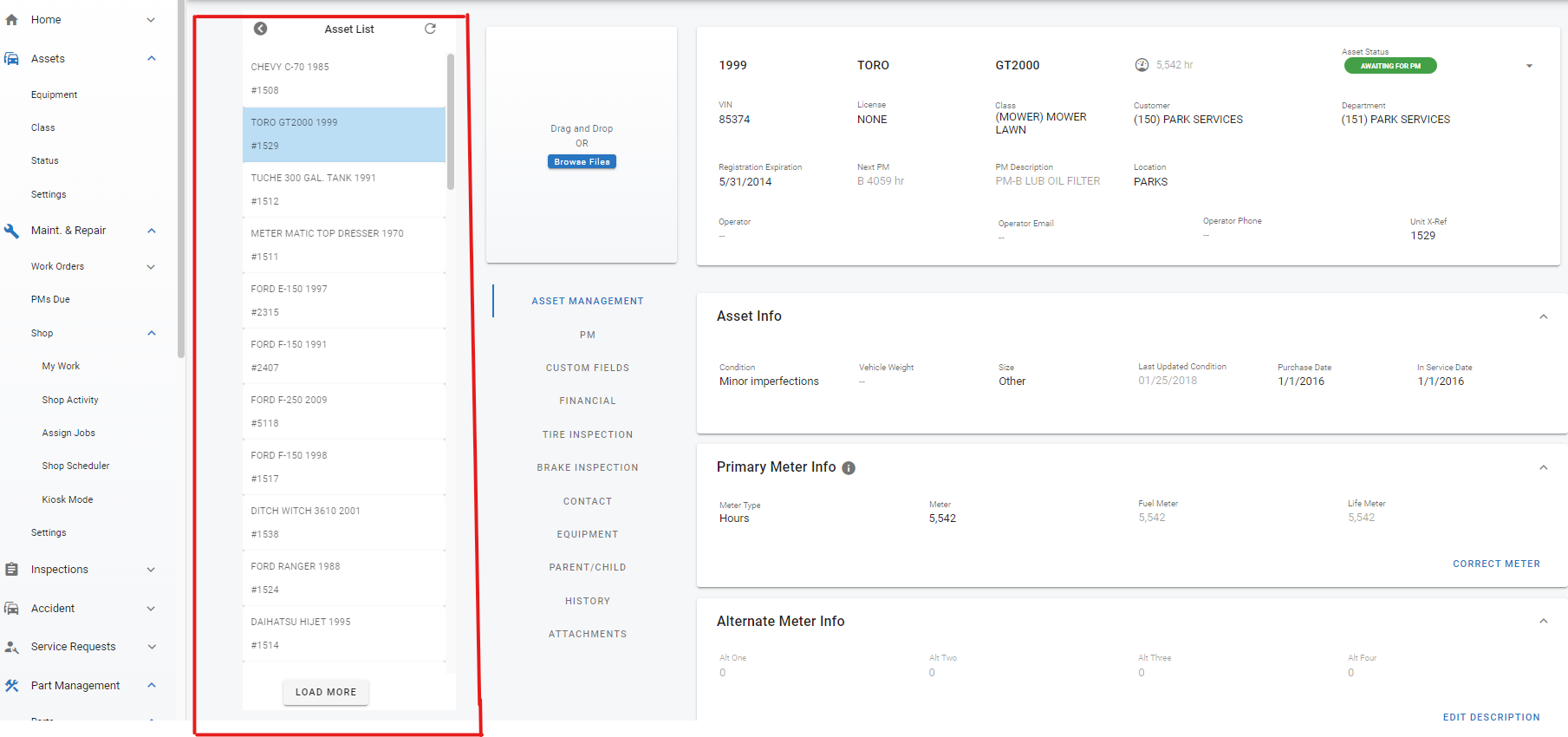Detail View Setting for Master Lists
A great tool to minimize back and forth when needing to move through a list of result items on a search list is to enable Detail View for Master Lists in the software. Detail view can be used to display list results when in a file so that the user can easily navigate from one file to another without needing to go back to the search list.
Detail View is a menu setting within each master list and must be turned on for each list independently. Detail View will remain active until it is turned off via the same menu area.
How Detail View Works
Once Detail View is activated, the setting will then display the search list results to the left of the file accessed by the user. This allows for the user to easily navigate from one file to the next without needing to go back to the search list unless the result criteria needs to be changed.
Activate Detail View via the search list menu (see Activating Detail View for instructions to activate)
Search, sort, or filter the search list in any way desired
Click on one of the returned line items
Use the List (of results) on the left side of the file to scroll through and click on other files that match the list criteria used
Use the “Load More” button to load more results from the search criteria
Activating Detail View
Access the search list
Click the list menu options
Check the box next to Detail View to activate
De-Activating Detail View
Access the search list
Click the list menu options
Un-Check the box next to Detail View to de-activate