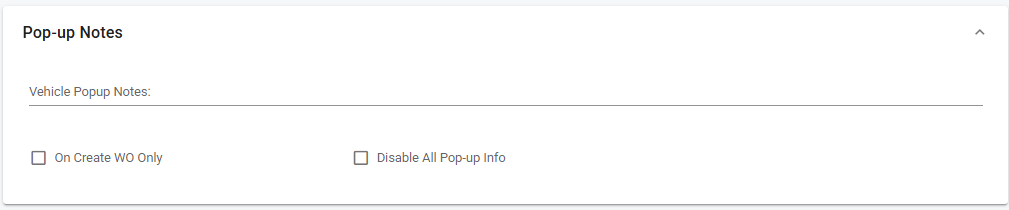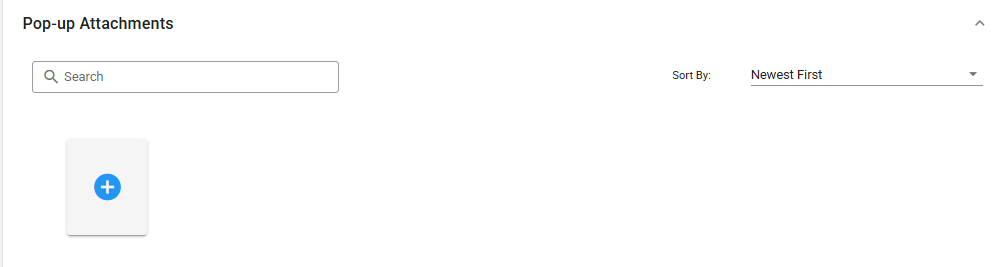Asset Notes and Pop Up Notes
The asset file has a dedicated space for asset notes. Users will notice three panels within the Notes tab of the asset file and each has a distinct purpose.
To access the Notes tab of the asset file:
Click on Assets from the main menu
Locate and click on an asset to pull up the file
Click on the Notes section of the asset menu
Asset Notes
Use the asset notes panel to document ongoing notes/callouts on the vehicle.
Pop-Up Notes
Use Pop-up Notes when there are reminders or callouts on the record that you want to auto-prompt anytime the asset is accessed via the assets list or in a Work Order.
When setting pop-up notes, they can be made to pop up with both the asset file as well as when the asset is part of a work order OR only when a work order is created.
Pop up notes that are set to auto-prompt will pop up in a modal for the user accessing the specific record and must be acknowledged before they disappear.
To use a Pop-Up Note:
Click on Assets from the main menu
Locate and click on an asset to pull up the file
Click on the Notes section of the asset menu
Add the note in the Pop-up Notes Panel
If applicable, check mark the box to only require the pop up to auto-prompt with the creation of a work order
If applicable, check the box to disable all pop-up info which will prevent the auto-prompt
Pop-Up Attachments
The pop-up attachments can be used in conjunction with the pop up notes themselves. Use the attachments to include documents or pictures to your pop up note for reference and acknowledgement.
After adding the pop-up note, use the attachments panel to drag and drop or click the add attachment box to add a document or picture.