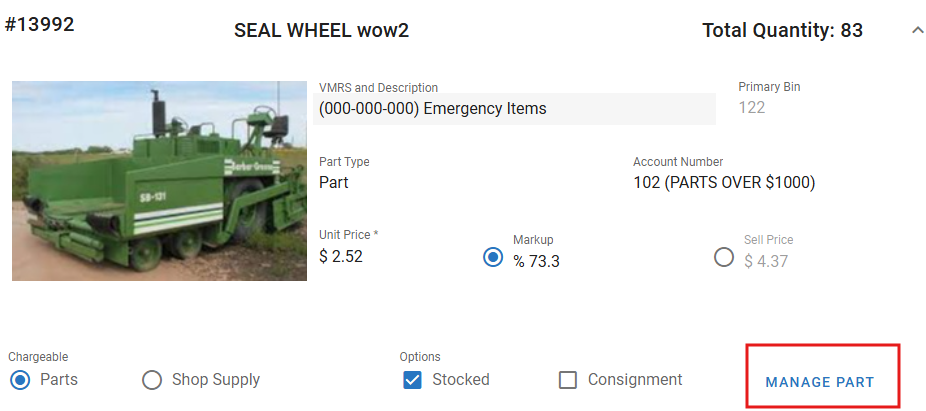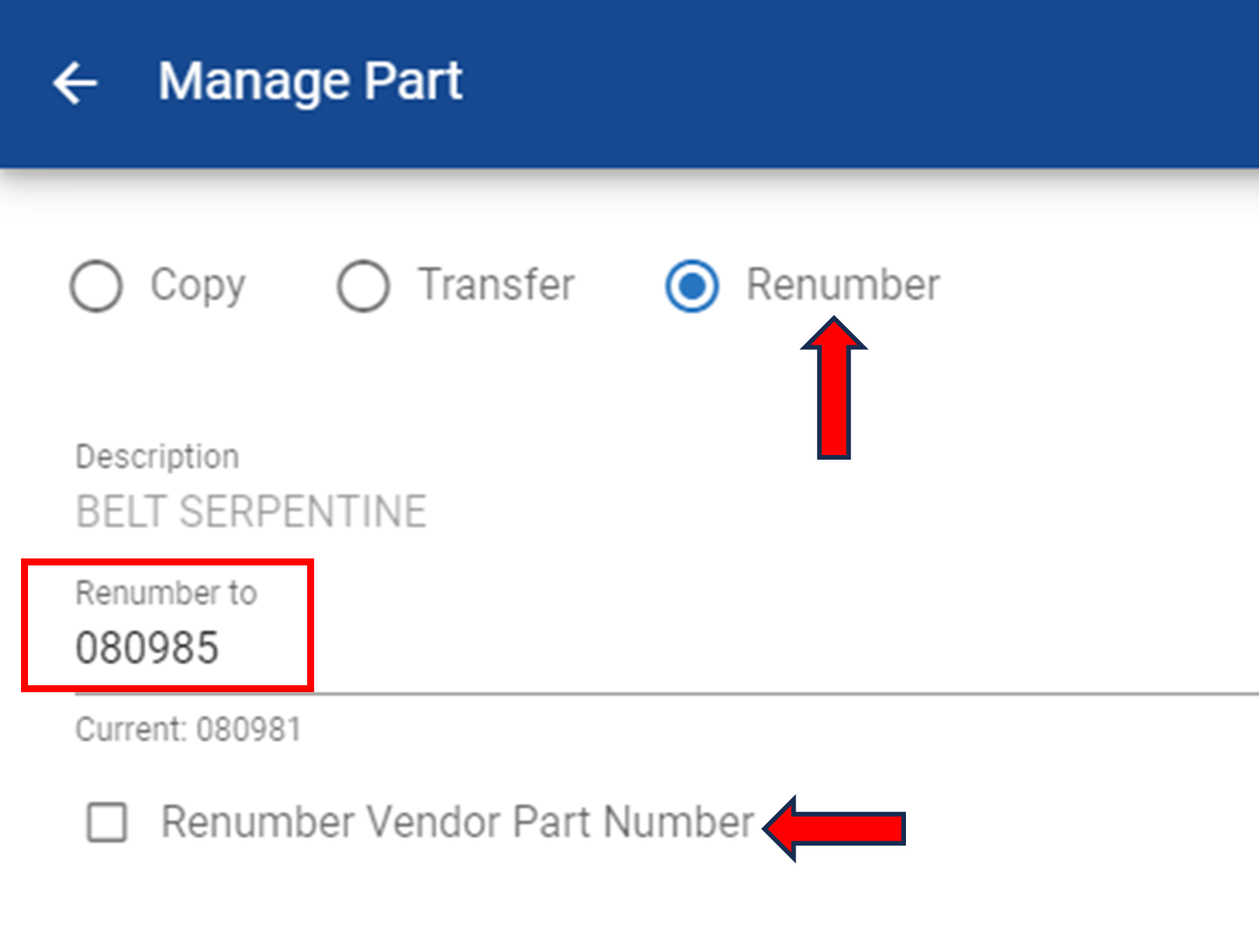Renumber a Part
Renumbering a part is sometimes necessary when manufacturers change a part number or when vendors change to a new distributor. When a part is renumbered, existing requisitions and history records are updated to reflect the new part number. If you end up reusing the old part number for a different part, you may want to delete the transaction history for the original part beforehand, so it's not mistaken as history for the new part.
Access the Part File by clicking on Parts under the Part Management drop down in the main menu
Search for and select the part to be renumbered and click on the line item
Click Manage Part from the Part File Primary Info Panel
Click Renumber
Change the part number in the “Renumber To” field
If the Vendor Part Number also needs to be renumbered to match the entry, check the box to do so
Click Save at the bottom of the side panel