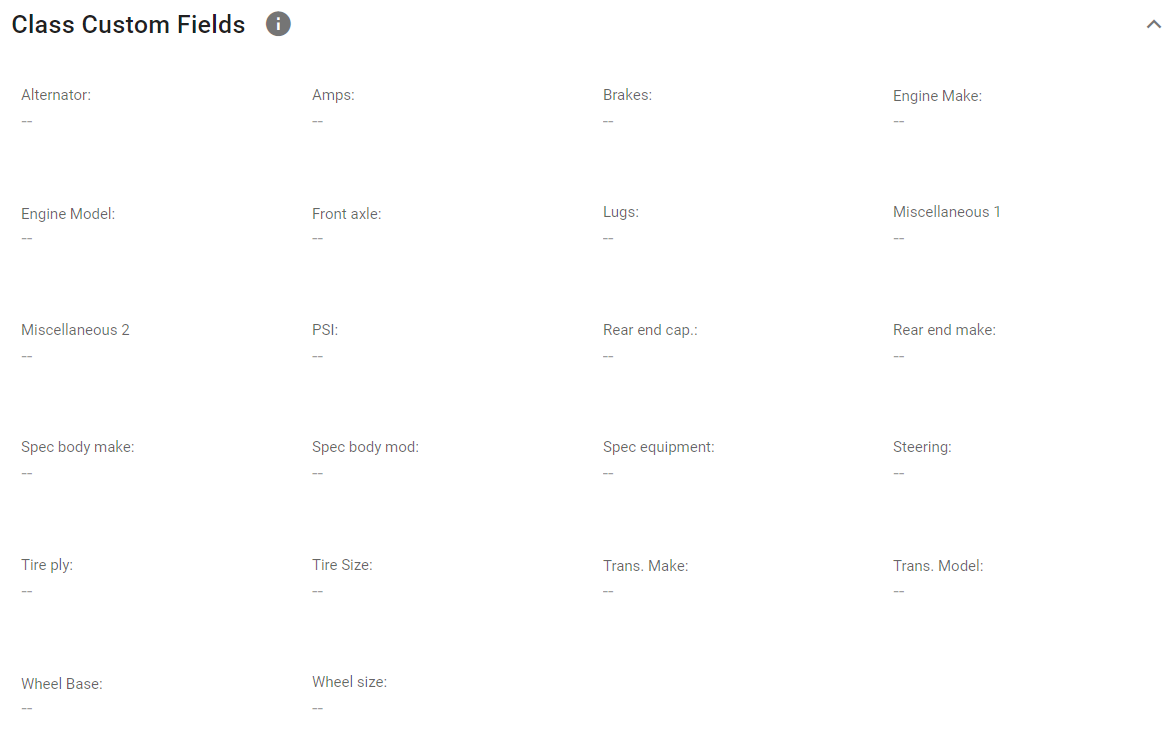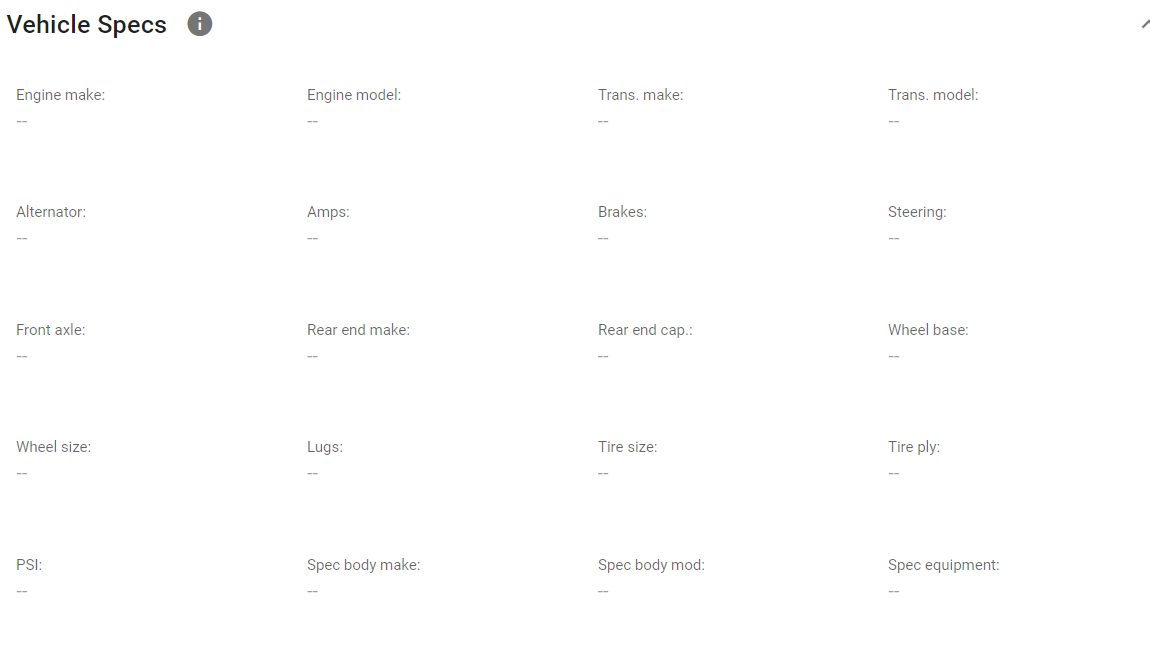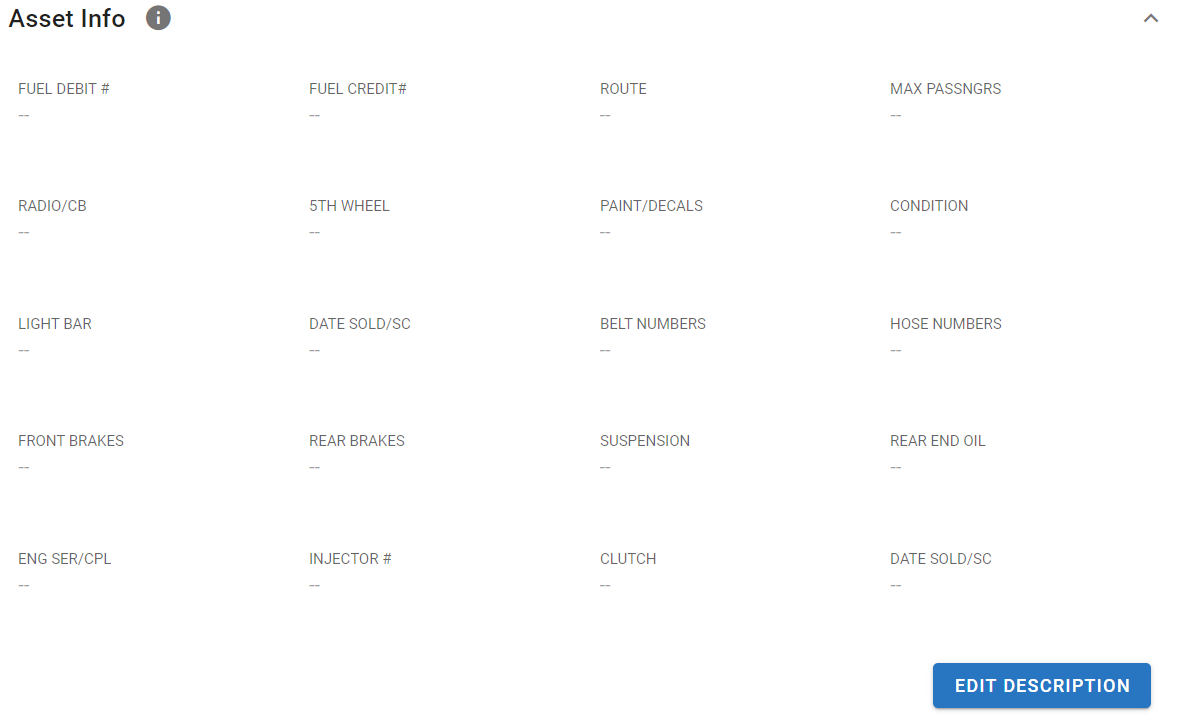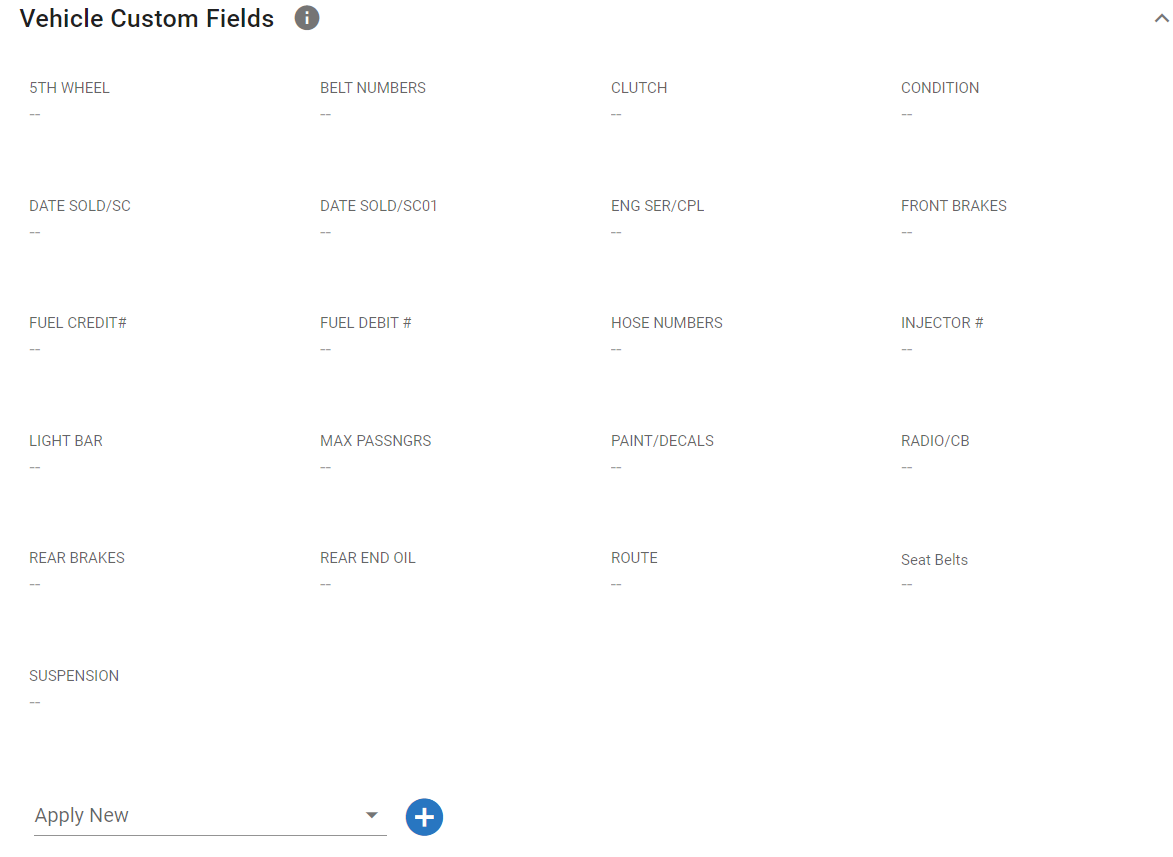Asset Custom Fields Tab
The custom fields tab holds multiple panels. This tab allows users to document asset specs in the asset file.
This article will cover all the panels and fields found in the Custom Fields tab.
You can visit Asset File Table of Contents to access the full list of articles related to Displayed Asset Data in RTA Software.
Class Custom Fields Panel
Special globally-defined fields can be assigned in the asset records, allowing vast customization of the information recorded for each asset. In this panel you manage the customized fields that are specific to the asset classification. These fields will then be used to track various information applicable to all asset records of that specific asset class.
The asset must be assigned to a class code for these to work and the fields available for use are set within that created class code. refer to Editing an Asset Class Custom Field to change the fields available in a class code.
To edit these fields, click in the appropriate field, enter the information, and click the check mark
The field values can be edited here as stated above. The field descriptions cannot be edited from here. Refer to Custom Field Maintenance to learn how to create field descriptions that can be applied to the class code.
Asset Specs Panel
All of the class related information fields are notational fields for your benefit and are not used by the RTA system; enter the data as needed. The field labels are designated based on the class code assigned to the asset. This allows customization of data fields for the various types of assets in your fleet. The mechanical field labels can be completely different for tractors, trailers, forklifts, vans, buses, etc.
The master template for each asset class is defined in the class code record. Refer to Vehicle Class Codes for more information.
To edit these fields, click in the appropriate field, enter the information, and click the check mark.
All the fields are alphanumeric with the exception of the last field in the first column, which is a numeric field. Refer to "Text Fields Vs. Numeric Fields" for more information.
Asset Info Panel
Twenty user-definable fields are available for tracking additional information about assets in your fleet. These fields are unique to the asset and are not related to the asset class code. A few examples of the type of information you can track in the user-definable fields include:
CB radios
5th wheel make/model
Interior/exterior paint colors
Key codes
Belts and hoses
CPL numbers
Police light bars
Passenger capacity
Route information
The value entered in the first two lines represent the Fuel Debit Number and Fuel Credit Number fields used for the Fuel Billing Report by Account code. If you won't be printing this report, you may use these two fields for anything else you wish to track.
To edit these fields, click int eh appropriate field, enter the information, and click the check mark.
Users can also re-define/title these fields as needed by clicking the Edit Description button, changing the title of the field and clicking the checkmark.
Asset Custom Fields Panel
Special globally-defined fields can be assigned in the asset records, allowing vast customization of the information recorded for each asset. Once those fields have been established, they can be updated in the asset records in Fleet360.
Contact our support@rtafleet.com for more information on how to allow this feature.
To add a field to the panel, click the Apply New drop down, select the field you’d like displayed and click the + sign.
To edit the data for an existing displayed field, click in the field, enter the data, and click the check mark.