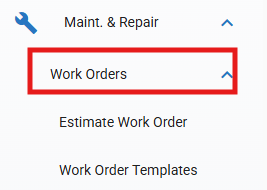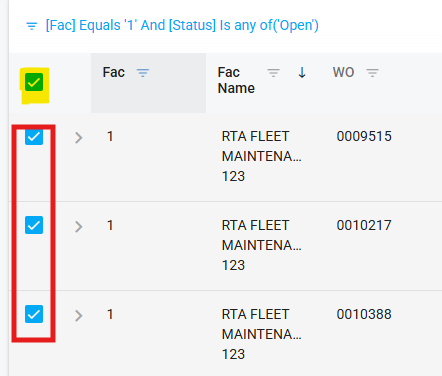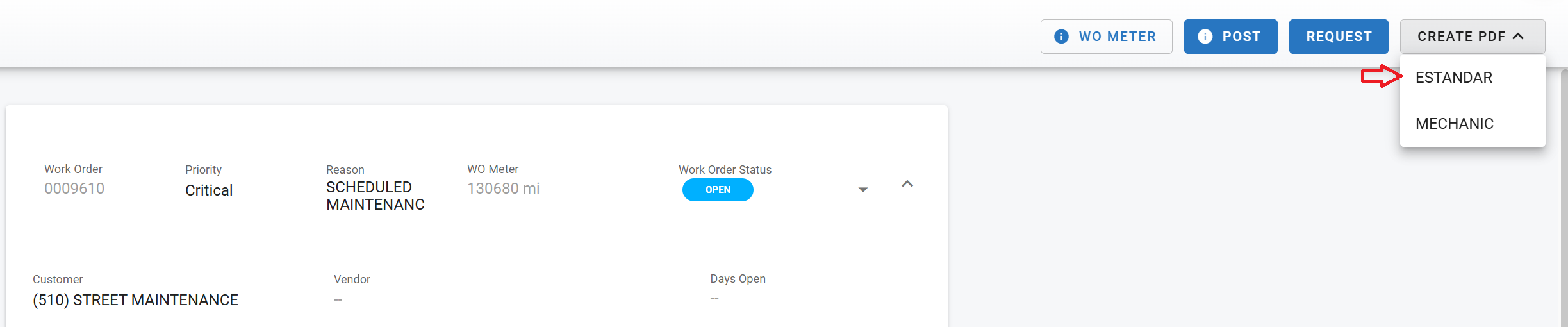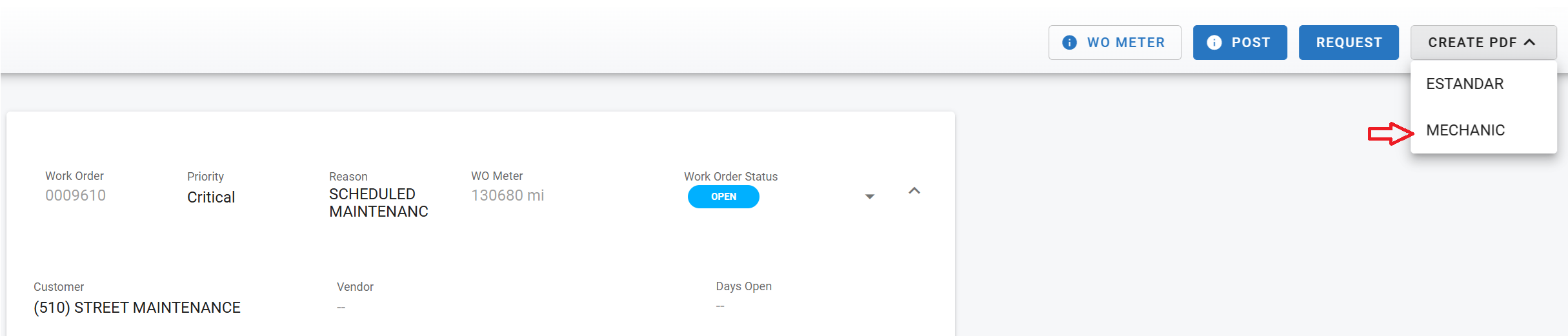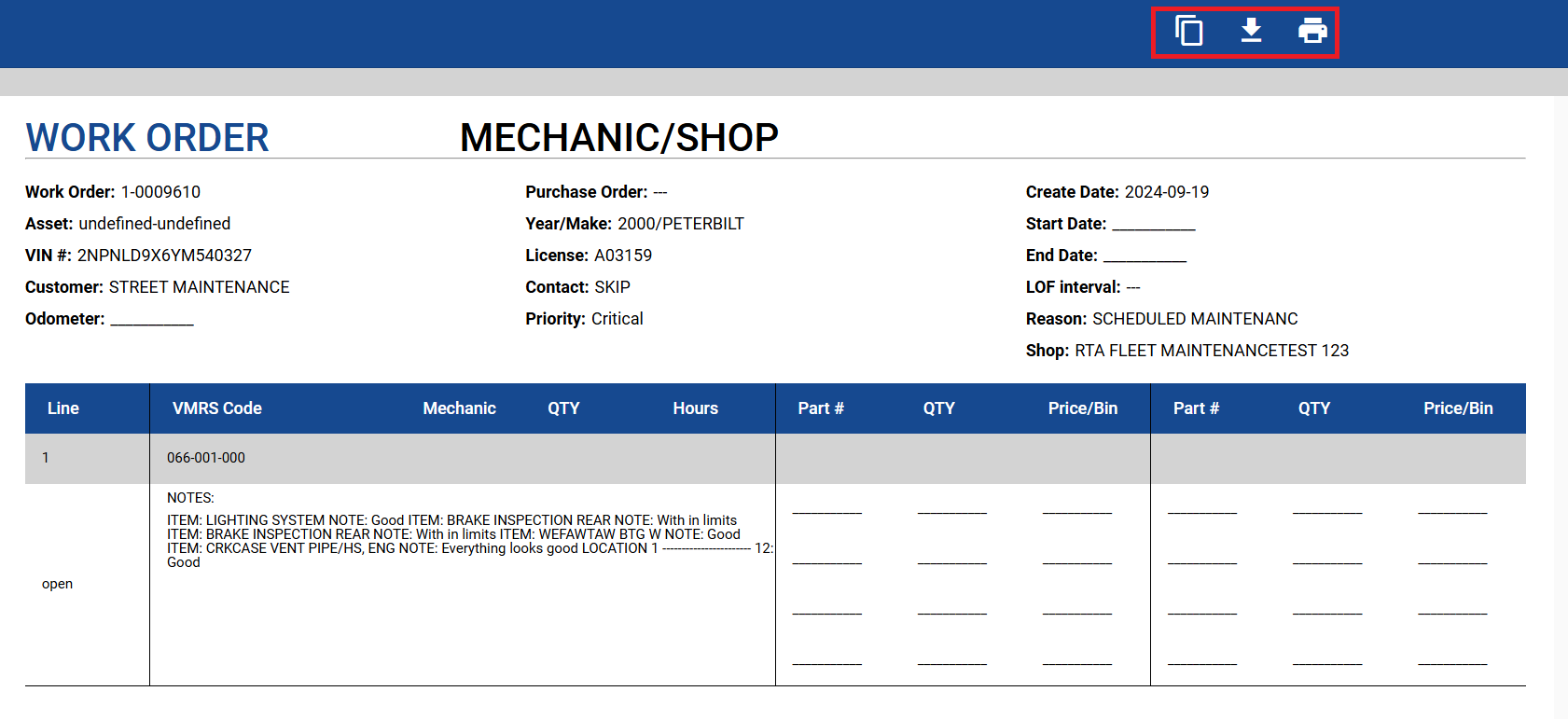Printing Work Orders
Fleet360 gives users the ability to print a single work order in Excel or PDF format as well as the ability to print a range of workorders. Printing a range becomes useful for auditors, DOT Compliance, Review purposes and others.
A standard PDF version (Work Order Invoice) or a Mechanic PDF version (Paper-Based) of the Work Order can be printed directly from the work order. Your company logo can even be included. Refer to Company Logo for instructions on how to add your logo.
Printing a Range of Work Orders
Access the Work Order Search List by clicking on Work Orders under the Maint. & Repair section of the main menu
Click the Print button
Use filters to narrow the list to which work orders are needing to be printed
Place check marks in the selector boxes next to the work orders you want to print. If you have already filtered the list to show only the required work orders, you can use the 'Select All' box to automatically check all work orders in the list.
Click Print
Each of the selected work orders will print as a standard copy of each
Printing a Copy of a Single Work Order
Standard Copy
Hover over Create PDF and click on Standard.
A Standard PDF Invoice version of the work order listing all the necessary information and postings.
From here, it can be printed, copied, downloaded, or emailed.
Copy Link: Allows the user to copy the web address to the clipboard. The link can be shared by pasting it into any document. Anyone with the link will be directed to this WO Preview screen and able to view the invoice detail.
Download: Downloads the previewed document to a local station.
Attach to Email: Creates an email file containing a link to the page. This fill will open in the users local email reader where it can be sent to a recipient.
Print: Connects to local network printer setup.
Options: Ability to display or hide the technicians name.
Mechanic Copy
This Version of printing is used for paper-based shops or when mechanics need to fill out the work order manually.
Hover over Create PDF from the top of the screen and select Mechanic.
A PDF version of the paper-based work order will then populate.
From here, a link can be copied, downloaded or the work order can be printed to be filled out manually by the mechanic.