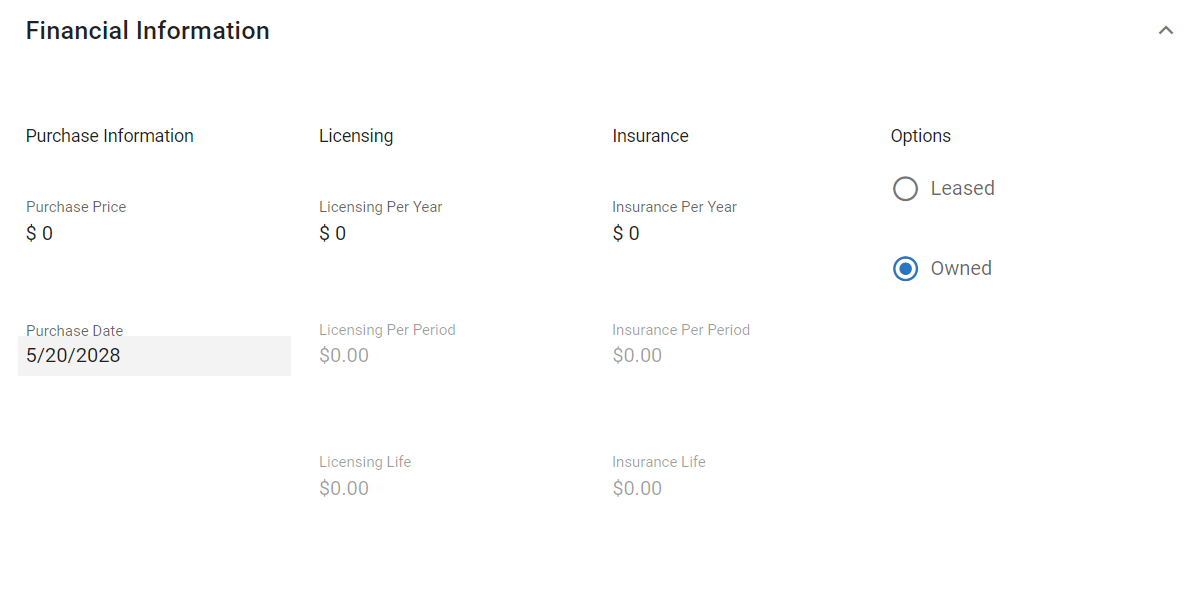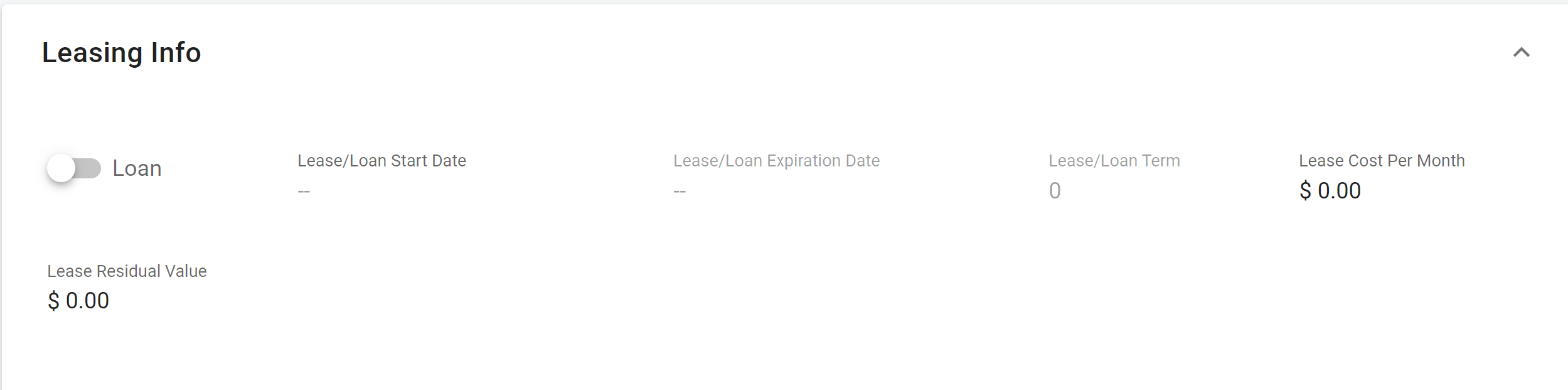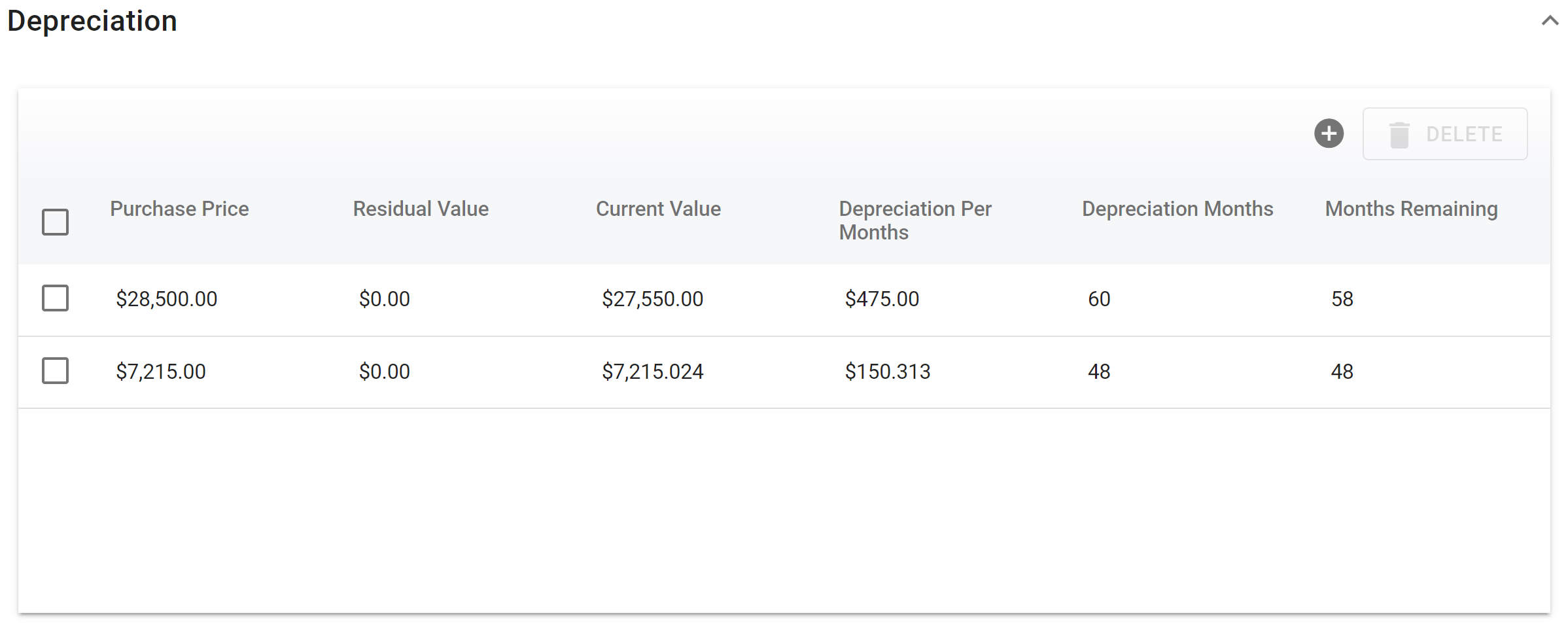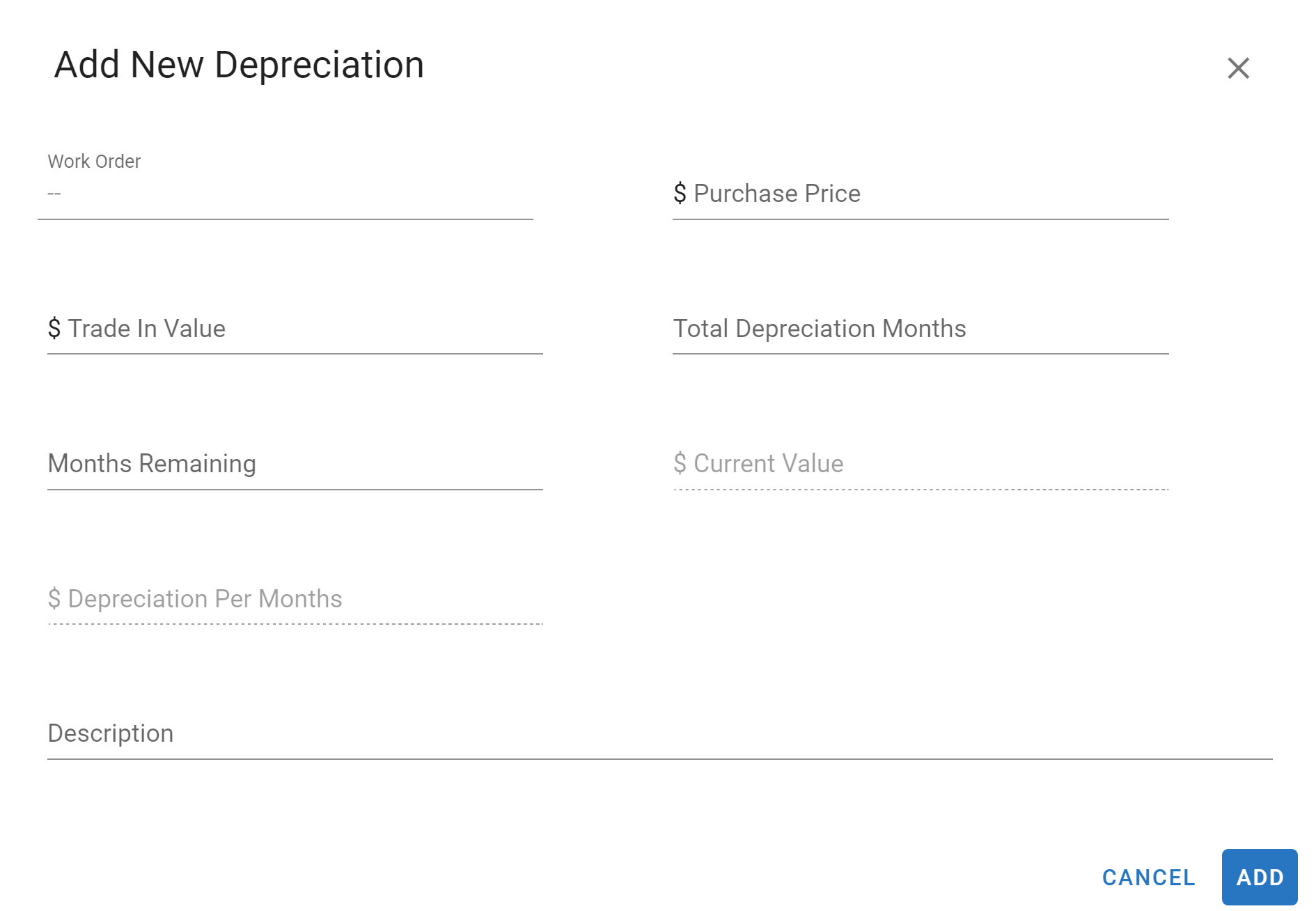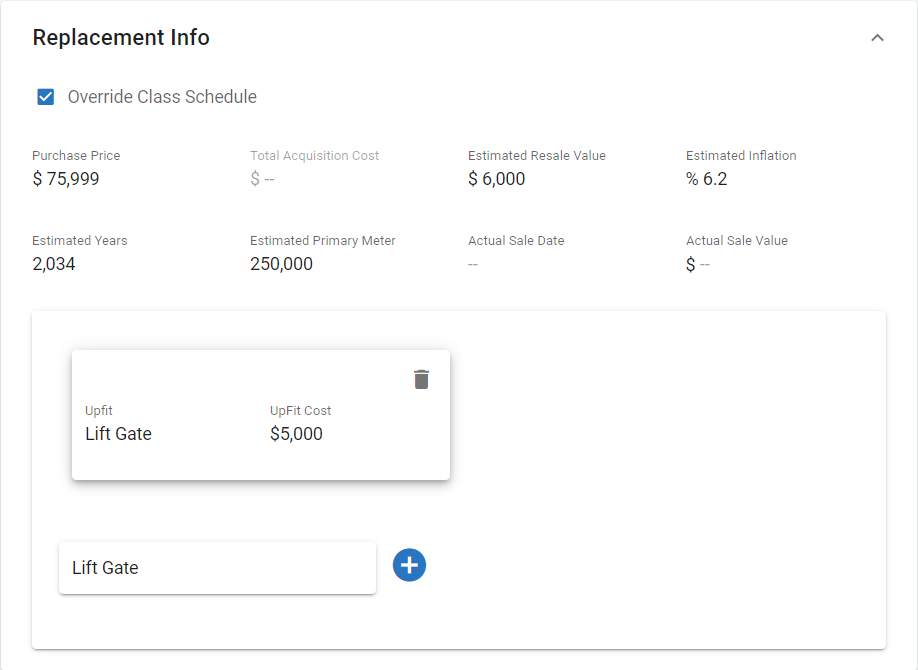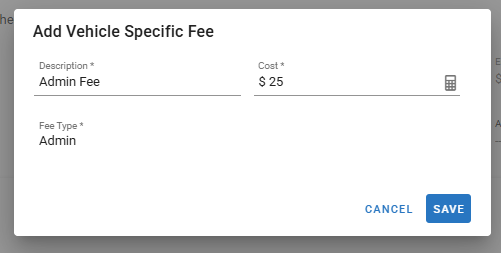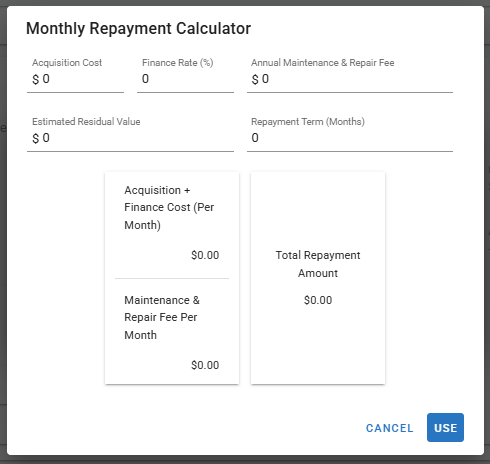Asset Financial Tab
The financial tab holds multiple panels all designed to hold pertinent information pertaining to asset financials. This article will cover all the panels and fields found in the financial tab.
You can visit Asset File Table of Contents to access the full list of articles related to Displayed Vehicle Data in RTA Software.
🔓 Denotes fields that are editable within Fleet360 by clicking in the field, entering the data, and clicking the check mark
Financial Information Panel
The financial information panel is segmented into 4 categories: Purchase Information, Licensing, Insurance, and options. See below for descriptions of each field in this panel.
Depreciation Panel
You can add multiple depreciation lines as well as add Capitalized Work Orders to depreciation. Any depreciation added will count toward asset fixed costs.
See below for descriptions of each field in this panel.
Work Order: Work order number you want to Capitalize and Depreciate
🔓 Purchase Price: Asset’s purchase price plus any upfit cost
🔓 Residual Value: Estimated trade-in value
Current Value: Auto-calculates based on depreciation data entered
Depreciation Per Month: Auto-calculates based on depreciation data entered
🔓 Depreciation Months: Total number of depreciation periods for the asset
🔓 Months Remaining: Total number of depreciation periods remaining for the asset
When entering depreciation for partially depreciated assets, the amount already depreciated does not post to the asset's life costs—in other words, the cost is not retroactive.
Appreciation Panel - Coming Soon
Replacement Info Panel
Recurring Charges Panel
Adding Recurring Charges one at a time
Click on the “plus” button in the top right of the Recurring Charges panel.
Fee Types are not editable at this time, you must select from the list
Fill out the form with a Description, Cost, and select a Fee Type from the drop down menu
The calculator in the top right is a payment calculator to assits in determining the appropriate repayment schedule for an asset
Once the form is complete, click “Save”
Adding Recurring Charges in Bulk
Adding Recurring Charges in bulk across the entire asset list or multiple assets at one time is done in the asset settings
Click here: to see how to add Recurring Charges in Bulk