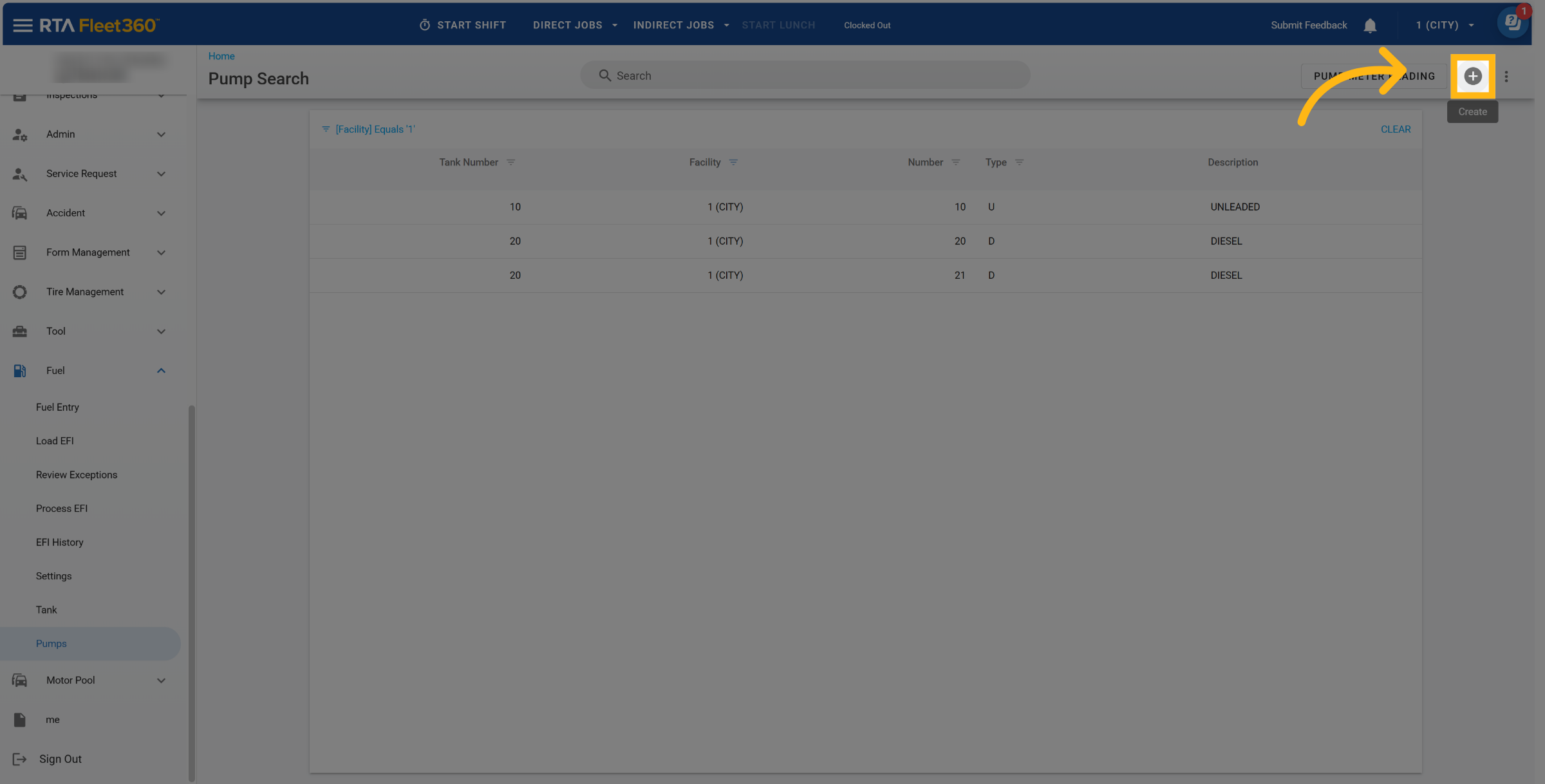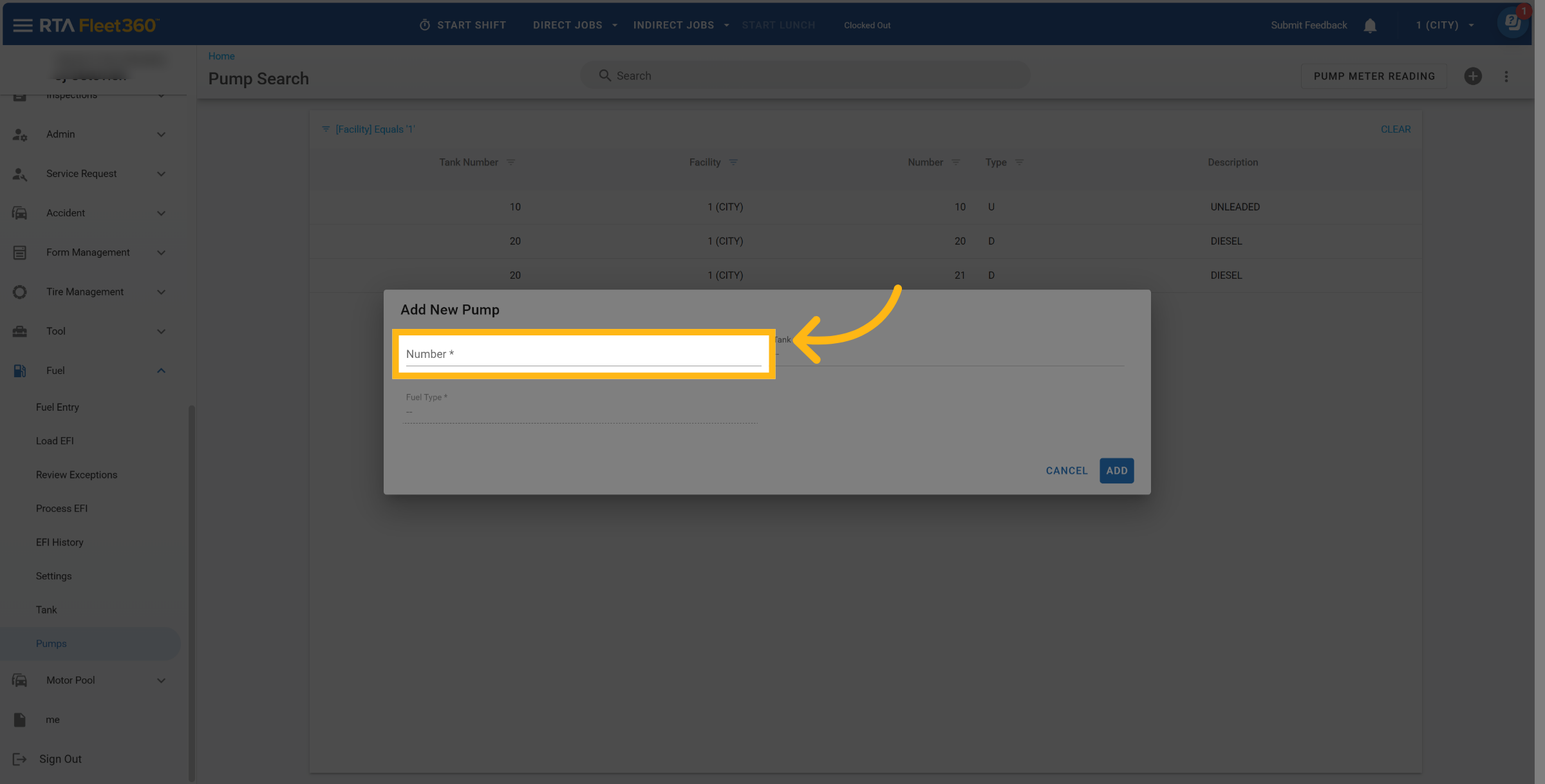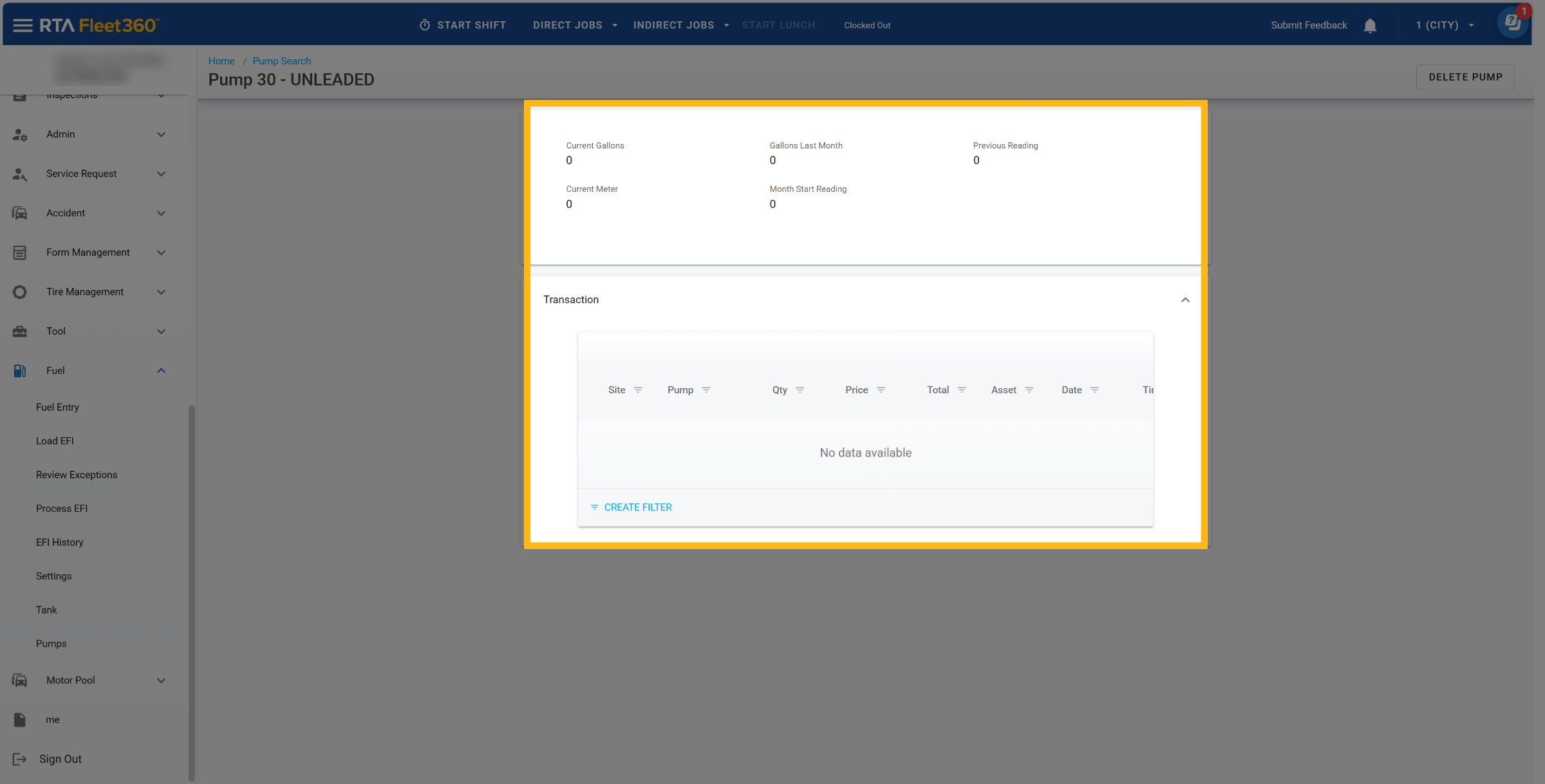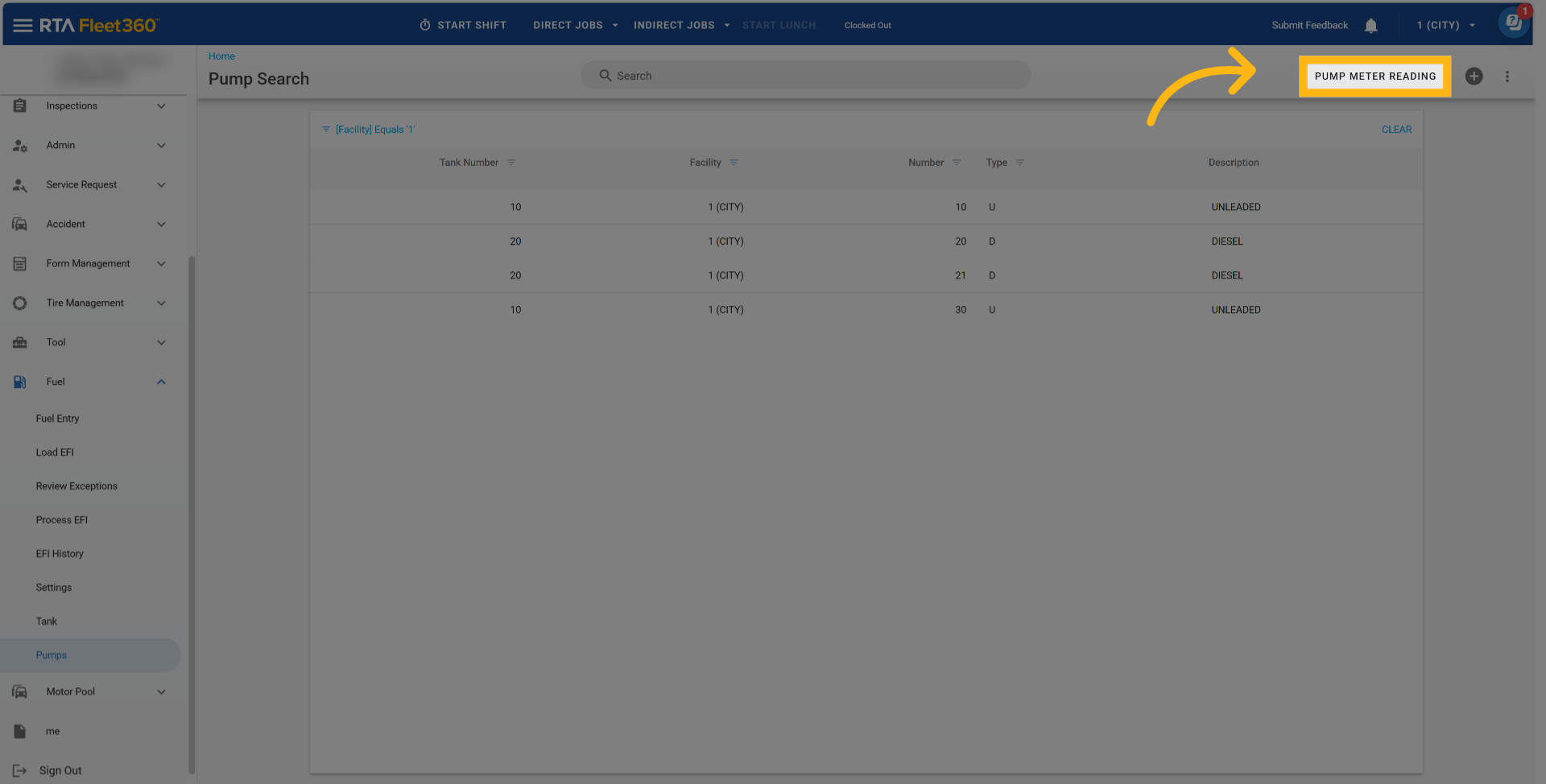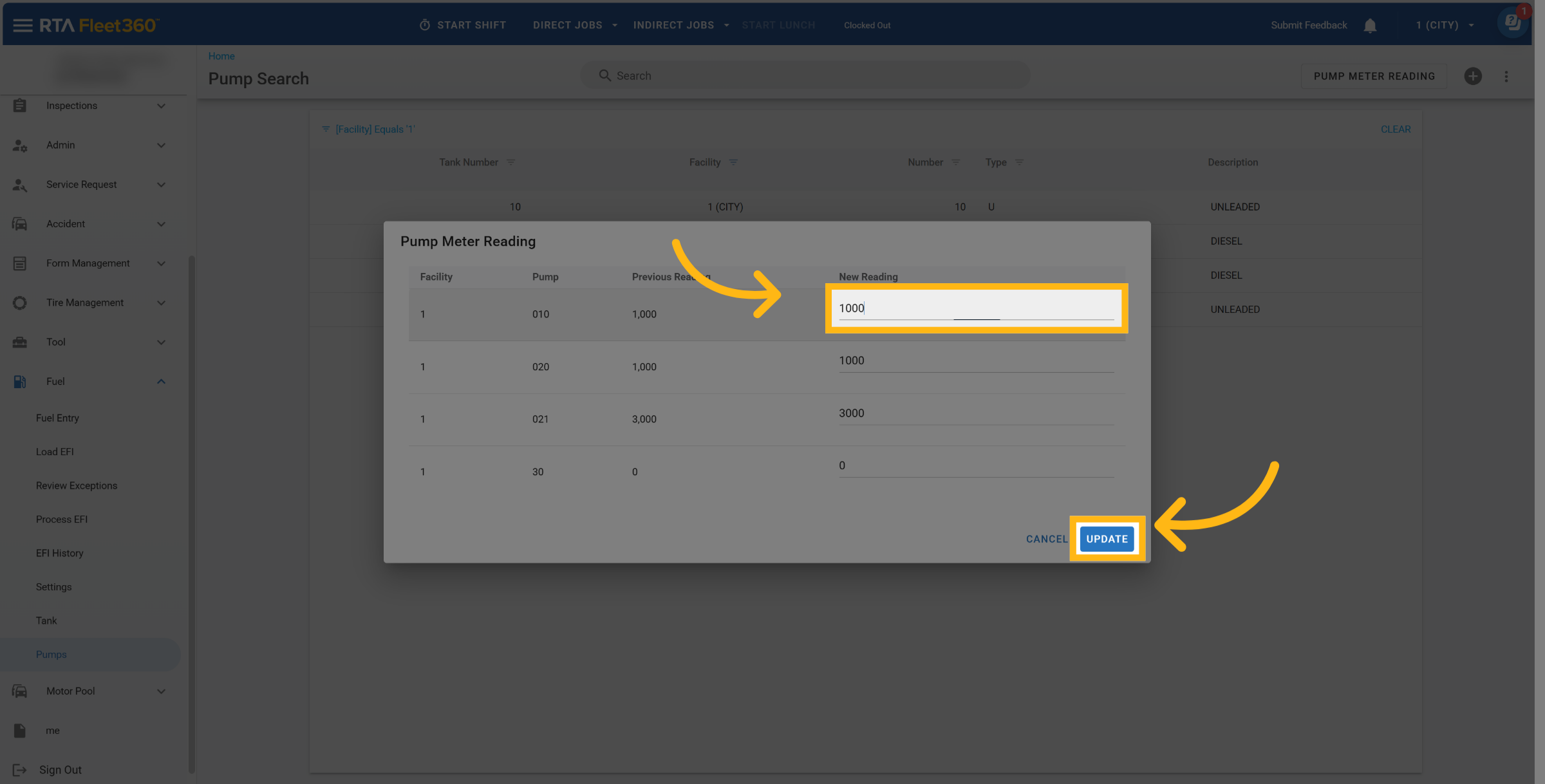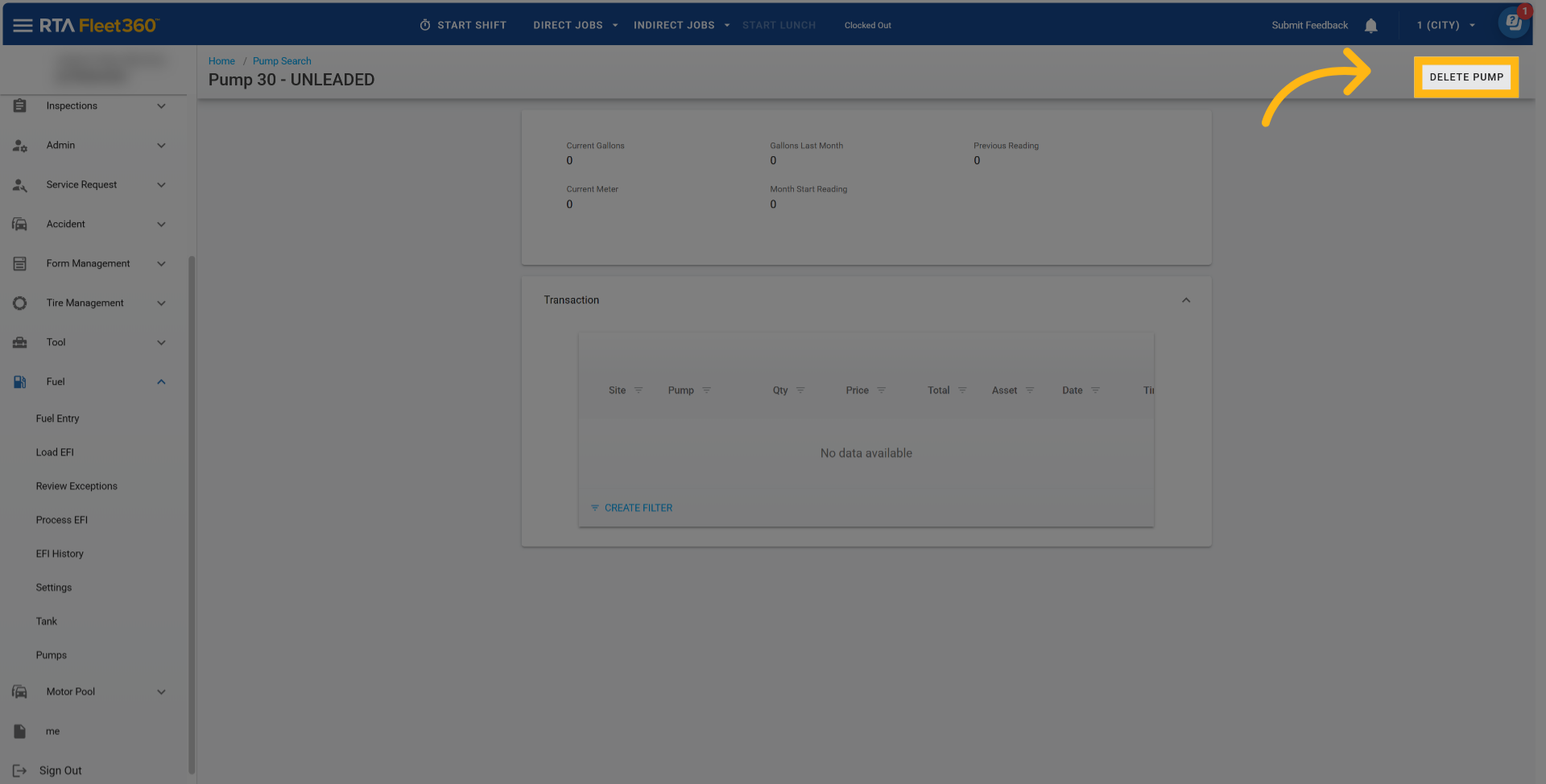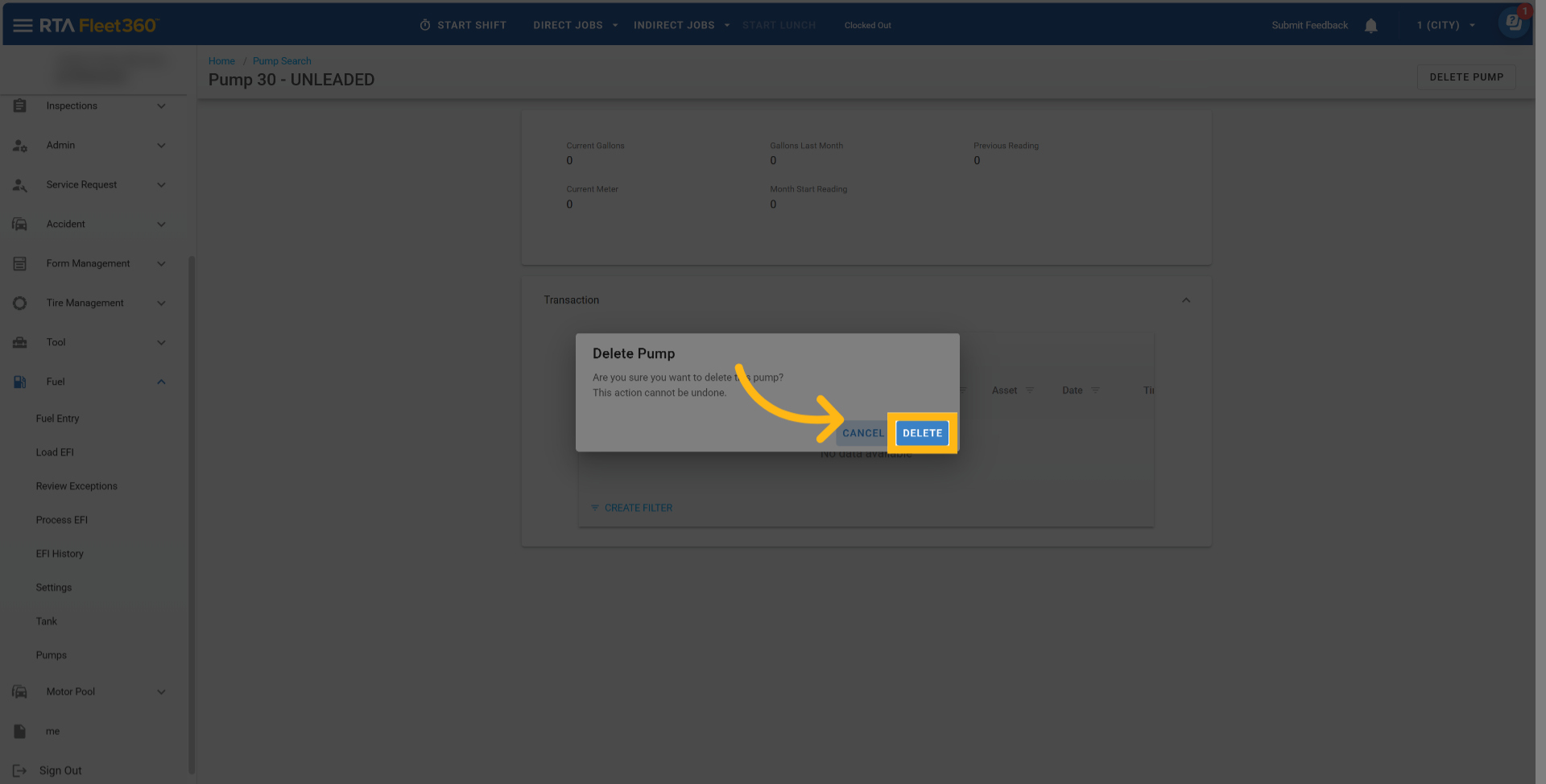Fuel - Pumps
Adding Pumps
Select Fuel → Pumps
Click the create button
Provide a Pump number
Identify tank to attach to pump then click Add
See “Fuel - Tank” to learn how to create a tank file.
Pump File Overview
Select Fuel → Pumps then select a pump file
Once the pump file is open the following information will appear:
Current Gallons:
Key in the current tank stick reading into this field.
Gallons Last Month:
Do not enter data into this field. It will be updated by the system.
Previous reading:
Key in the current tank stick reading into this field as this is the first reading used by the RTA system.
Current Meter:
Do not enter data into this field. It will be updated by the system.
Month Starting reading:
Key in the current tank stick reading into this field as this is the first reading used by the RTA system.
Transactions:
This is where history regarding the pump will appear.
Pump Meter Reading Update
Recording a pump meter reading updates tank usage and decreases inventory. If you have set up tank records to interface with the part inventory module, the system also checks the inventory level and creates a requisition, if the fuel quantity drops below the specified reorder point in the tank record. The difference between the new and previous meter readings is compared to the gallons from fuel entries posted, to determine if there is a variance between fuel that was accounted for versus the fuel actually pumped.
Select Fuel → Pumps → Pump Meter Reading
Enter updated pump readings then select update
Deleting a Pump
Select Fuel → Pumps then select pump file
Click on Delete Pump
Confirm deletion of pump file by selecting Delete