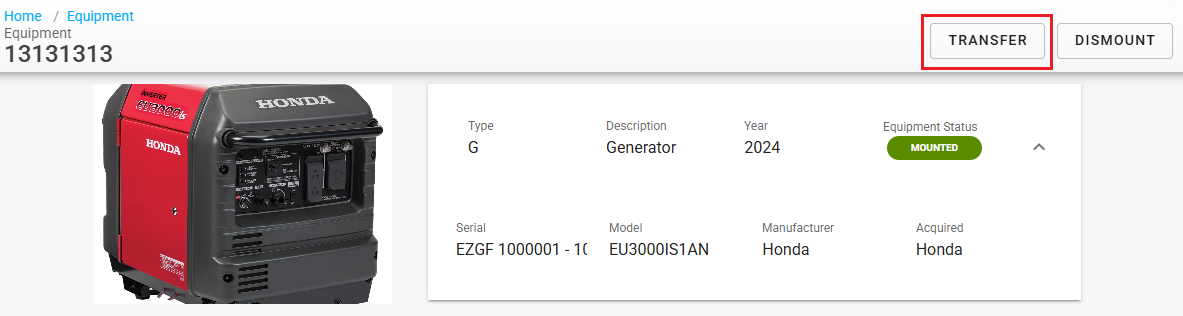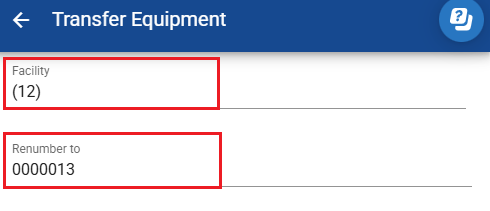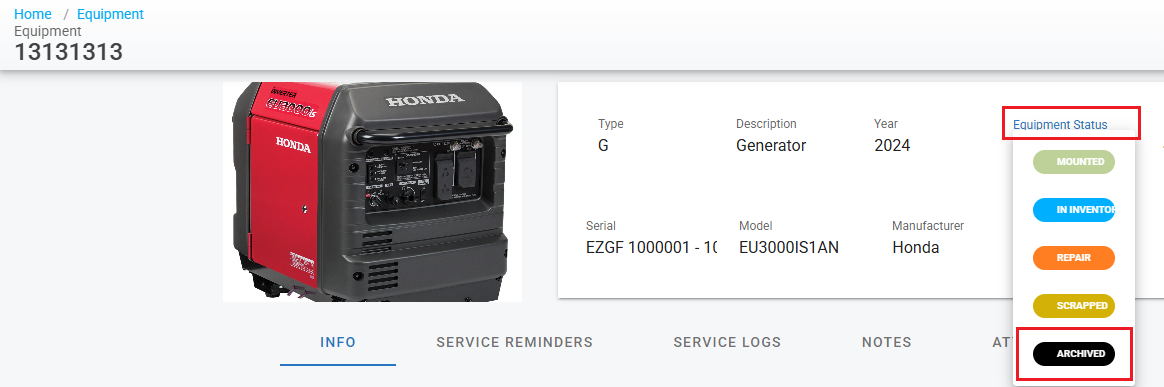Transfer, Archive or Delete Equipment File
Assets>Equipment
Overview:
This process outlines the steps to delete or archive equipment, ensuring that sold or archived items are properly handled and no longer impact license counts. Equipment can either be transferred to an archive facility or marked as “Archived,” which will render it inactive in the license system.
Steps to Transfer Equipment:
Access the Equipment Main Screen:
Navigate to the Equipment main screen where you can view and manage all equipment. Select the equipment that you will transfer by clicking into the line.
Select Transfer at the top right of the screen
Choose the Facility and Renumber if necessary
4. Click Transfer at the bottom right of the same window
Mark Equipment as Archived:
On the Equipment screen, an option to mark the equipment status as “Archived” will be available. The status will be displayed in black for easy identification.
Archiving Process:
When the “Archived” option is selected, the equipment will be moved into a read-only status. This will ensure the equipment is no longer editable or active within the system, and it will no longer count against the available license space. Select archive, then click the checkmark to save the change.. A confirmation prompt will appear when the “Archived” status is selected to ensure the change is intentional. Confirming this prompt will complete the archiving process.
Undo Archive: Return to the Equipment Status tab and select the appropriate status to undo the archive action.
License Space Availability: Archiving the equipment will free up space in the license count, allowing a new item of equipment to be added in its place.
Outcome: By following these steps, the equipment will either be transferred to an archive facility or marked as “Archived,” ensuring that it no longer impacts licensing and is properly managed in the system.
Delete Equipment:
This permanently removes equipment from the system and deletes certain historical records. This action cannot be undone.
Click on the transfer tab at the top right of the screen
Click Delete at the bottom left of the pop-up window
The confirmation message will pop-up, click, proceed