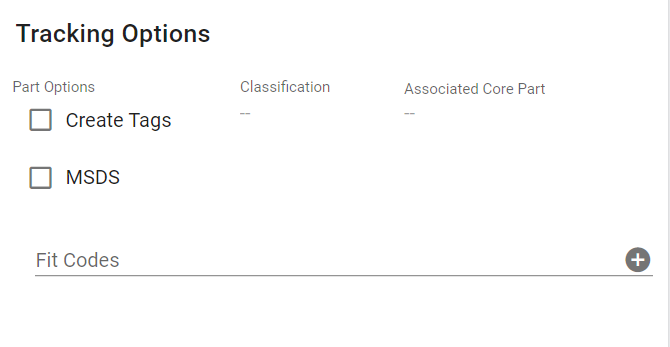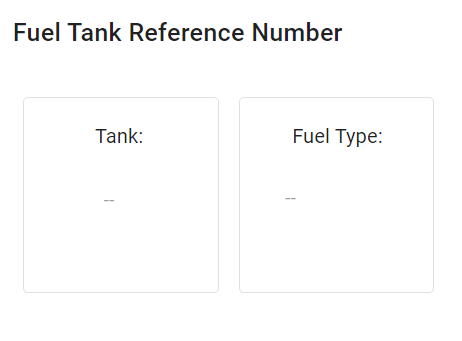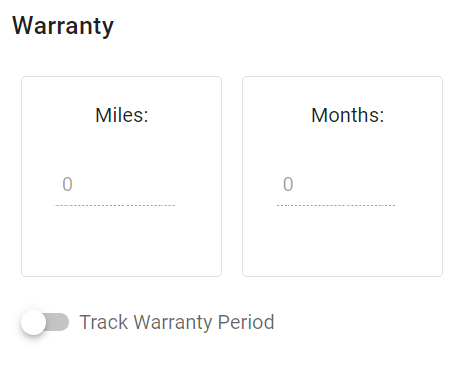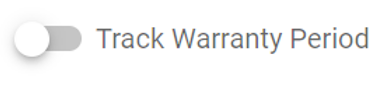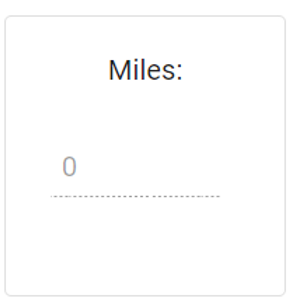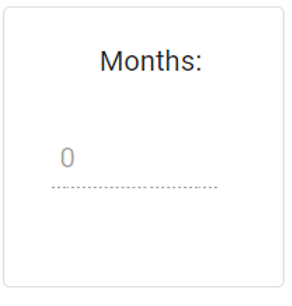Parts File Details Tab
The Details Tab of the parts file allows the tracking of warranties, FIT Codes, and Fuel Tank Reference Numbers where applicable.
There are four panels associated with the details tab and all four are covered below.
Refer to Part File TOC for the complete list of articles of data viewable in the Parts File in RTA.
Part Note Panel

The Part Note panel allows the creation of a master part note. Up to 100 lines of notes can be added and stored for the part. If a note has a prefix of “Vendor”, it will be displayed on purchase orders on the line item’s notes to provide information to the vendor that the item is purchased from.
Tracking Options Panel
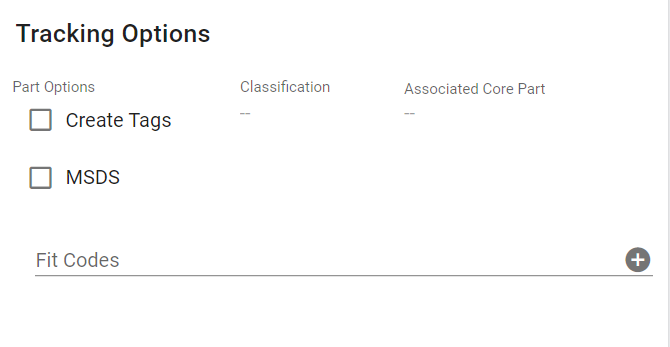
Multiple editable items exist within the Tracking Options Panel.
Click here to expand...
Create Tags - Select the checkbox if part tags will be printed for this part. When this option is active, tag records will be created when this part is ordered and received through purchase orders and when a user opts to create tags manually
MSDS - Select the checkbox to indicate that a Materials Safety Data Sheet is available for this part. This checkbox is not used by the RTA system and exists as a benefit to recordkeeping
Classification - Enter up to 12 characters to classify parts as needed. The field is provided as a benefit to recordkeeping and is not used by the RTA System
Edit by clicking in the field, typing the information, and clicking the checkmark
Associated Core Part - If tracking cores for this part, specify the core part number. Otherwise, this is left blank. Refer to Tracking Core Parts for more information on cores
Edit by clicking in the field, typing the information, and clicking the check mark
Fit Codes - Fit codes can be used for many different purposes. They could represent the vehicle on which this part fits such as F150. Another use for fit codes is classifying the season in which a part is primarily used or identifying the quarter on which the cycle counts are done. An unlimited number of fit codes can be added with a character limit of 8
On the Fit Code line, start typing the fit code you want entered
Click the + sign to officially add the fit code
More codes can be entered by following steps a and b as often as needed
Fuel Tank Reference Number Panel
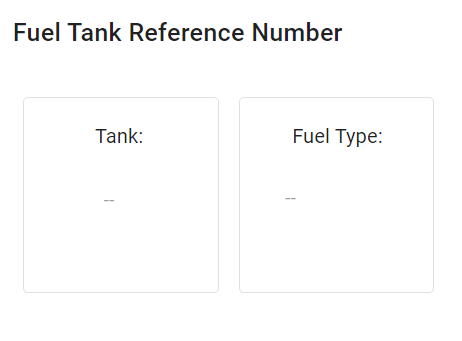
These fields display the fuel tank record and fuel type associated with this part. Tank numbers and Fuel types must exist prior to entering information here. Refer to Adding Fuel Tanks.
To edit, click on the fuel tank field, select the tank number that was set up, and click the checkmark.
The fuel type will fill in automatically with the fuel type associated with the fuel tank number entered.
Warranty Panel
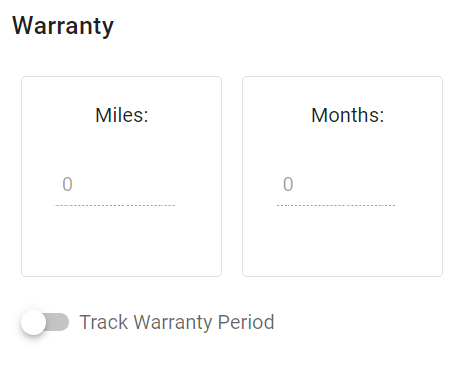
This panel is used to track a part warranty and potentially save hundreds of dollars. A part with a warranty should have a VMRS code attached to it. Refer to Adding a Part for instructions on adding a VMRS code to a part.
To track a warranty for a part, follow the below process:
Click here to expand...
Turn on the Track Warranty Period Toggle
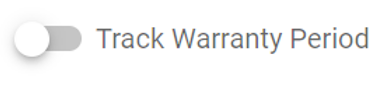
Enter the warranty miles and click the checkmark
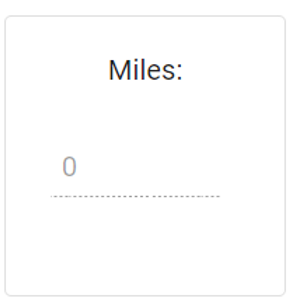
Enter the warranty months and click the checkmark
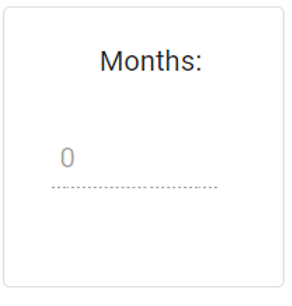
Refer to Warranty Claims article for information on how RTA can also help with claims tracking and submission.