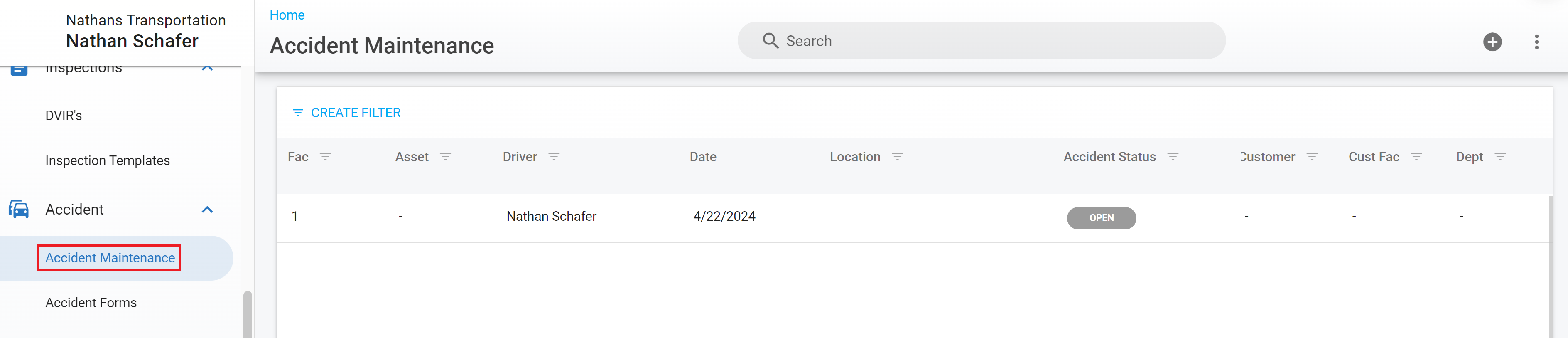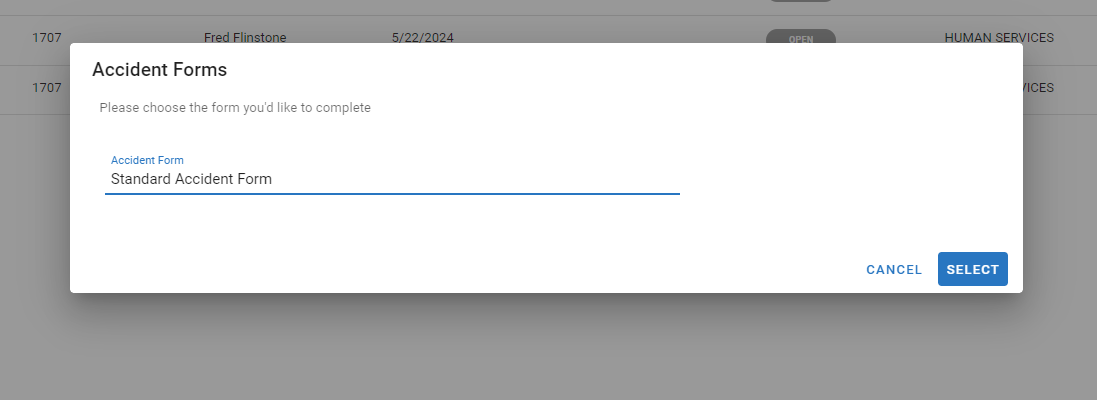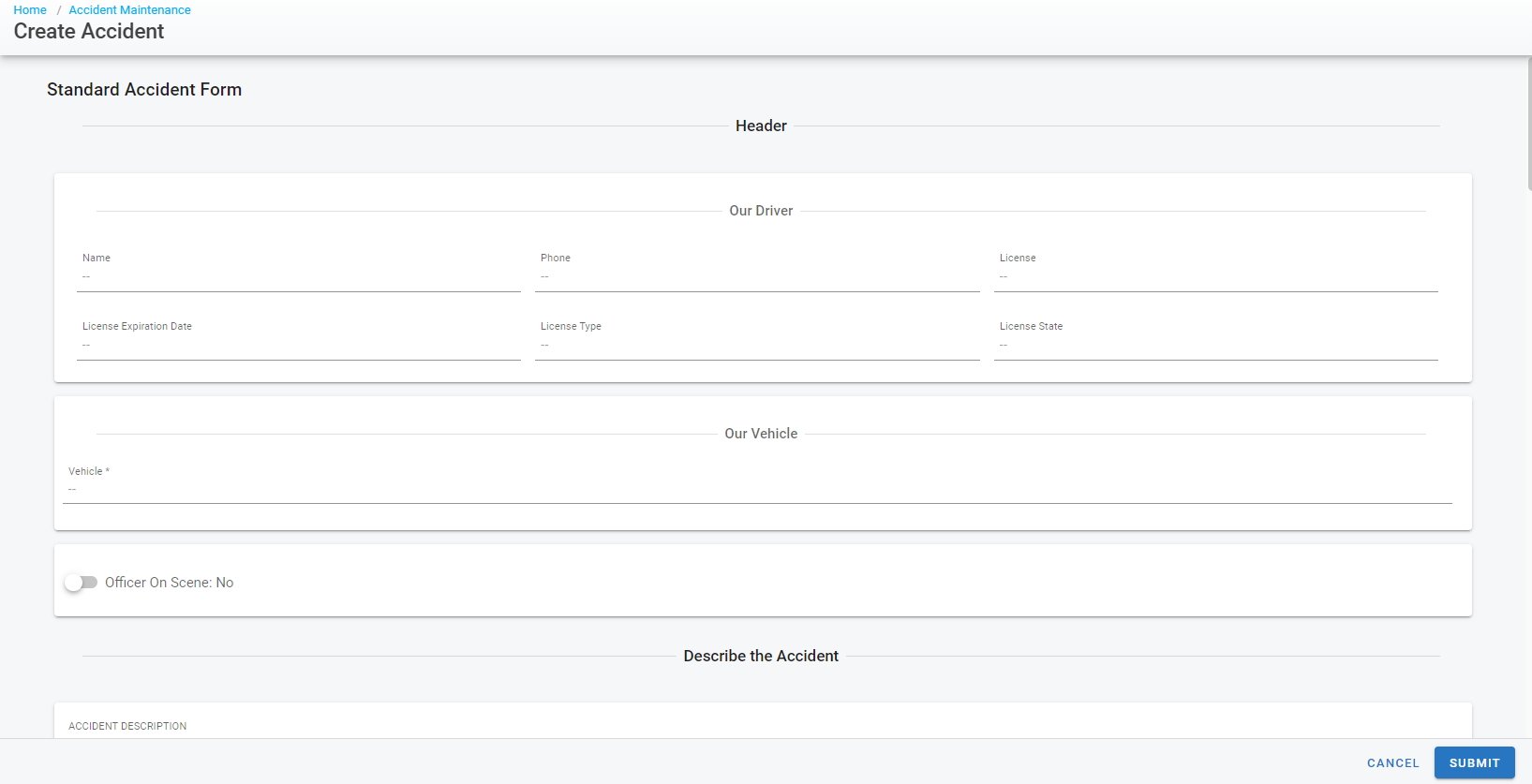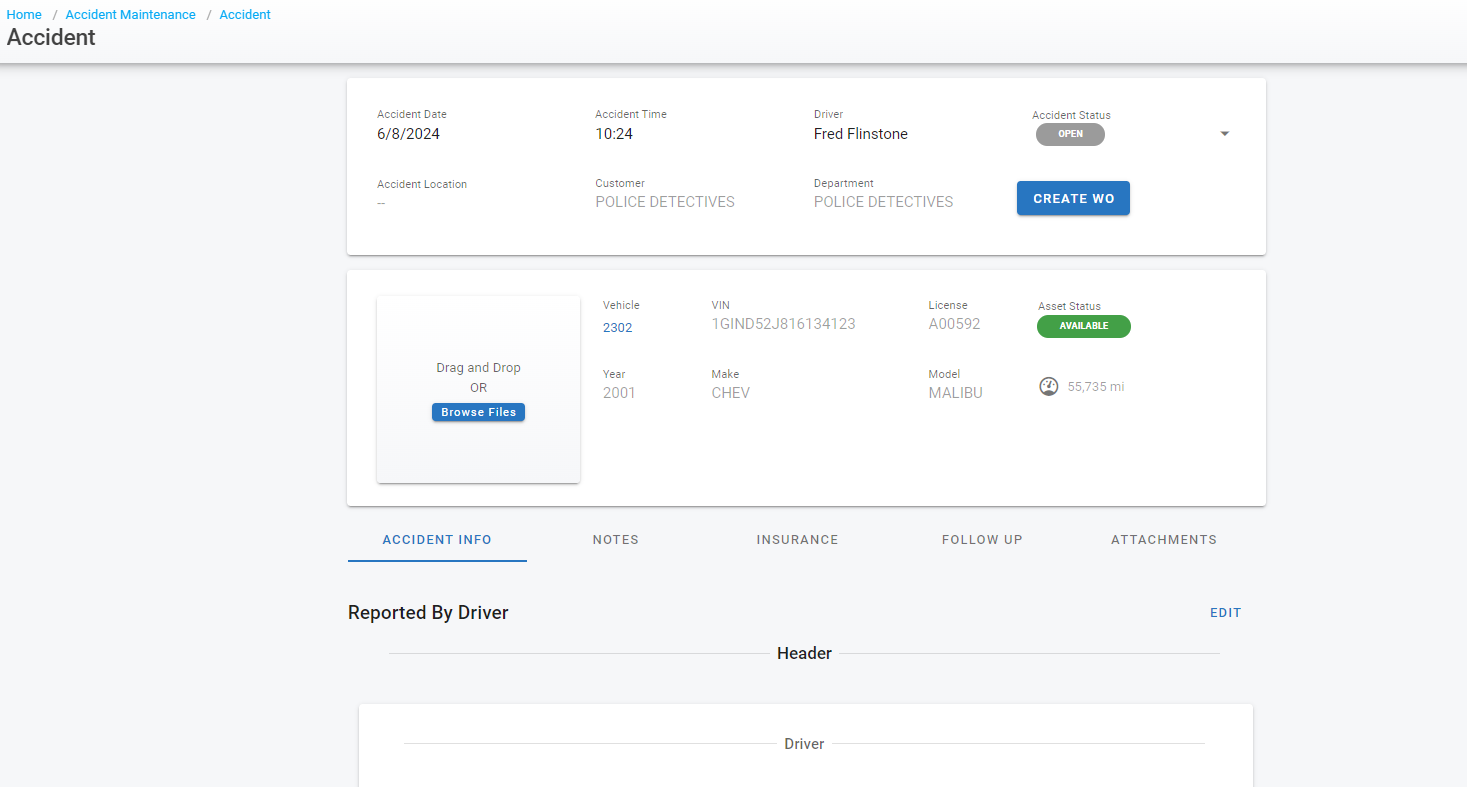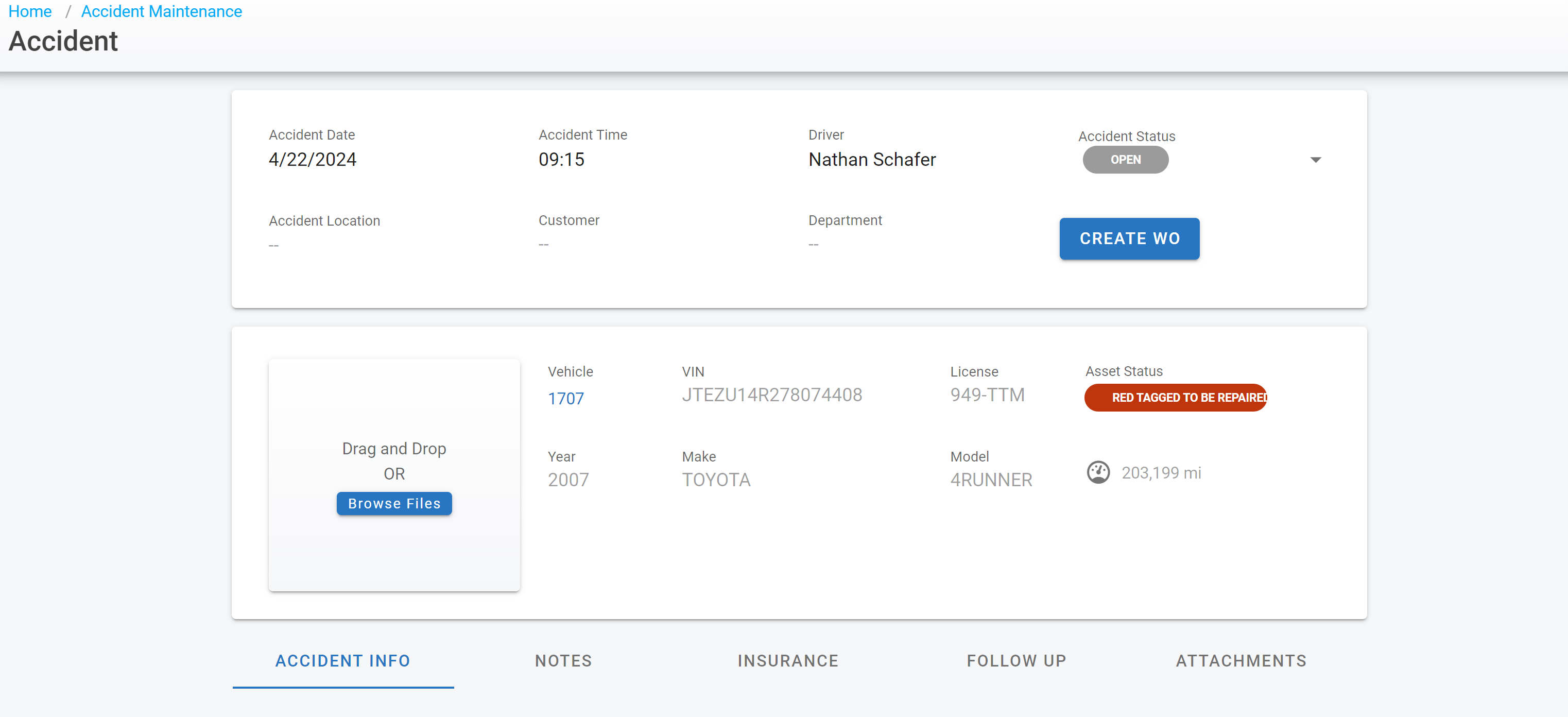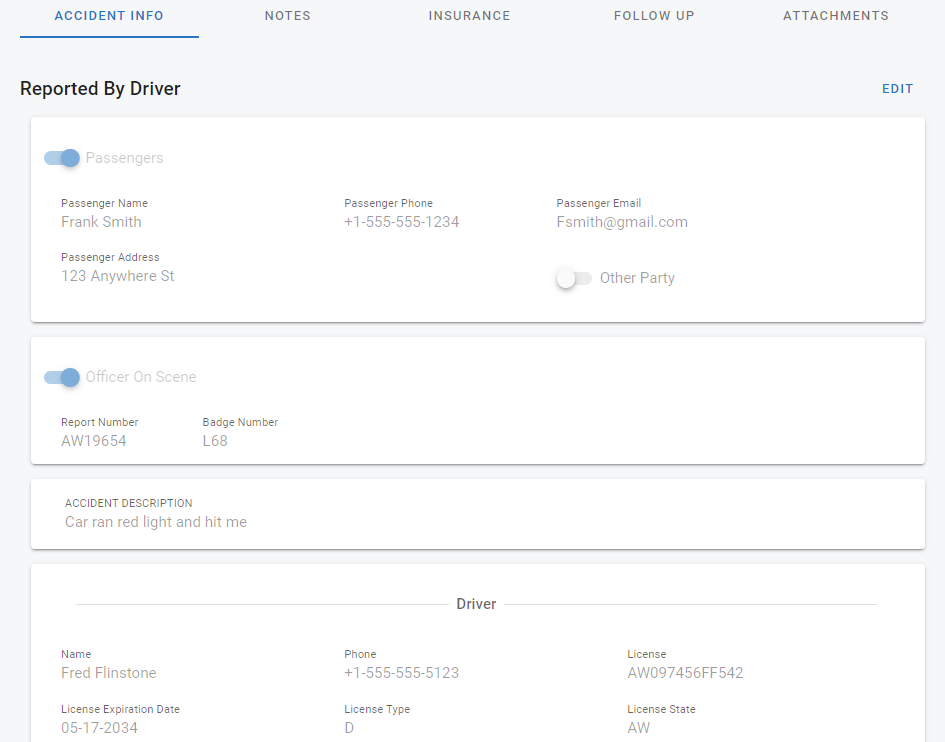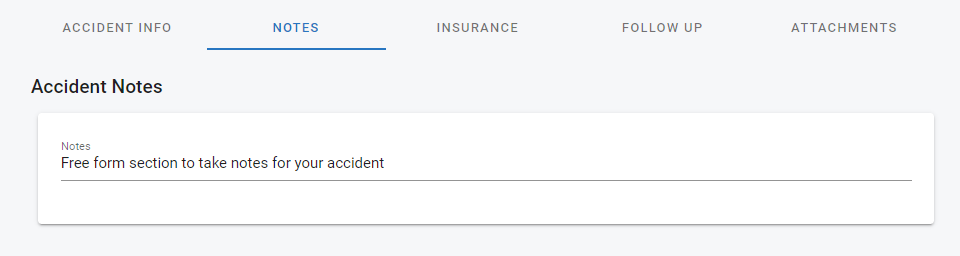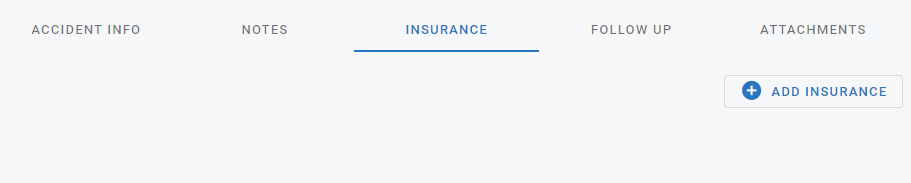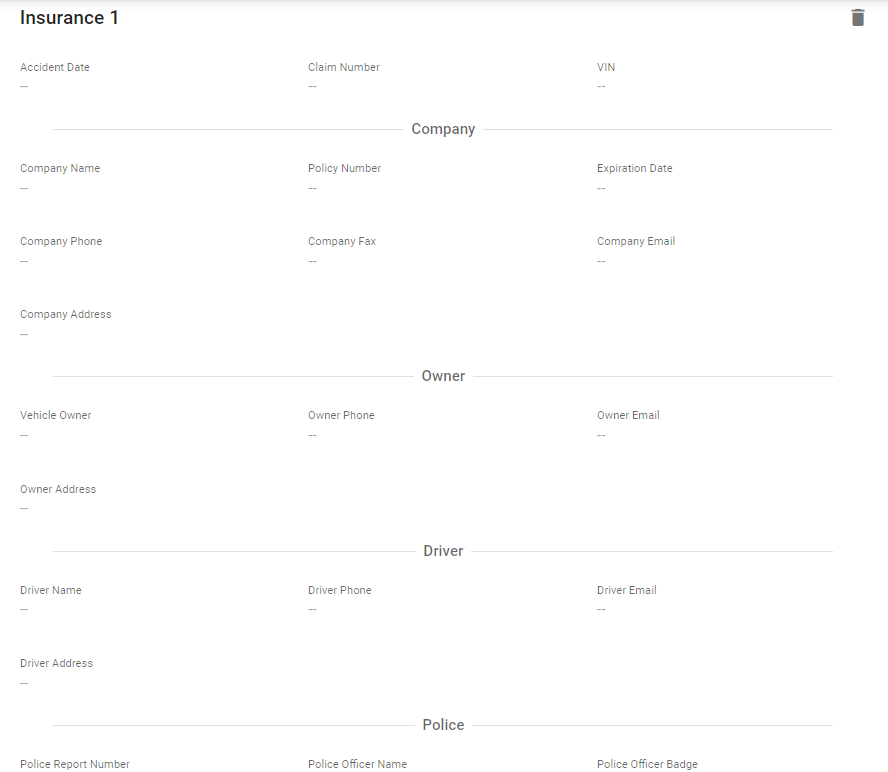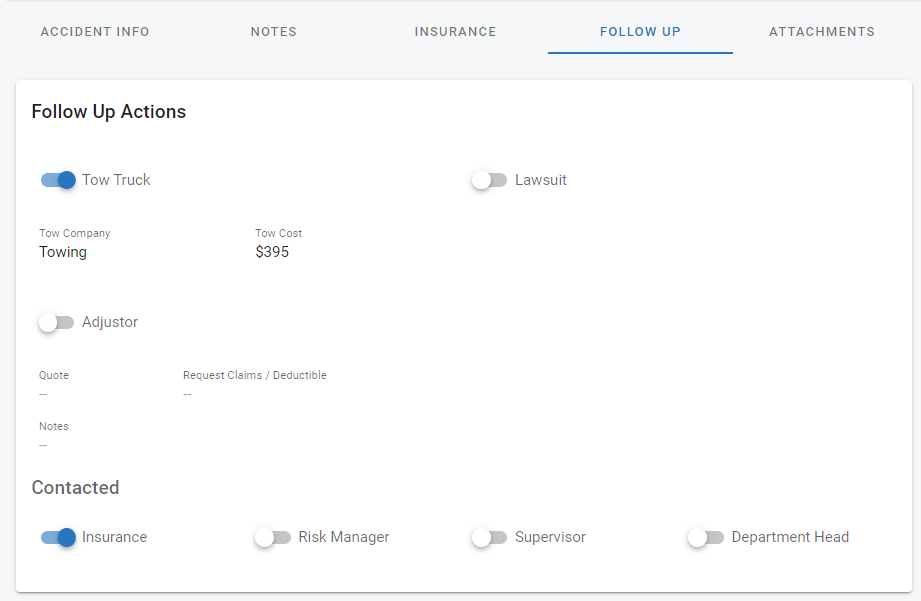Accident Maintenance
Accident Maintenance Module is only included in Platinum SaaS tier and above
Accident Maintenance provides an area in RTA Fleet360 for tracking accidents, creating work orders from those accidents and staying on top of the progress of accident claim processing.
Navigate to the accidents tab on the left side menu panel and click on Accident Maintenance
The Accident Maintenance screen gives you two options:
Create a new accident
Process an accident form that was filled out here or came in from RTA Mobile.
Create a New Accident Form Report
New form reports can also be created via the RTA Mobile Application. Refer to RTA Mobile - Accidents for more details.
Click on the plus button in the top right
Select the appropriate form to fill out (Accident Forms must be created first, Refer to Create Accident Forms)
Click Select
Fill out the form
Click Submit
You can now process the accident or leave it in maintenance until all information is collected to process
Processing an Accident Form
Click on the accident you want to process and it will open to a main screen
The top panel is accident info which can still be edited if necessary
Accident Date
Accident Time
Driver
Accident Status
Accident Location
Customer
Department
Create Work Order button: Refer to Create a Work Order here
The next panel is Asset information: Refer to Asset Primary Information here
Accident Info Tab
This tab will be the accident form which was filled out by the driver, operator or user
Notes Tab
This tab is a free form area to track any notes for accident tracking and processing
Insurance Tab
This tab allows you to add insurance information by clicking on “Add Insurance” for all involved parties for quick access to the information, rather than having to find it in the accident info tab each time
b. Fill out the necessary information for each added insurance company
Follow Up Tab
This tab allows you to keep track of any information you need to follow up on and track whether or not contact was made for certain parties
Attachments Tab
This tab is used to keep any attachments necessary for the accident. These could be accident/police reports, photos, repair estimates or any other important documentation