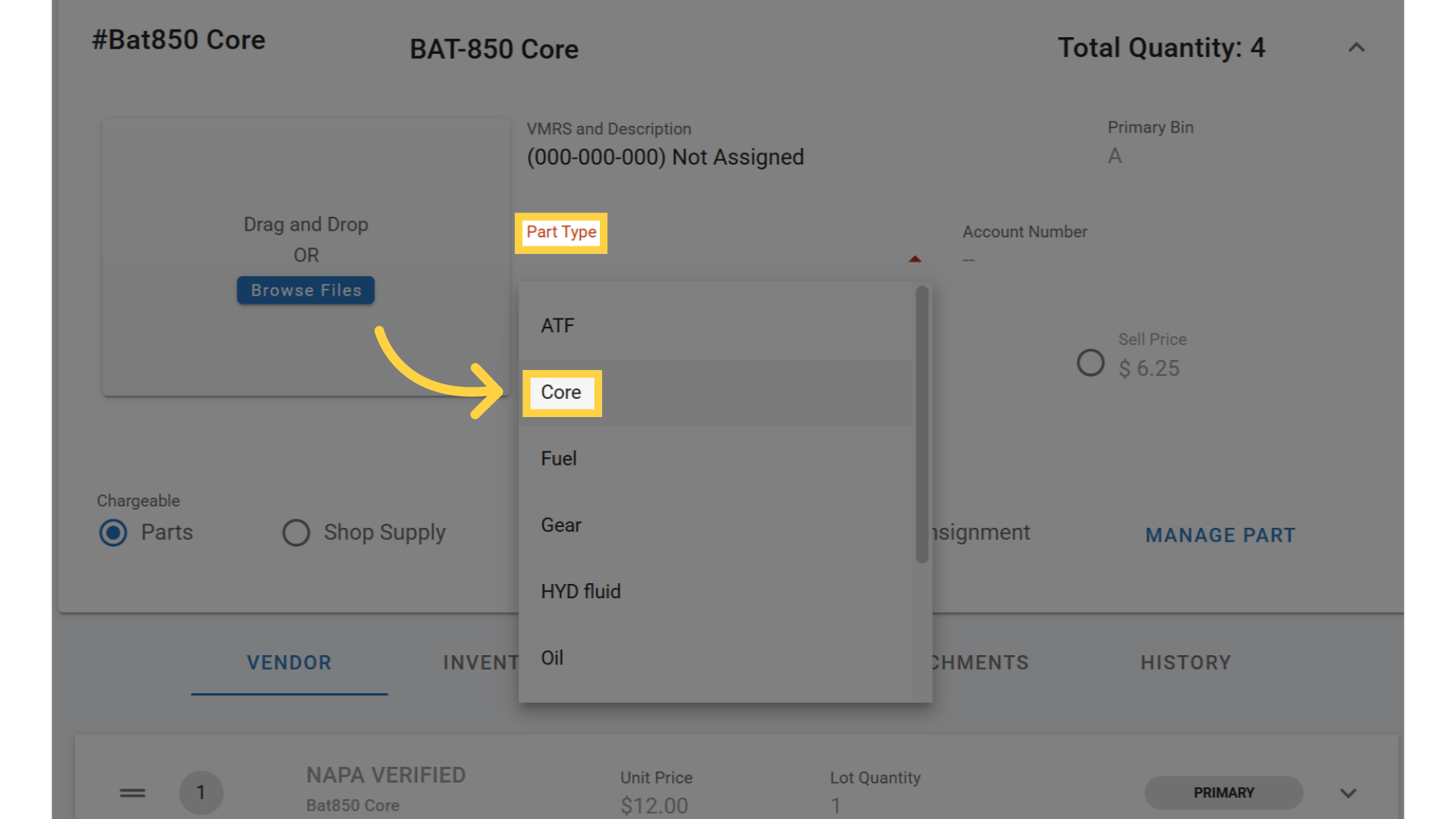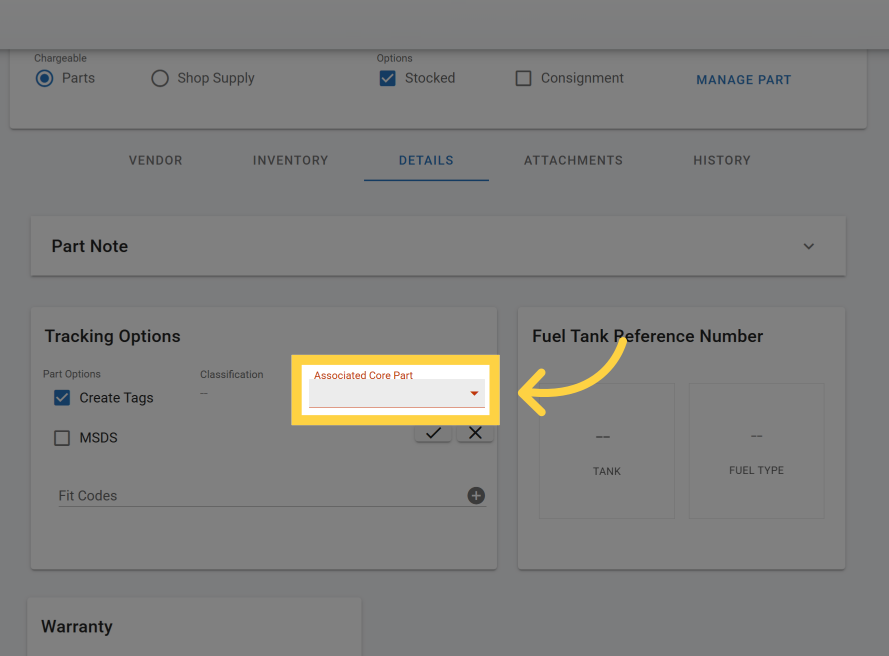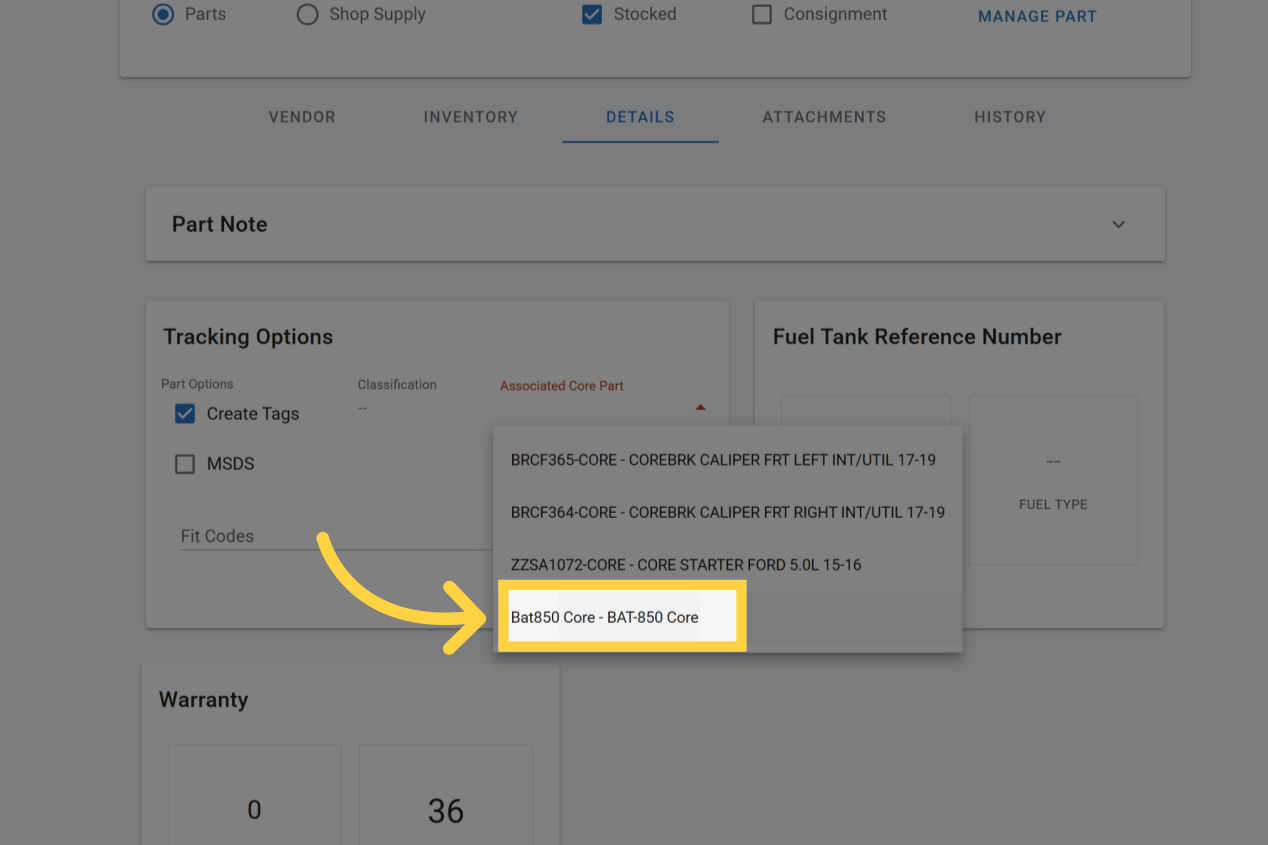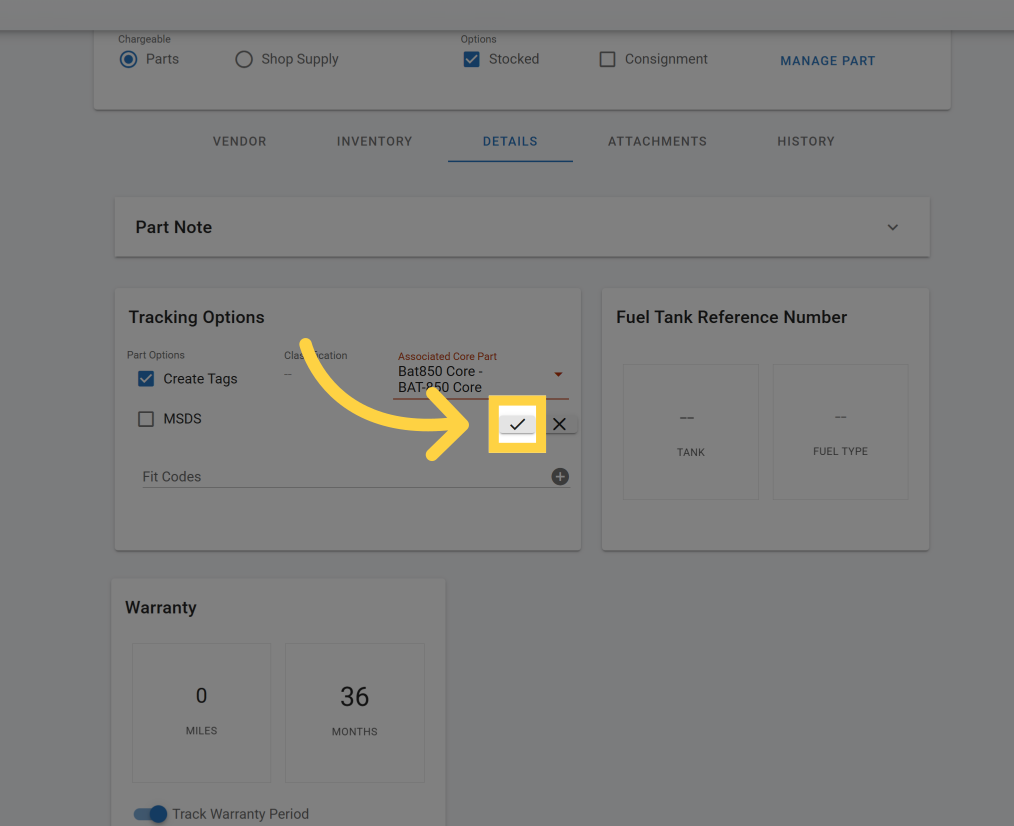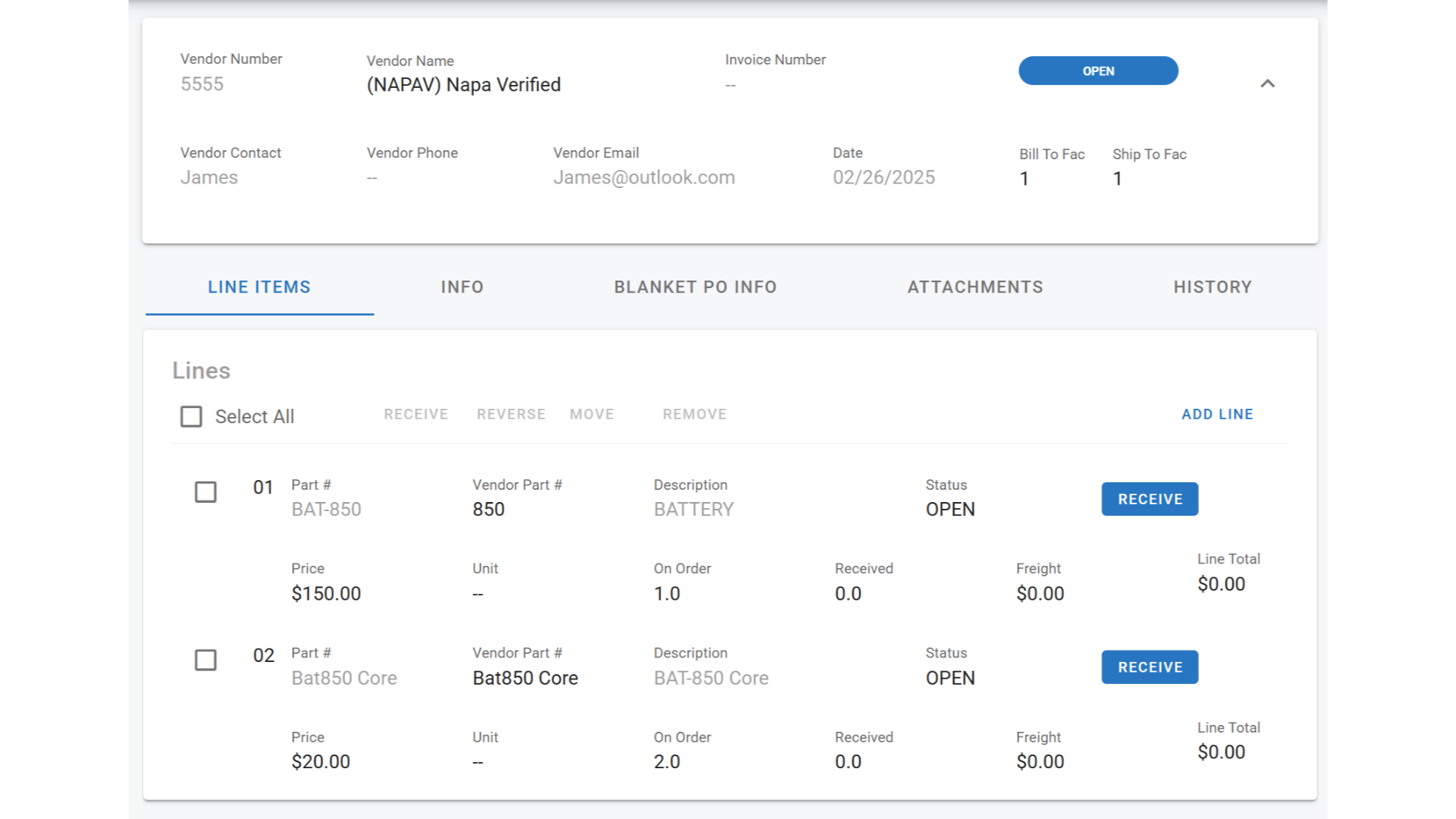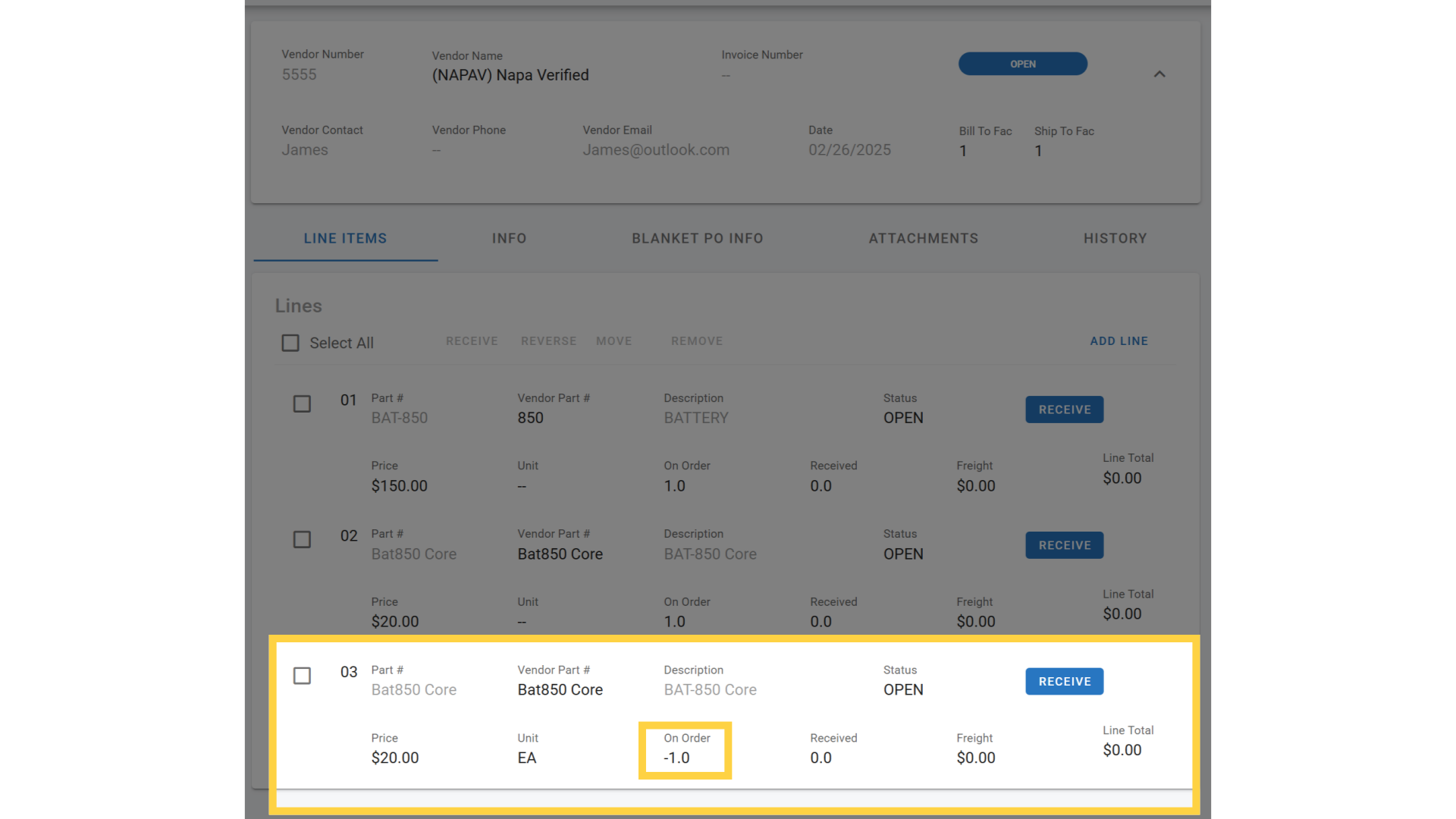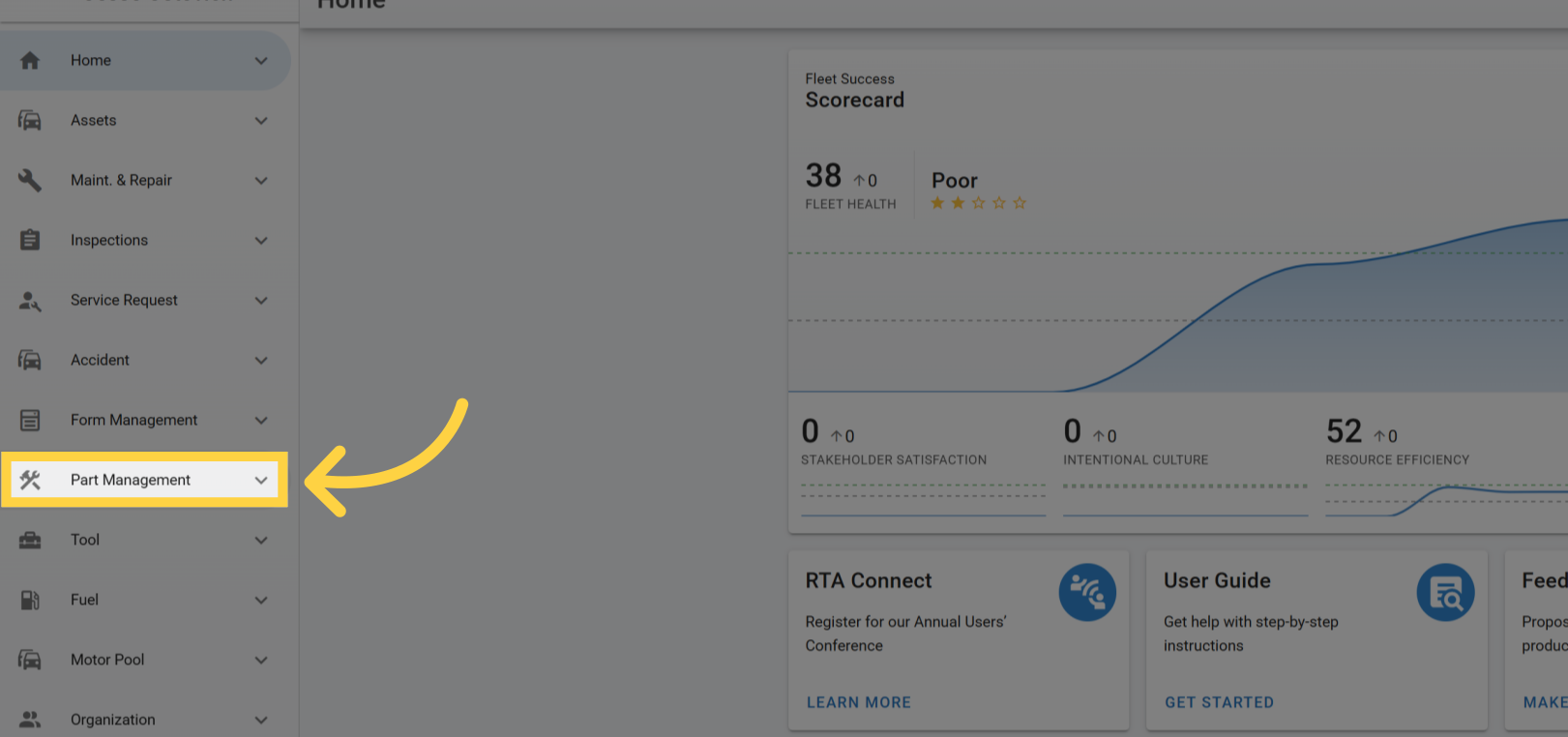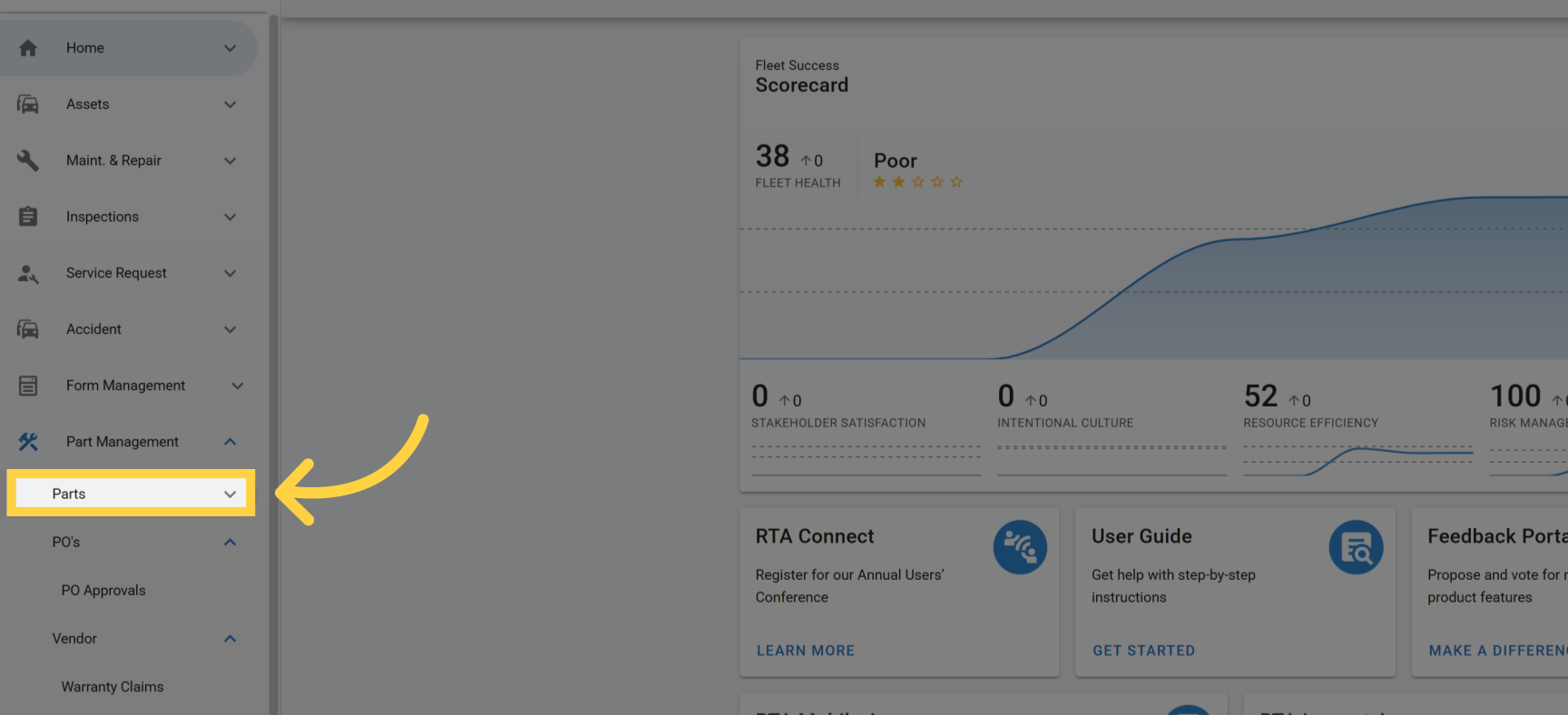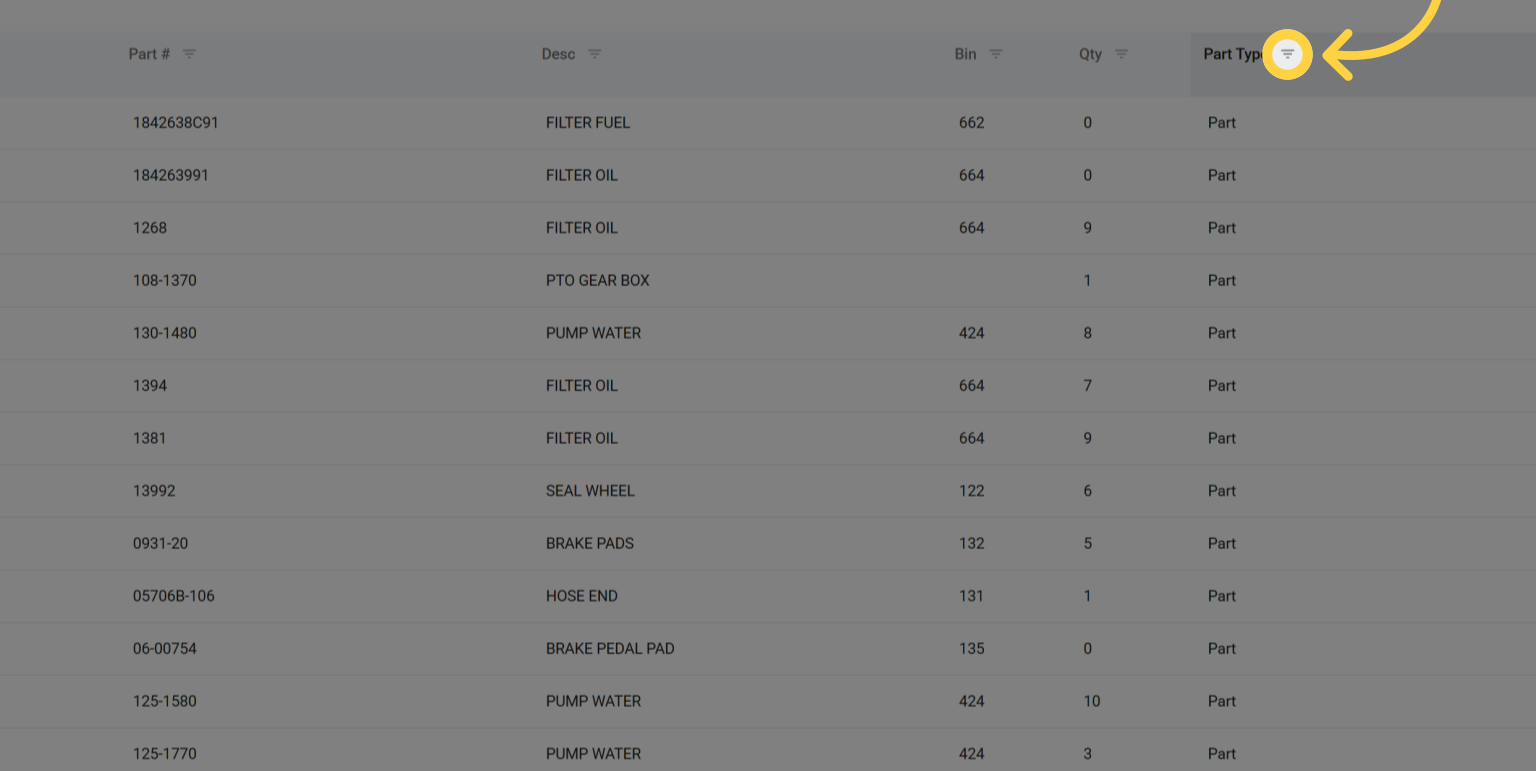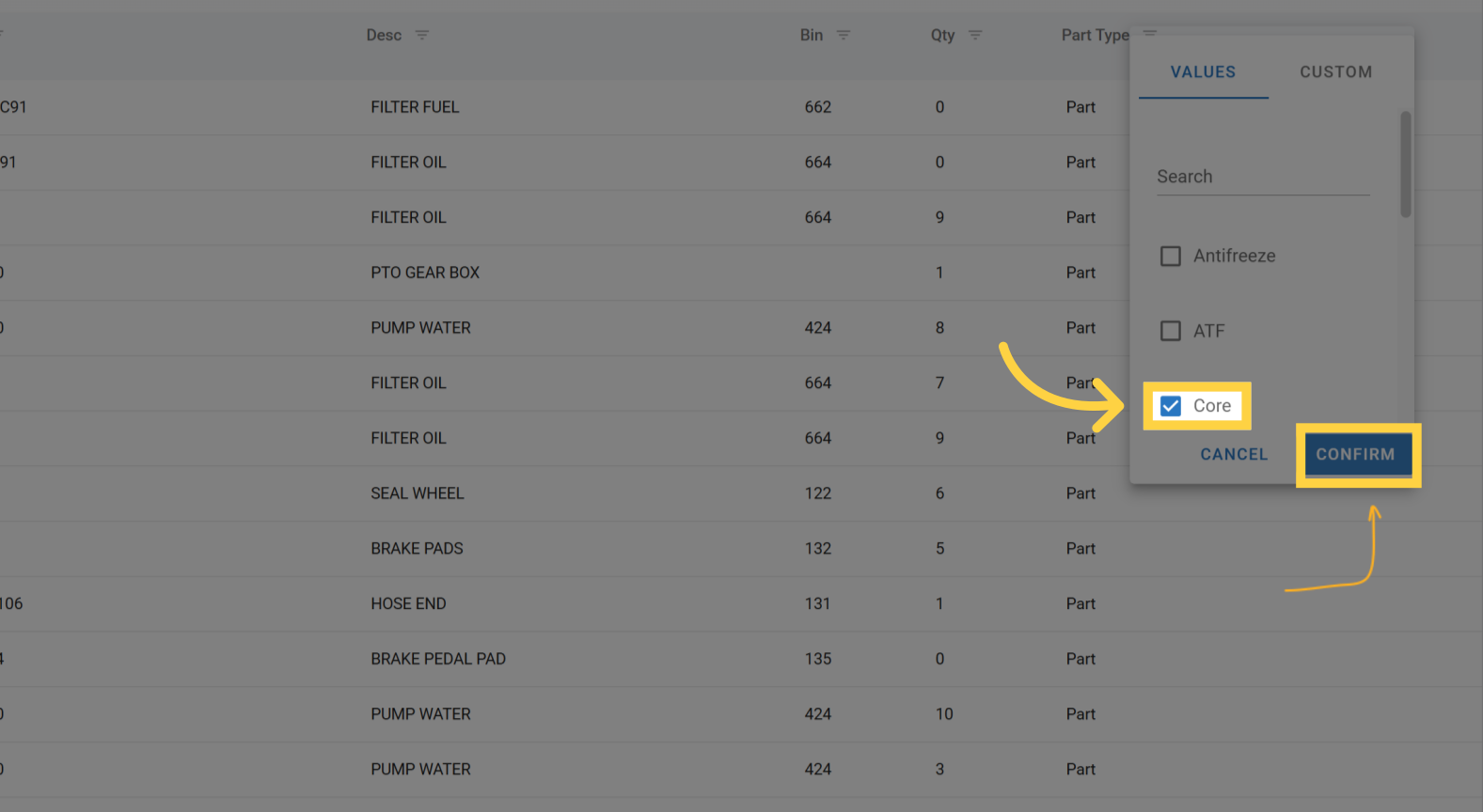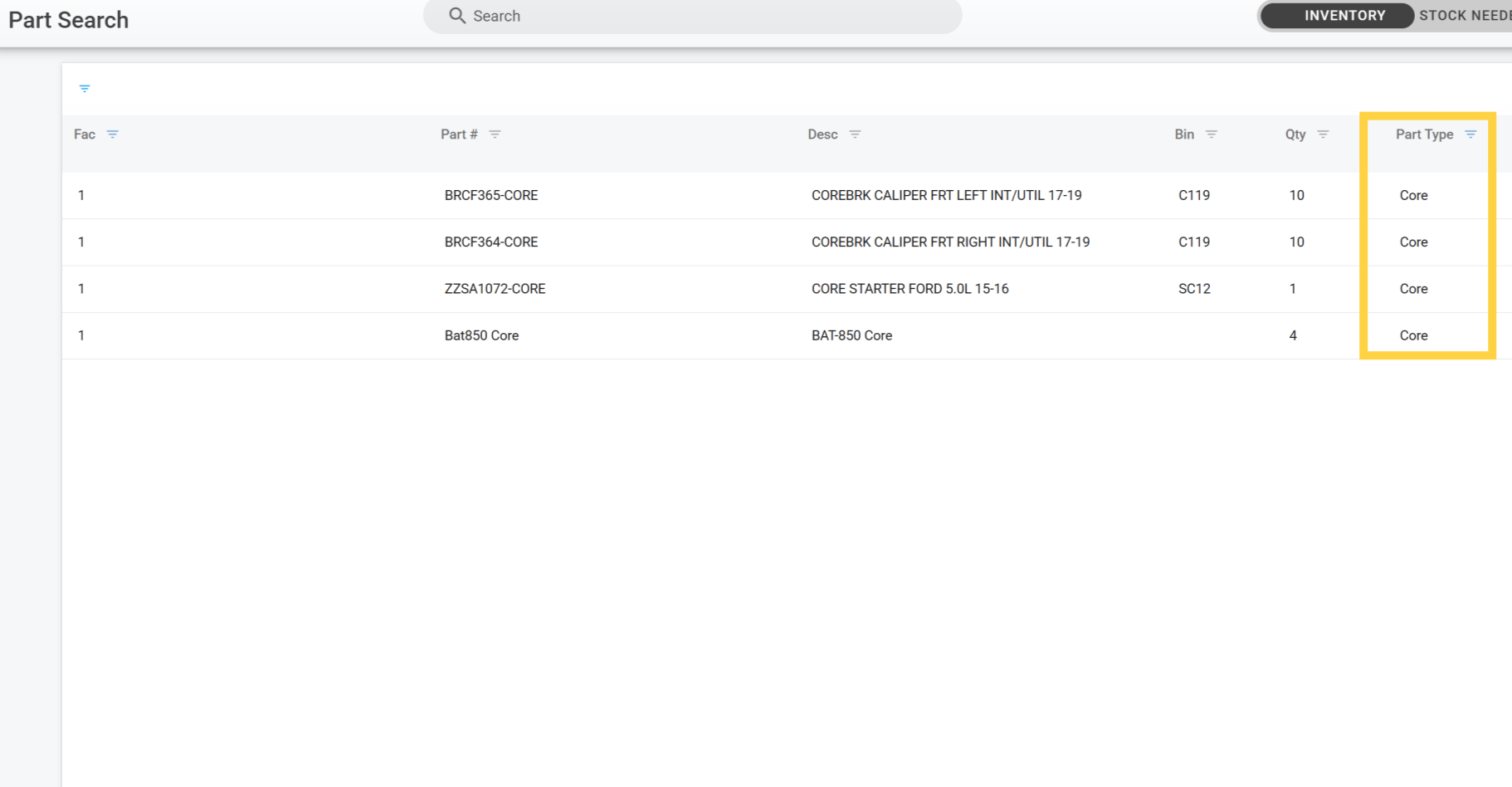Tracking Core Parts
Tracking core parts in Fleet360 is crucial for cost control, efficiency, and accountability. Many parts, like batteries, alternators, starters, and brake calipers, have core charges that can be refunded when returning the used part to the vendor. If cores aren’t tracked properly, fleets may lose money by failing to return them, leading to unnecessary costs. By linking core parts to primary parts and reviewing them regularly, you can maximize refunds and streamline operations.
Adding a Core Part into Inventory
Adding a Core Part to inventory is the same process as adding a new part to inventory. One key difference is changing the “Part Type” in the Core Part file to “Core”. Please see “Adding a Part File” to learn how to create a new part file.
Associating a Core Part
It’s important to associate the core part file with the primary part file to ensure proper tracking. The option to associate a core part to its primary part is found in the “details tab” under “Tracking Options”. Refer to “Parts File Details Tab” for more information.
Navigate to Primary parts file and click on details tab then under tracking options click on “Associated Core Part”
Select the Core Part that would be associated to the primary part
Confirm selection by clicking on the check mark
Purchasing With a Core Part Charge
When a new battery is purchased, the purchase order (PO) in Fleet360 includes two cost components:
Battery Price - The cost of the new battery.
Core Charge - A refundable deposit charged by the vendor for the old battery.
A properly structured PO will show two separate line items for the battery purchased and associated core charge:
Total PO Amount: $170.00
Potential Credit Upon Core Return: -$20.00
Refer to “Creating a Purchase Order” to learn how to create a purchase order. When adding a line to the purchase order, there will be a prompt to automatically add a “Core Part” line if a core part is associated. Refer to “Purchase Order Lines” to see explanation of the prompt.
Returning Cores for Credit
If returning a core part, a line will need to be created in the PO to signify a credit is being received.
When a core part is being returned you would enter a negative quantity that is on order. This would then represent the following:
Total PO Amount: $150.00
Credit for Core Return: -$20.00
If a core is not returned, the fleet absorbs the full cost. Refer to “Posting Parts & Labor” to post a part with the associated core part.
Reviewing the Part List for Cores
To view a part list for core parts you would go to Part Management → Parts → Filter “Part Type” to Core.
Click on Part Management
Click on “Parts” for Part List
Click on the Filter icon
Select “Core” to filter the list and click Confirm
Once filter is confirmed the list will now only show Core Parts files that have been added