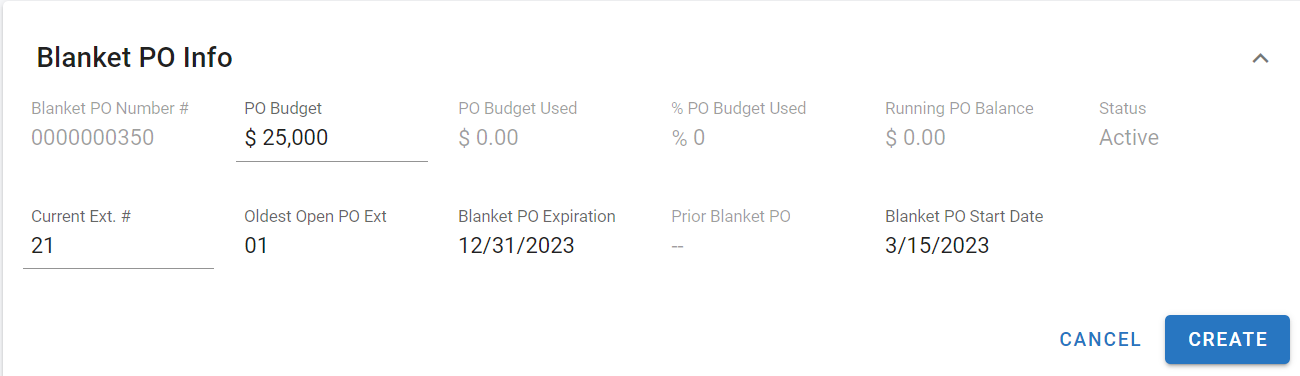Vendor File Blanket PO Info Tab
A blanket PO is a PO in which a vendor doesn't need approval for everything that is purchased from them. Blanket POs are usually good for a specified period of time and have a set budget limit.
Once a blanket purchase order has been created, it can be used with purchase orders and the blanket information will display in the Blanket PO Info Tab of the Vendor File.
This article will walk you through various aspects of Blanket Purchase Orders.
System Switches to Consider for Blanket Purchase Orders
There area few system switches that will need to be reviewed and updated to ensure that blanket purchase orders are available for use and work properly for the needs of the organization. Contact our support@rtafleet.com for more information on how to allow this feature.
Refer to Blanket Purchase Orders for a more comprehensive list of system switches that pertain to purchase orders in general.
Switch Number | Switch Name | Switch Tab Location | Switch Purpose |
|---|---|---|---|
14 | Use Blanket PO’s | Parts Parameters | Allows the use of Blanket Purchase Orders |
Setting Up Blanket Purchase Orders
Ensure the vendor file related to the blanket PO is created - Refer to Add a Vendor for instructions on adding a vendor in RTA.
Open the vendor file using the master list after clicking on the Vendor option from the left-hand menu
Click on the Blanket PO Info Tab in the vendor file
Click the (+ Add Blanket PO) link
A panel will open and the following information should be entered
PO Budget - the maximum budget amount for spending with the vendor
Current Ext number if applicable
Oldest Open PO Ext number if applicable
Blanket PO Expiration Date
Blanket PO Start Date
Click Create
The Blanket PO Info is now created
Refer to Submitting Blanket Purchase Orders for information on utilizing Blanket Purchase Orders when creating and submitting a new order to a vendor.
Viewing Blanket Purchase Order Information
Once the blanket PO parameters are created in the vendor file, the information can be viewed via the Blanket PO Info tab in the vendor file at any time. RTA will track and update the fields as blanket purchase orders are sent to vendors through the Purchase Order menu option.
Blanket PO information can also be viewed via the Blanket PO Info Tab in the Purchase Order file. Refer to Purchase Order Blanket PO Info Tab for more information on this location.
The following fields will be visible:
Blanket PO# - The Blanket PO number
PO Budget - The total amount budgeted for the blanket PO for the vendor
PO Budget Used - The total amount of the budgeting amount that has been used to date
%PO Budget Used - Percentage of the budget that has been used to date
Running Balance - Displays the total running balance/outstanding balance which includes amounts currently on open POs
Status - Status of the Blanket
Current Ext. # - Current Blanket PO extension number
Oldest Open PO ext - Displays the PO extension number for the oldest open PO
Blanket PO Expiration - Displays the expiration date for the blanket PO
Prior PO Blanket # - Displays the PO number for the prior blanket PO
Using a Blanket Purchase Order
To submit a blanket PO to a vendor for a new order, navigate to the Purchase Order menu option in RTA. The RTA system will know if there is a blanket for the vendor being used.
Refer to Creating a Purchase Order for detailed instructions on creating the purchase order and using the blanket information.
Editing Blanket Purchase Order Information
Once the blanket information is created in the vendor file, it can be edited by visiting the Blanket Info Tab in the vendor file.