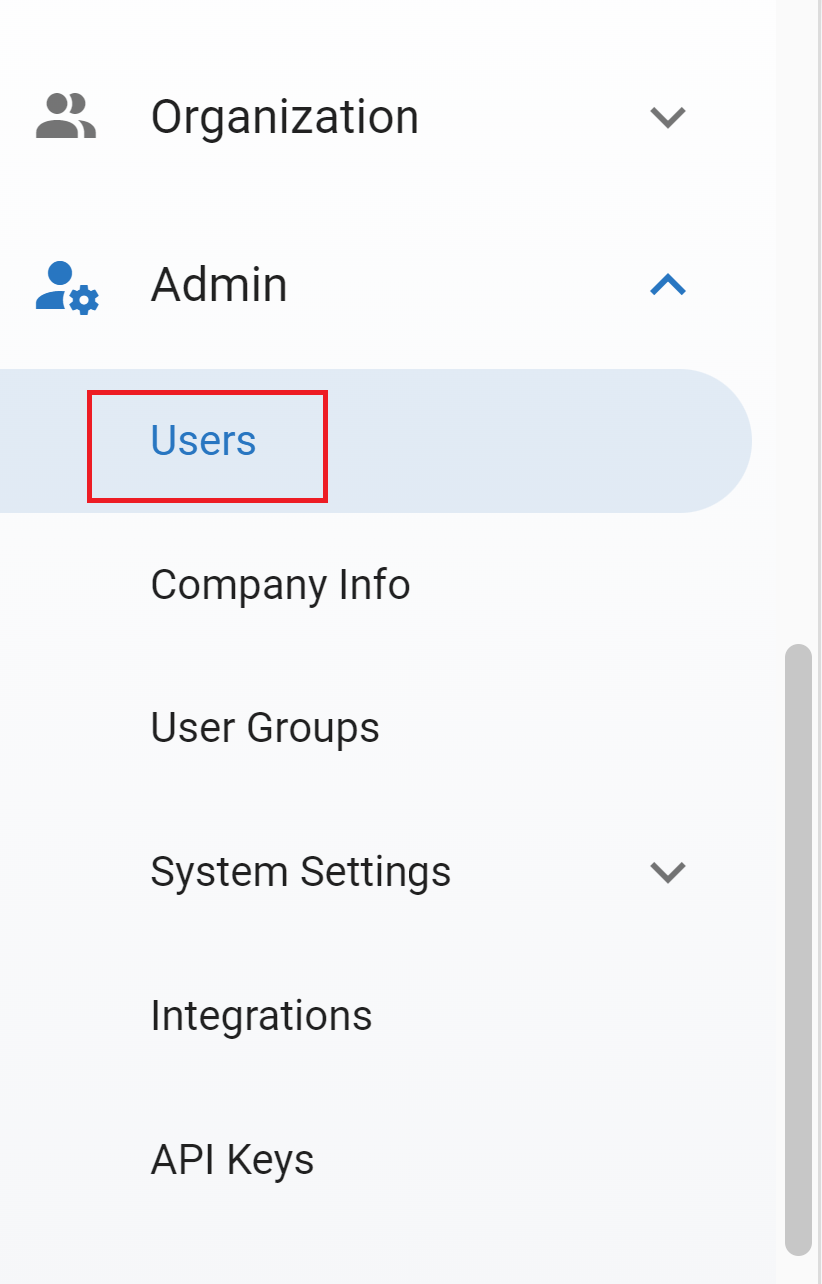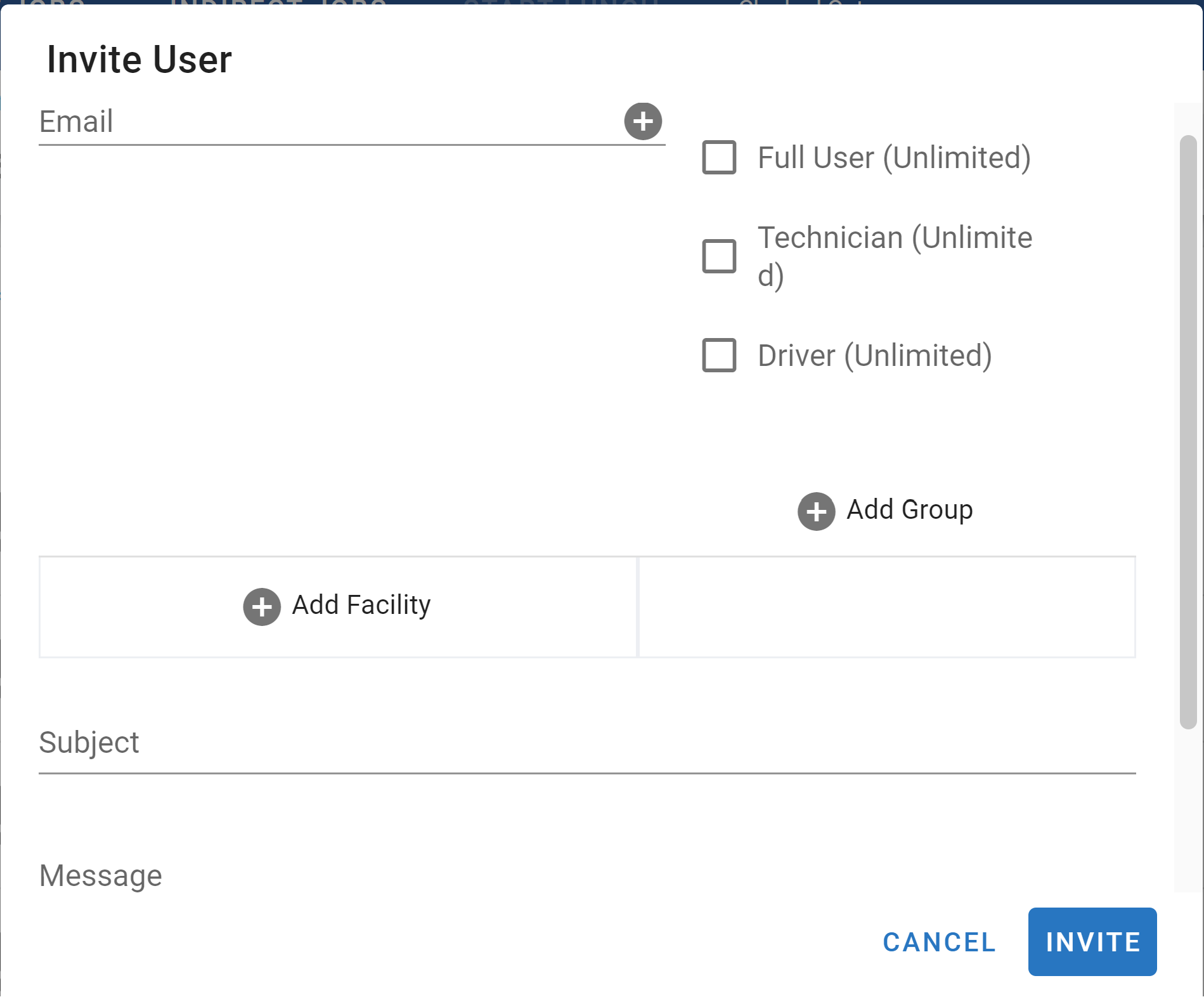Bulk Create Accounts Using Bulk Invites - Admin Perspective
RTA’s new user invitation process will give organizations more flexibility when it comes to setting up or inviting new users to the software. This will allow administrators to send individual or group emails out to invite new users and allow them to finish setting up their own accounts.
To invite new users, navigate to the user search screen under the Admin tab in the menu panel
Click on the email invite button in the top right of the screen
Fill out the Invite User form
Provide the users email
To enter multiple emails, click the plus button to enter the next email after each email is entered
Check the box of which license type they will be assigned
If you have limited user licenses and send a mass invite email, user set up will fail after all licenses are used
Assign their user permission by assigning the facility and user group: Refer to User Groups here
You must enter a subject and message for the email
Click invite