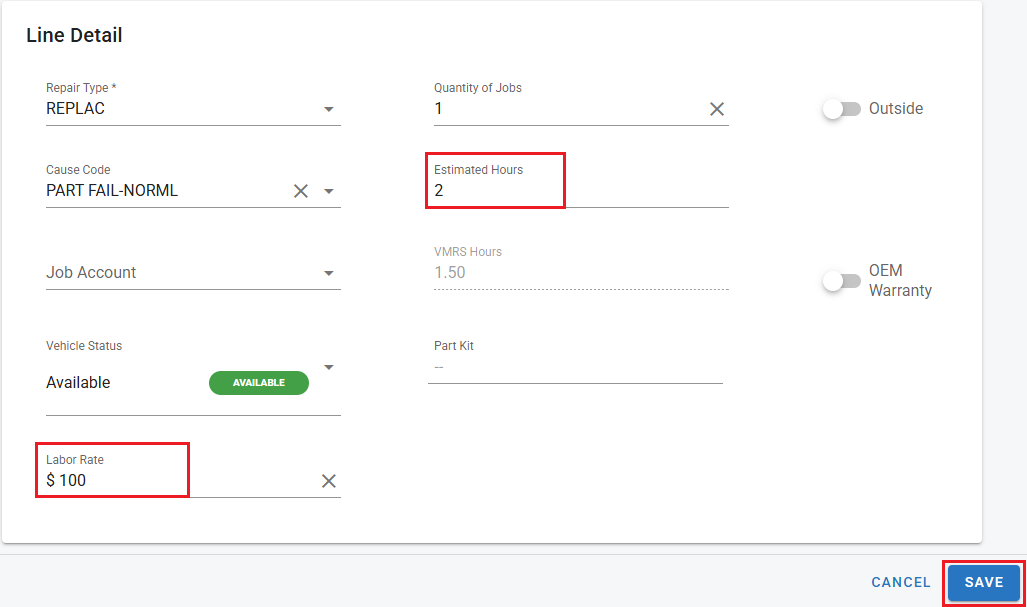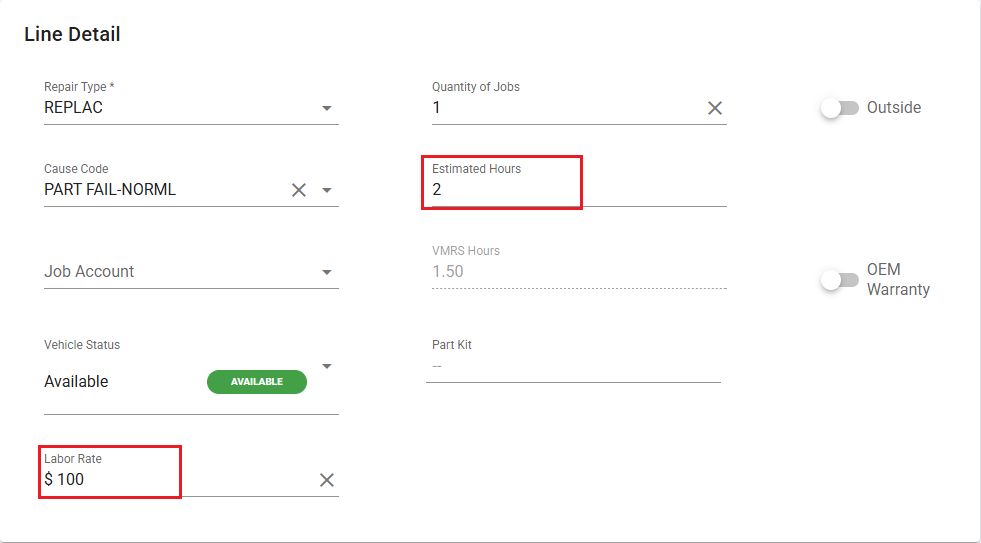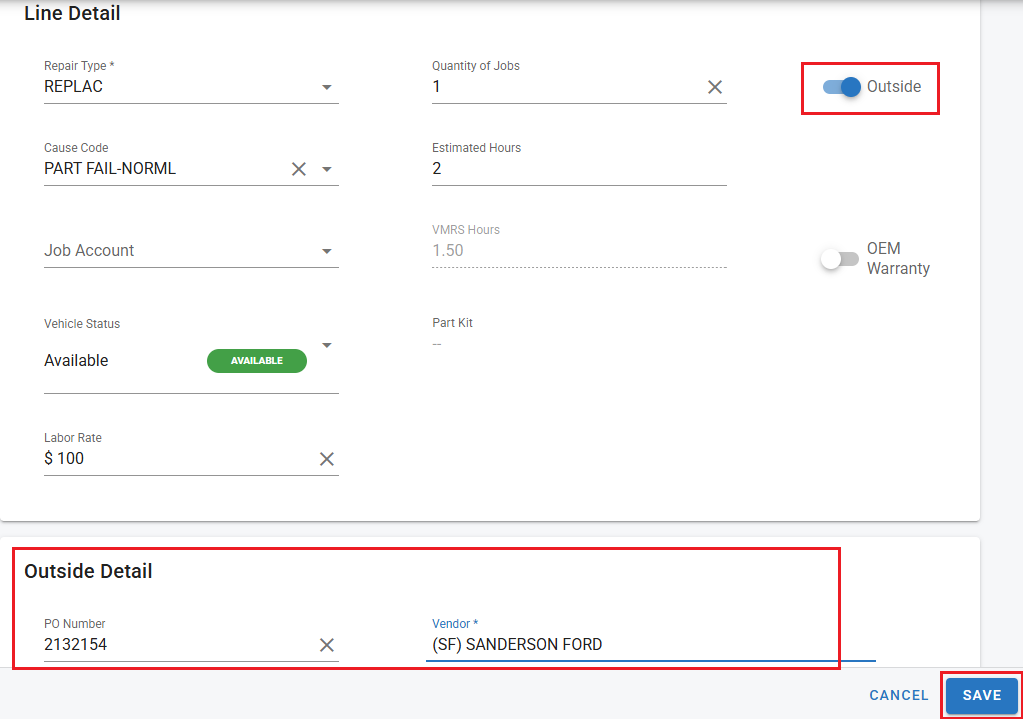Posting Estimate Labor
Adding or editing an Estimate Work Order Job Line is a straightforward process. Simply enter the Estimated Hours you plan to bill for the job and ensure the Labor Rate is correctly set. Once these values are entered, Fleet360 will automatically calculate the Labor Estimate Cost by multiplying the Estimated Hours by the Labor Rate. This automated calculation helps ensure accuracy in cost estimation and streamlining the quoting process.
Posting Labor
To post Labor to an Estimate Work Order job line:
1️⃣ Navigate to: Maint. & Repair ➝ Work Orders ➝ Estimate Work Order
2️⃣ Select an existing Estimate from the list.
3️⃣ Open the Estimate and locate the job line to post Labor to.
To post either Inside or Outside Labor, you must first select an option to edit the Estimate Work Order Job Line. This allows you to enter or modify key details such as Estimated Hours and Labor Rate, ensuring accurate labor cost calculations. Depending on whether the work is being performed in-house or outsourced, you can toggle the Outside switch accordingly. Once all necessary details are entered, save the changes to finalize the labor entry.
Posting Inside Labor
Posting Inside Labor is a simple process within the Estimate Work Order. Follow these steps:
Ensure the "Outside" switch is turned off, indicating that the labor is being performed in-house.
Enter the Estimated Hours and Labor Rate to reflect the projected labor cost.
Click the "Save" button to apply the changes.
By following these steps, Fleet360 will automatically calculate the Labor Estimate Cost based on the provided hours and rate. This ensures accurate cost estimation for internal labor while maintaining clear and organized job records.
Posting Outside Labor
Posting Outside Labor follows a similar process to entering standard labor. To do so:
Toggle the "Outside" switch to indicate that the labor is being performed by an external vendor.
Enter the Estimated Hours and Labor Rate to reflect the expected cost of the outsourced work.
Click the "Save" button to apply the changes.
Once the Outside toggle is activated, an additional Outside Detail section will appear, allowing you to enter a Purchase Order (PO) Number and specify the Vendor handling the work. This feature provides greater tracking and accountability for outsourced labor expenses, ensuring accurate record-keeping and cost management.