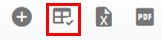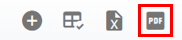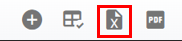Warranty Claims Master List Overview
The Warranty Claims list displays all claims that have been added to the RTA software. This list can be viewed as a whole or can be sorted/adjusted for specific views. The ability to sort and customize columns as well as to export the master list are available.
Refer to Master List Functions TOC for instructions.
Refer to Creating a Warranty Claim for instructions to create claims in RTA.
This article will cover the various columns that can appear on the Warranty Claims Master List as well as actions that can be taken while viewing the list.
Searching the Warranty Claims Master List
The search bar at the top of the master list will allow the user to search by specific datasets.
Search does not exclude fields and may have multiple results. For example, if a work order is numbered as 1234 and that is also an asset number, the system will return results for claims attached to work order 1234 as well as any claims for asset 1234.
To search do the following:
Enter the data to search in the search bar
The list will re-display with all the line items that contain a matching result
Depending on the number of claims in RTA, be sure to check the bottom of the list to see how many items are displaying per page and how many pages there are to view.
Columns appearing on the Warranty Claims Master List
There are a number of columns available for display on the master list. These columns can be sorted and some even be filtered. The description of each is listed below. Users can use the “Column Chooser” option to remove or add columns. Refer to Customizing Master List Columns for instructions on doing so if needed.
Claim Statuses
Status Title | Meaning |
|---|---|
Pending | Claim is created and pending submission to vendor |
Submitted | Claim has been submitted to vendor for processing |
Received | Vendor credit has been received |
Posted | Credit has been posted to applicable work order |
Closed | Claim has been fully processed and is closed |
Denied | Claim credit was denied by vendor |
Actions that can be performed on the Claims Master List
There are multiple actions that can be taken from the Parts Master List at the click of a button. Below is a list of actions that can be performed from the list. Detailed instructions for each may be located elsewhere and a link to the appropriate article will be provided.
Customizing columns - Refer to Customizing Master List Columns
Exporting the list - Refer to Exporting a Master List
Adding a claim manually to RTA - Refer to Creating a Warranty Claim
Viewing work order details - Clicking a work order number will open up the work order. Refer to Work Orders TOC