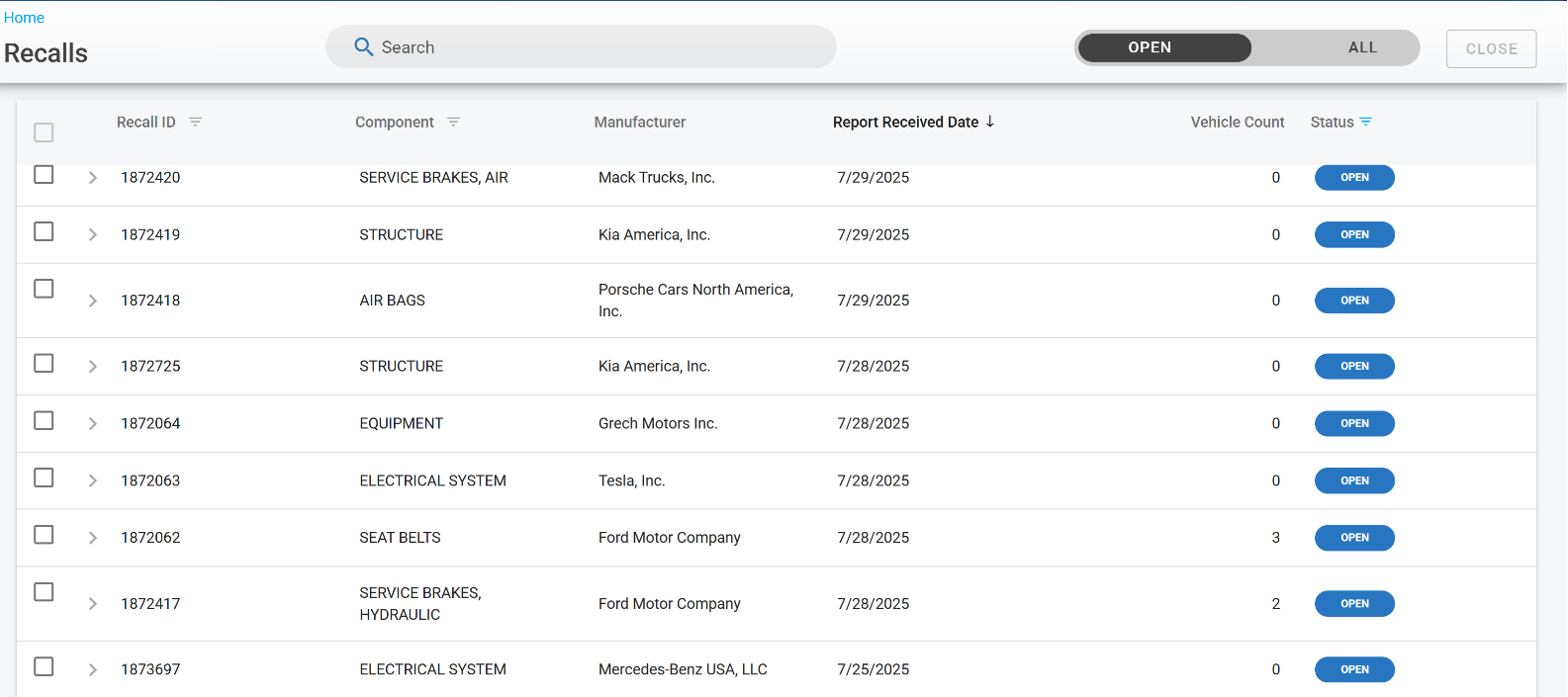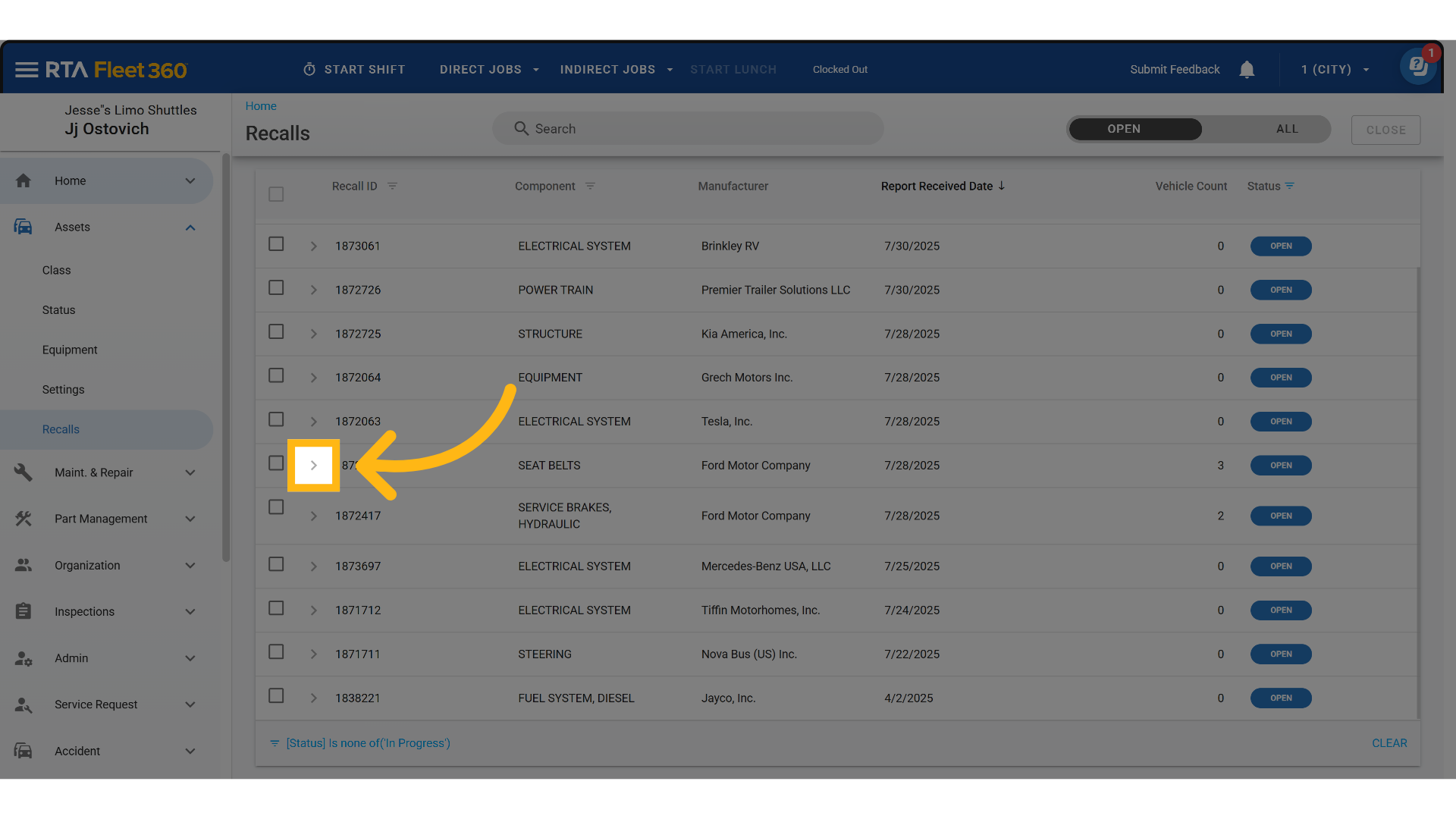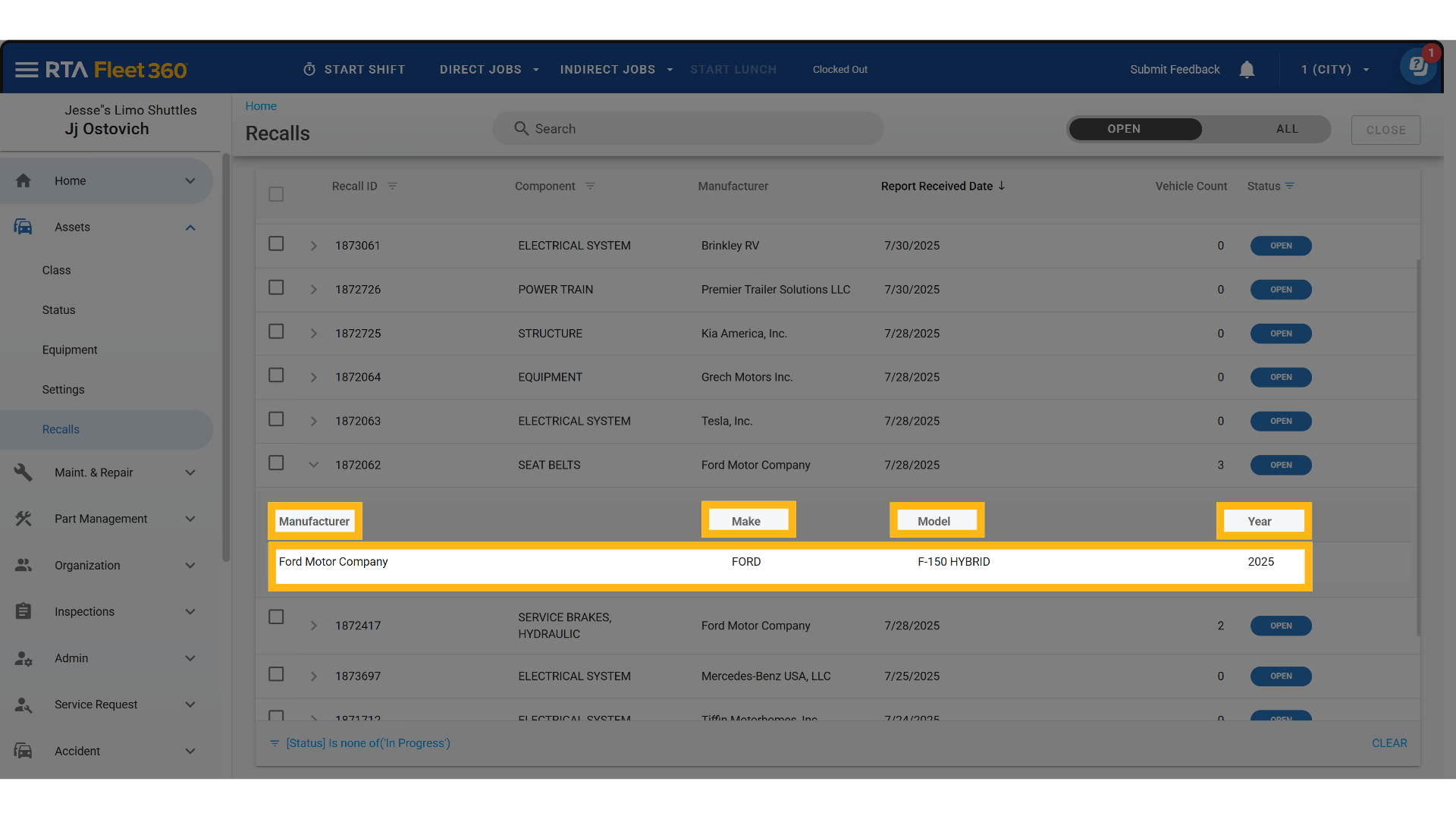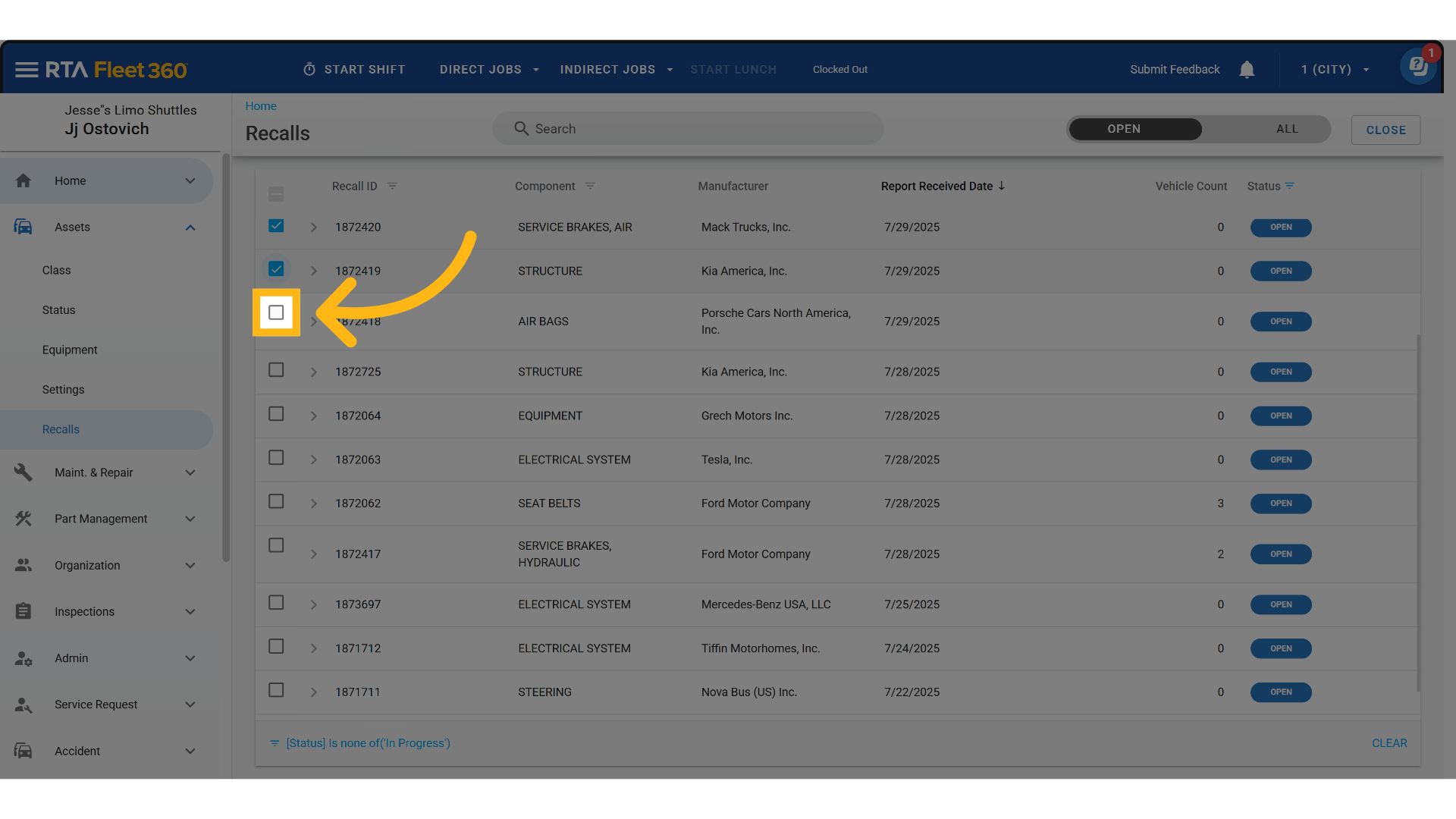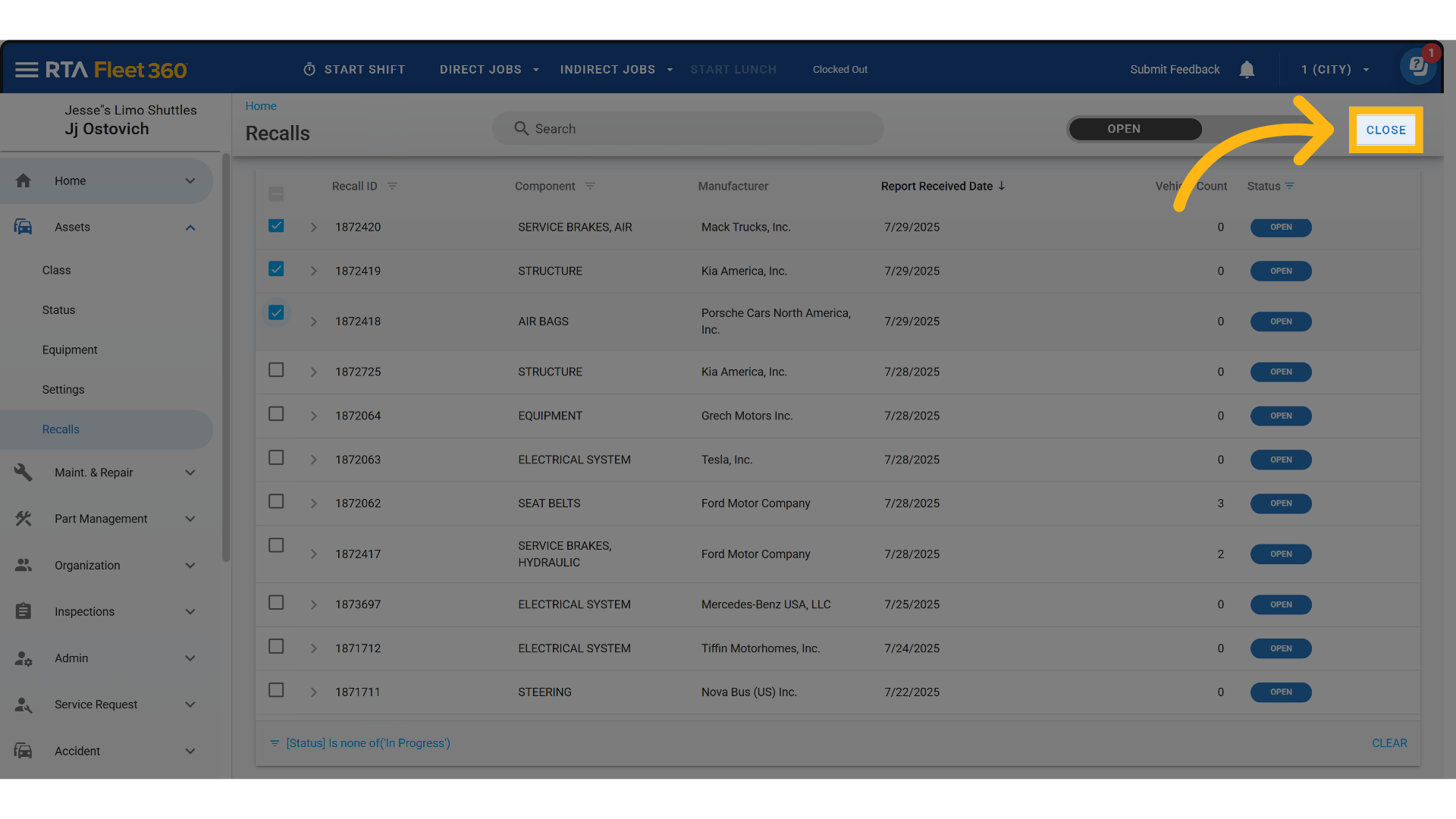Recalls Master List Overview
The Recalls Master list consists of a centralized list of open recalls that have been pulled in via API from NHTSA Datasets and APIs. The master list in the Recalls Module is a comprehensive dashboard of all imported vehicle recalls relevant to a tenant’s fleet, displayed with key details such as recall ID, description, date, asset count, and status. It enables users to take action by reviewing, closing, or launching repair campaigns tied to these recalls.
To access recalls click on Assets>Recalls.
This article will cover the various columns that can appear on the Recalls Master List as well as actions that can be taken while viewing the list.
Searching the Recall Master List
The search bar at the top of the master list will allow the user to search by specific datasets such as Recall ID, Component, and Manufacturer.
Columns appearing on the Recall Master List
There are 6 columns available for display on the Recall Master List. The description of each is listed below.
Recall ID - Unique identifier for the recall (from the data source, NHTSA)
Component - Short description of the recall
Manufacturer - The manufacturer of the asset
Report Received Date - When the recall was uploaded into Fleet360
Vehicle Count - Total number of assets in the fleet that match the recall criteria (make/model/year)
Status - Current state of the recall (Open, In Progress, Closed).
Open - This will be the status when a recall first gets created.
In Progress - This will be the status once they create the campaign and work is being done.
Closed - If they manually close out the campaign, or if the campaign that it is tied to gets completed, the status will go to closed. So we need to make sure that campaigns that get completed, if it is tied to a recall, that we are updating that recall.
Actions that can be performed on the Recalls Master List
There are multiple actions that can be taken from the Master List at the click of a button.
Details
To see year, make, and model that is involved with each recall, see the following:
Click the carrot symbol to open details
Review expanded details to see Manufacturer, Make, Model and Year that the recall is for
Closing Recalls
Closing irrelevant recalls helps maintain a clean and focused recall management dashboard.
Select the recalls that are not relevant
Click Close to close recalls