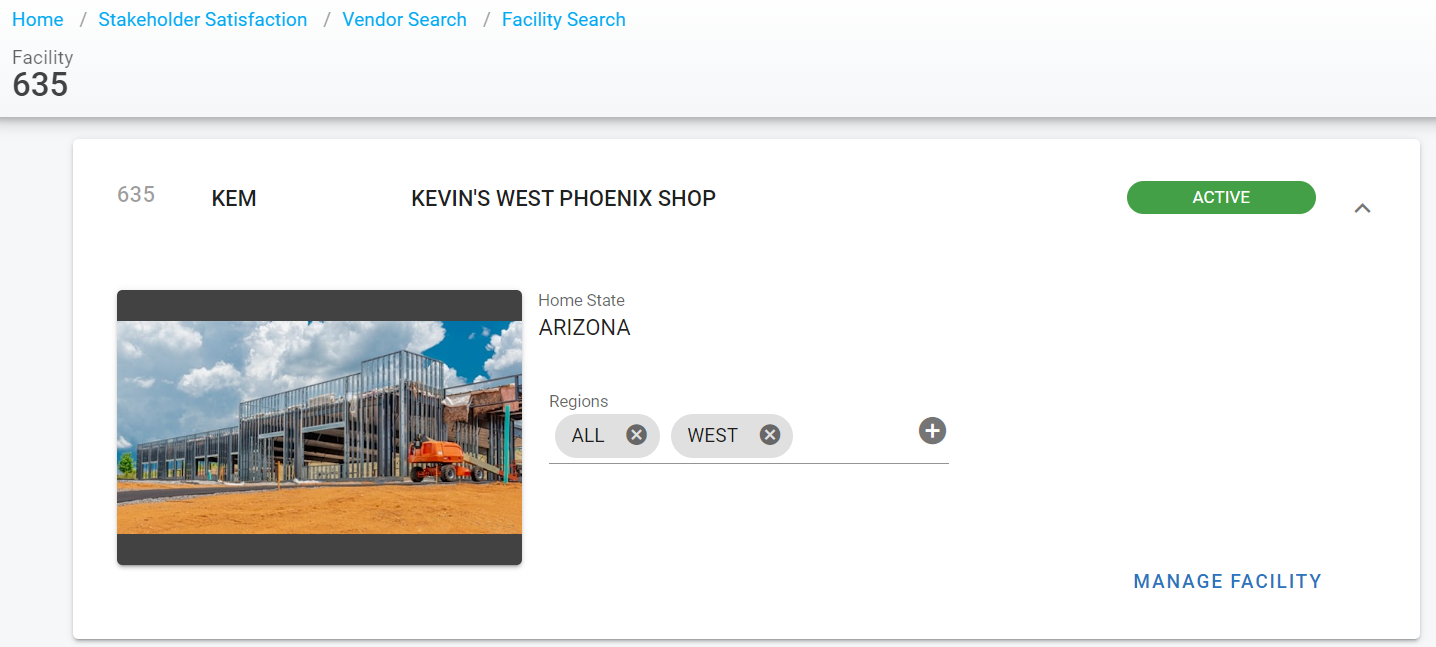Facilities File Primary Info Panel
The primary information panel that is visible after selecting a facility in RTA lists all of the primary information for the facility. This article will focus on the fields contained within the primary panel.
Once a facility has been selected, the facility number will be listed at the top of the screen so that the user can always verify the correct facility is being reviewed and/or edited.
The primary facility panel will always be visible regardless of the tab you select in the facility file.
Refer to Facilities File TOC to access the full list of articles related to displayed facility data.
Refer to Add Facility for instructions on adding a facility or Edit Facility for editing a facility
🔓 Denotes fields that are editable within RTA.
Primary Panel Field | Definition |
|---|---|
Facility Number | Displays the assigned facility number attached to file in RTA |
🔓 Facility Abbreviation | Displays the abbreviation to be used for the facility |
🔓 Facility Name | Displays the Facility’s name |
🔓 Profile Picture | Used to upload/display a primary profile picture for the facility |
🔓 Home State | The state where the facility is physically located |
🔓 Regions | The regions, if being used in RTA, that this facility is associated with. Contact our support@rtafleet.com for more information on how to allow this feature. |
🔓 Status | Displays the status of the facility (Active or Inactive) |
🔓 Manage Facility Link | Use to disable, archive or renumber a facility |