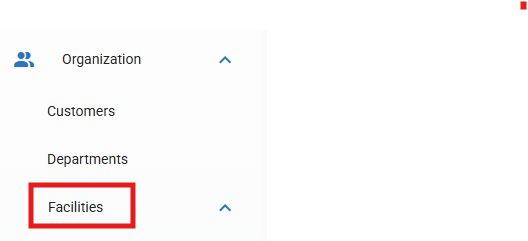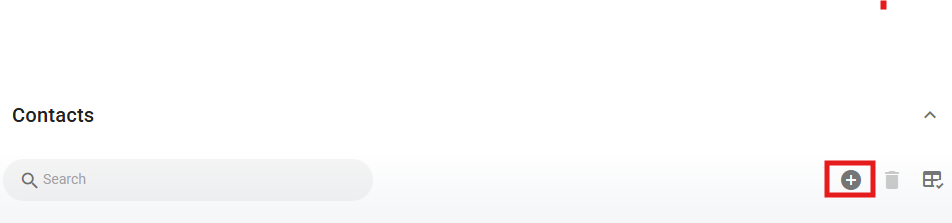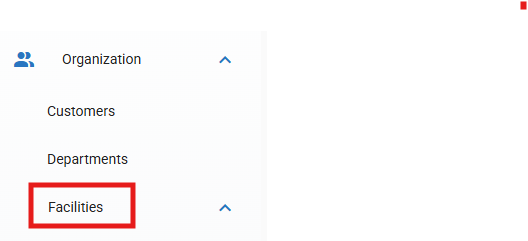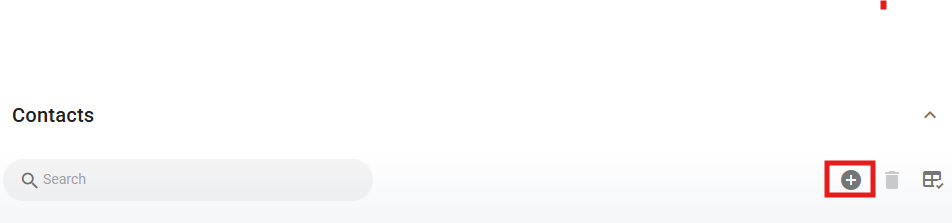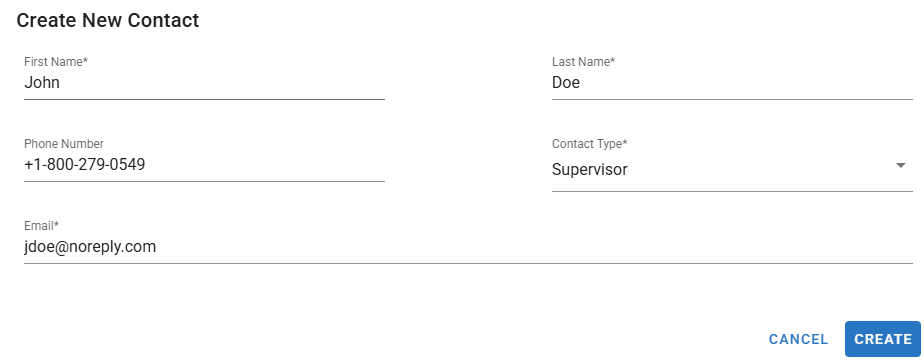Facility Contacts Tab
The contacts tab in the facility file is used to house the list of personal contacts for a specific facility. That list can then be referenced for contact information.
Listing contacts on this tab can be done in two ways:
Add an existing contact, meaning the contact already exists in the system contact list
Create a new contact, meaning the contact does not already exist in the system contact list
Using the create method will create the contact on the facility contact tab AND add the contact to the system contact list
Contacts are great for determining proper notifications and scheduled reports. Refer to System Contact List and/or Notifications to learn more about the system contact list and the set up and use of notifications in RTA.
Adding an Existing Contact to the Facility Contact Tab
Access the appropriate facility by clicking on the facility from the search list located in the Facilities option under the Organization main menu item
Click on the Contacts Tab
Click the + icon
Click in the Name field and either scroll through the list of contacts or start typing a name to narrow the list to the specific person
Select the role the contact holds at the facility
The options are hard coded into the software. Choose the one that best fits the individual
Click Add
Creating a new Contact to add to the Facility Contact Tab
Access the appropriate facility by clicking on the facility from the search list located in the Facilities option under the Organization main menu item
Click on the Contacts Tab
Click the + icon
Click the create button
Enter the contact’s information
First Name - Required
Last Name - Required
Phone Number - Optional but recommended
Contact Type (role the contact holds at the facility) - Required
The options are hard coded into the software. Choose the one that best fits the individual
Contact’s email - Required
Click Create