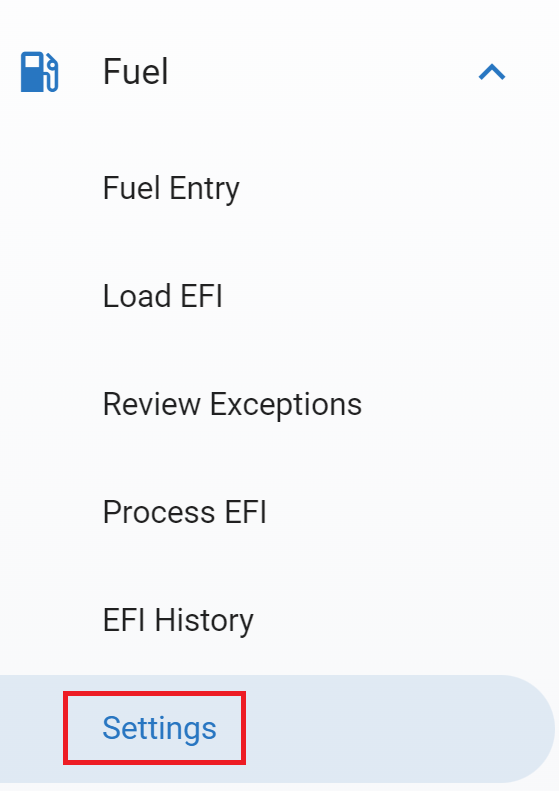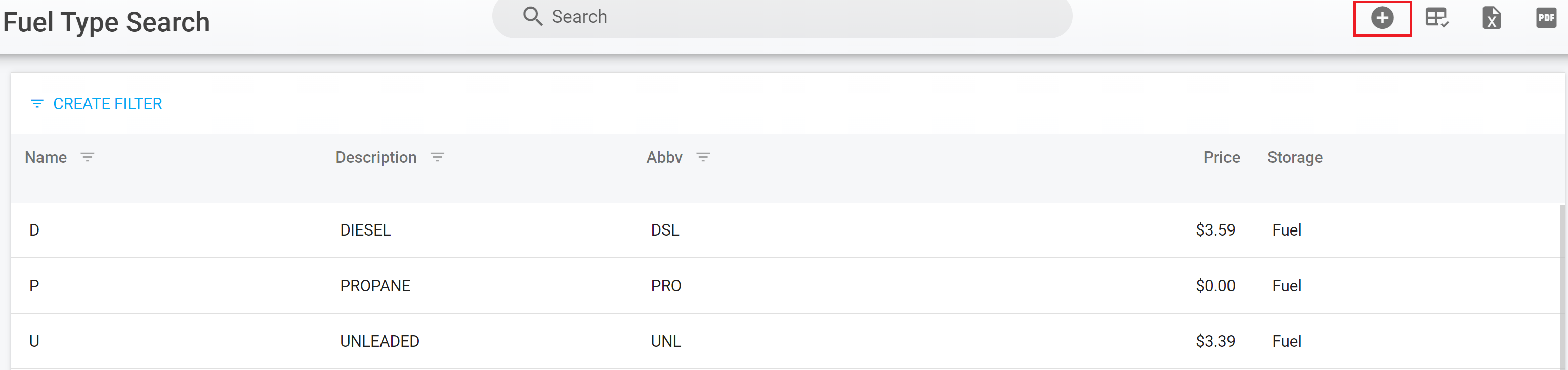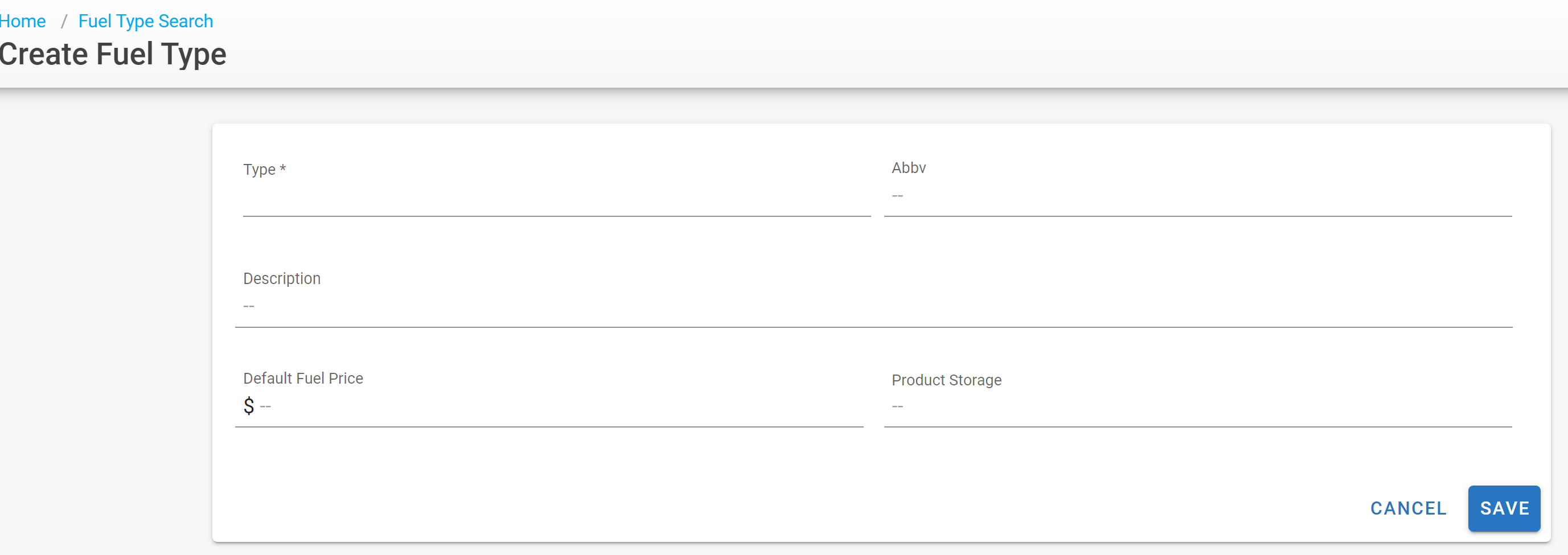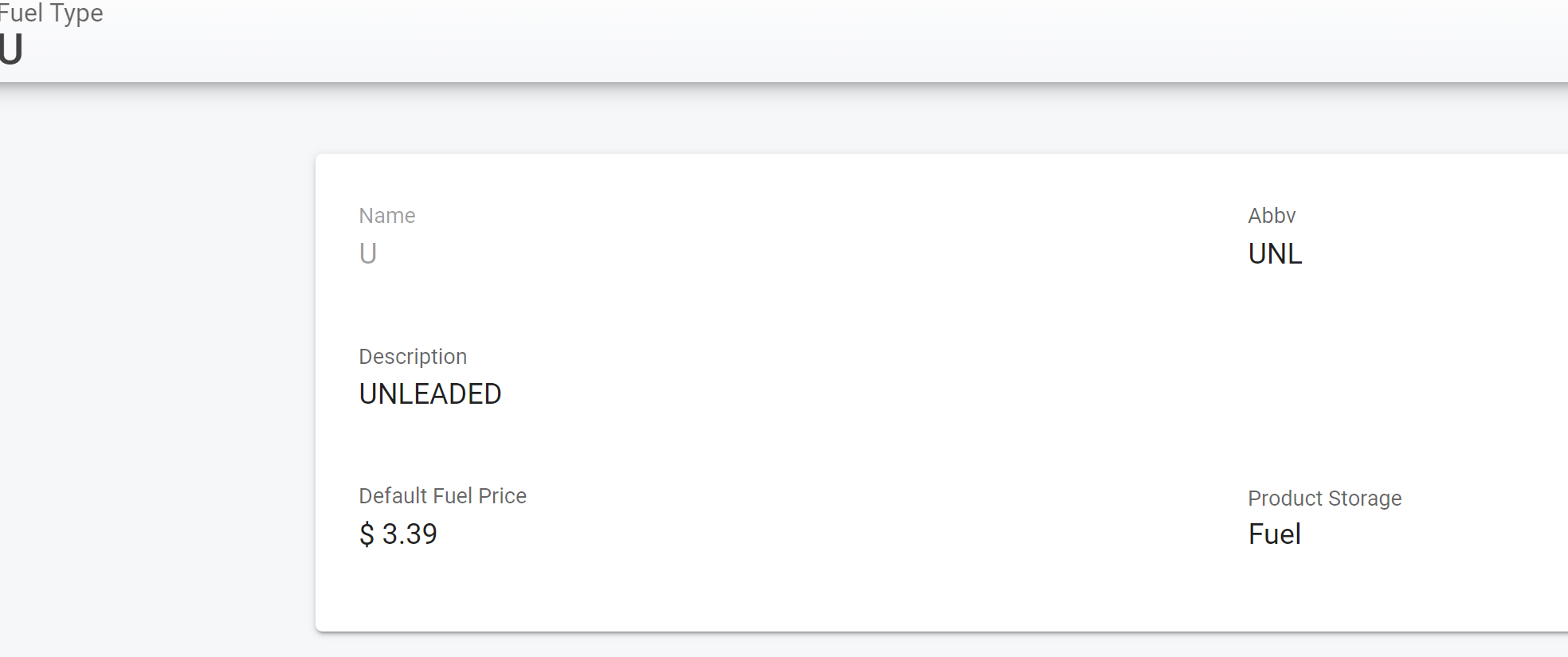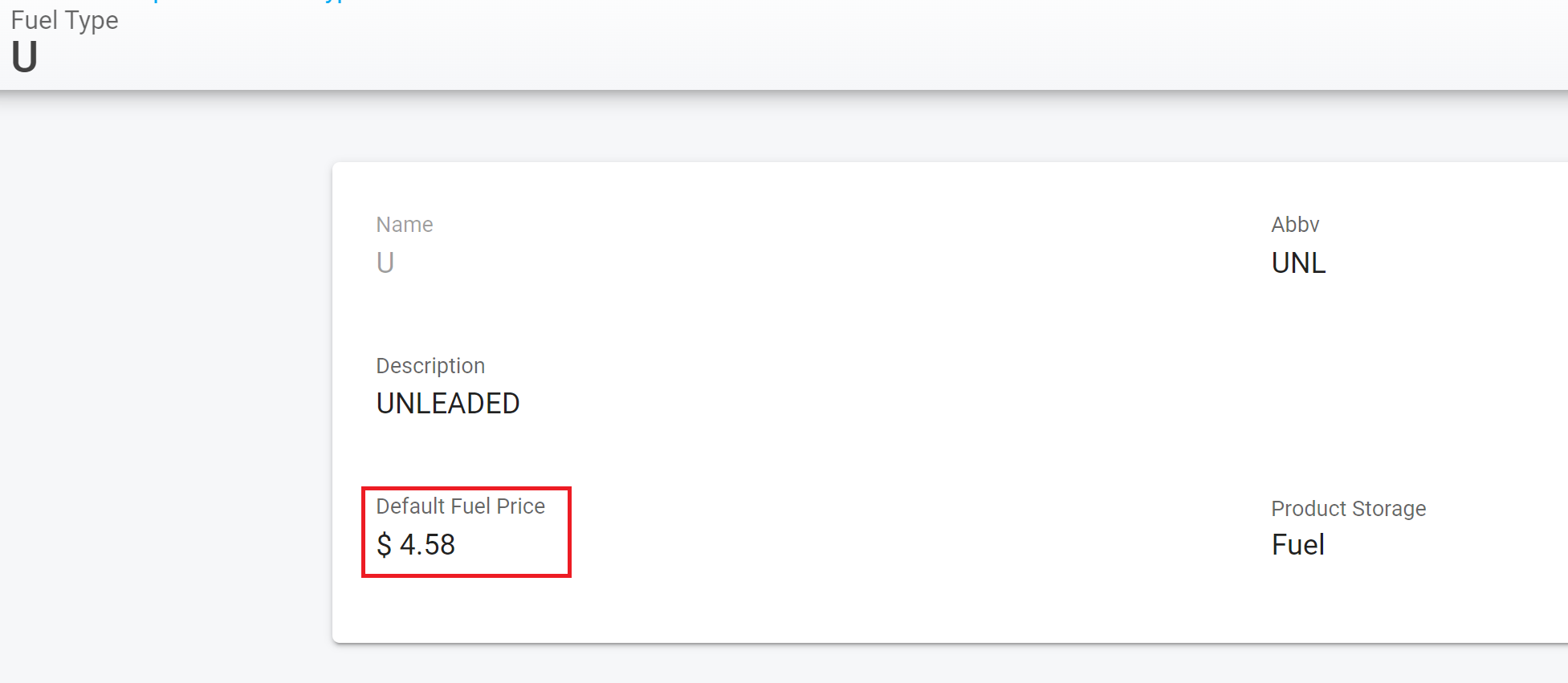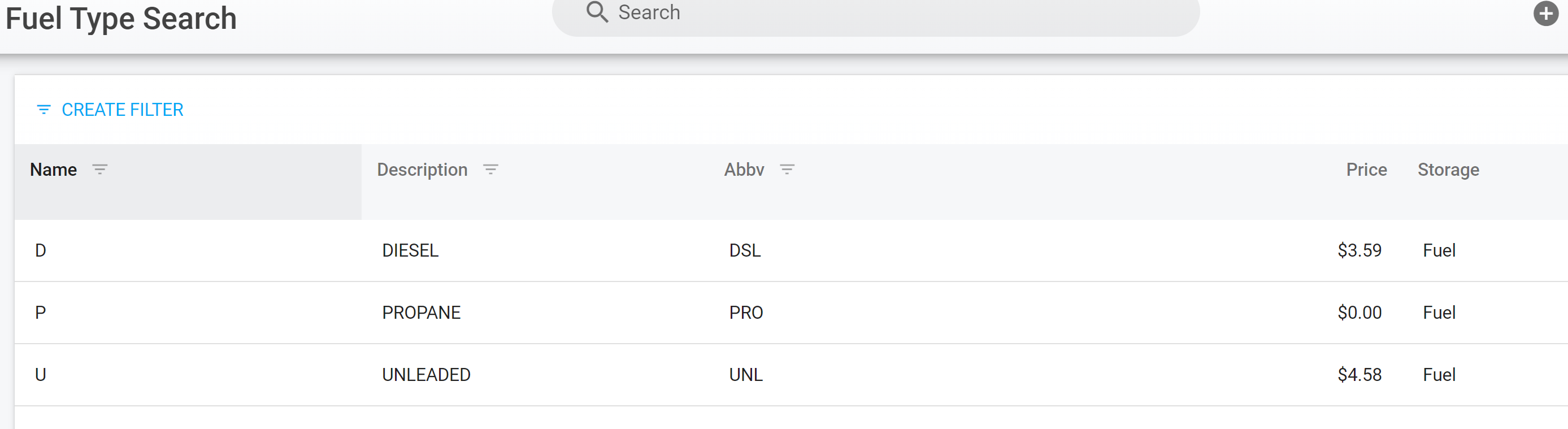Fuel - Settings
There are many different fuel types in today’s fleet and RTA gives you the flexibility to track any fuel type you may have. Adding and editing fuel types is very easy.
Adding a Fuel Type
Navigate to the Settings tab under Fuel in the left-hand menu panel
Click the plus button in the top right-hand corner of the screen
Fill out the Fuel Type creation form and click save
Provide the Name/Type for the Fuel such as Diesel, Unleaded, Propane, etc
Give the Fuel Type an abbreviation that makes it easy to identify such as DSL for Diesel
Expand on the fuel type if necessary with the ability to write out a description of the fuel type
Add a Default Fuel Price which will pull into a manual fuel entry automatically
Fleet360 will look first to the asset file Fluids section for the default fuel type for that asset and then reference the default fuel price set in the fuel type settings when completing a manual fuel entry
If leveraging Pumps and Tanks files in Fleet360 (coming soon), when the pump is selected in the manual fuel entry screen, it will pull in the price built into the pump file
Click Save
View your Fuel Types in the Fuel Type search screen
Editing a Fuel Type
Click on an existing fuel type to open the file
Click in the box you want to edit and click the check mark to save
View updated listing