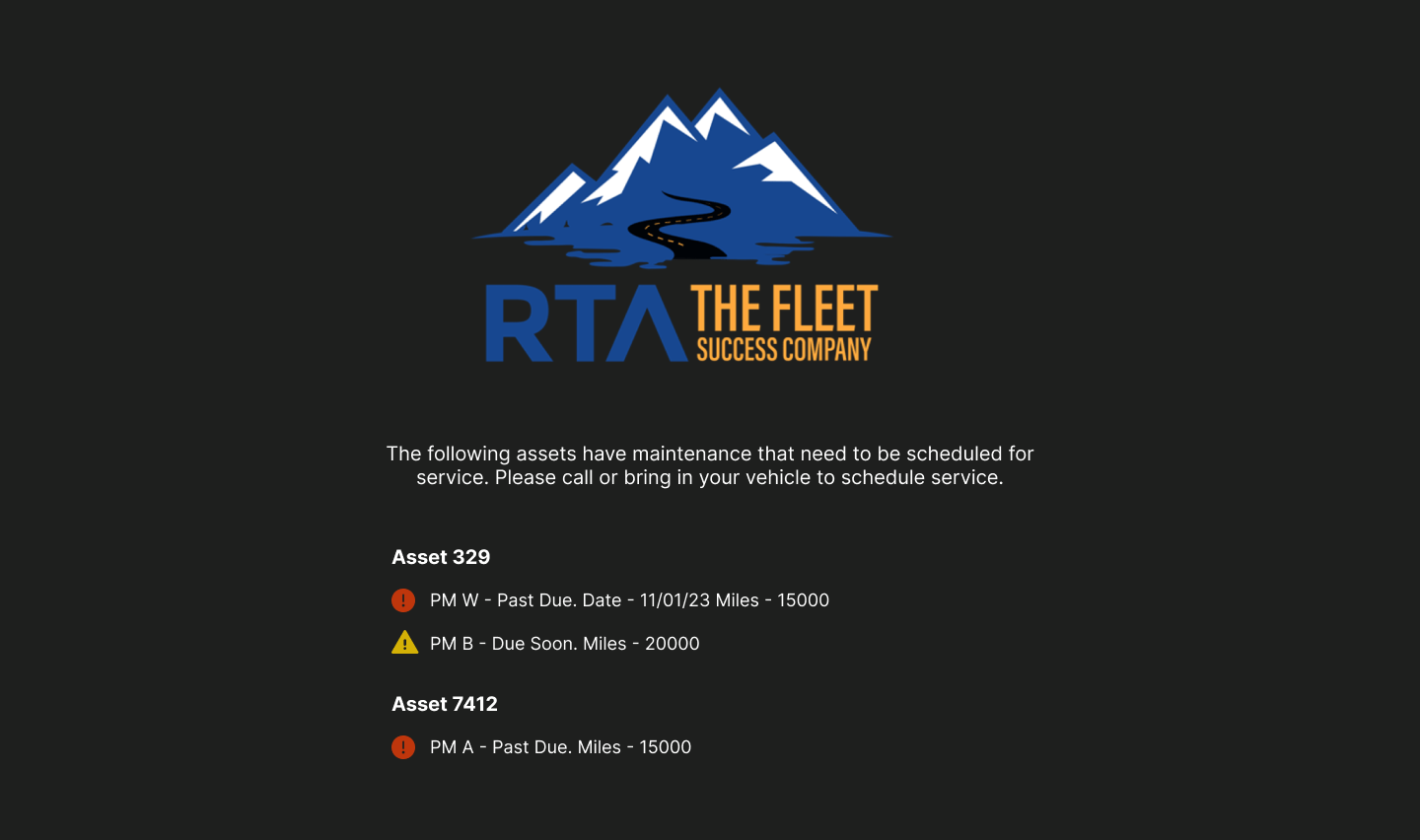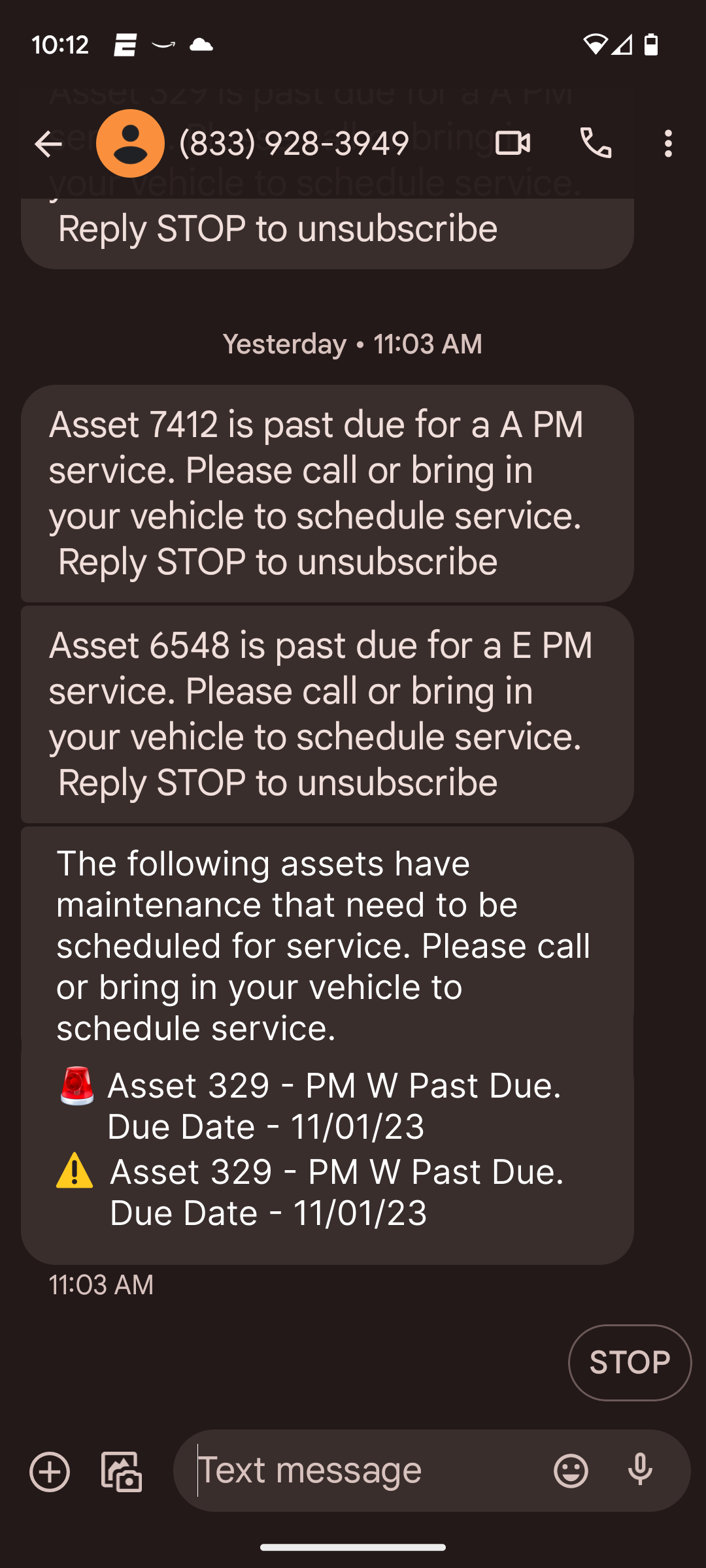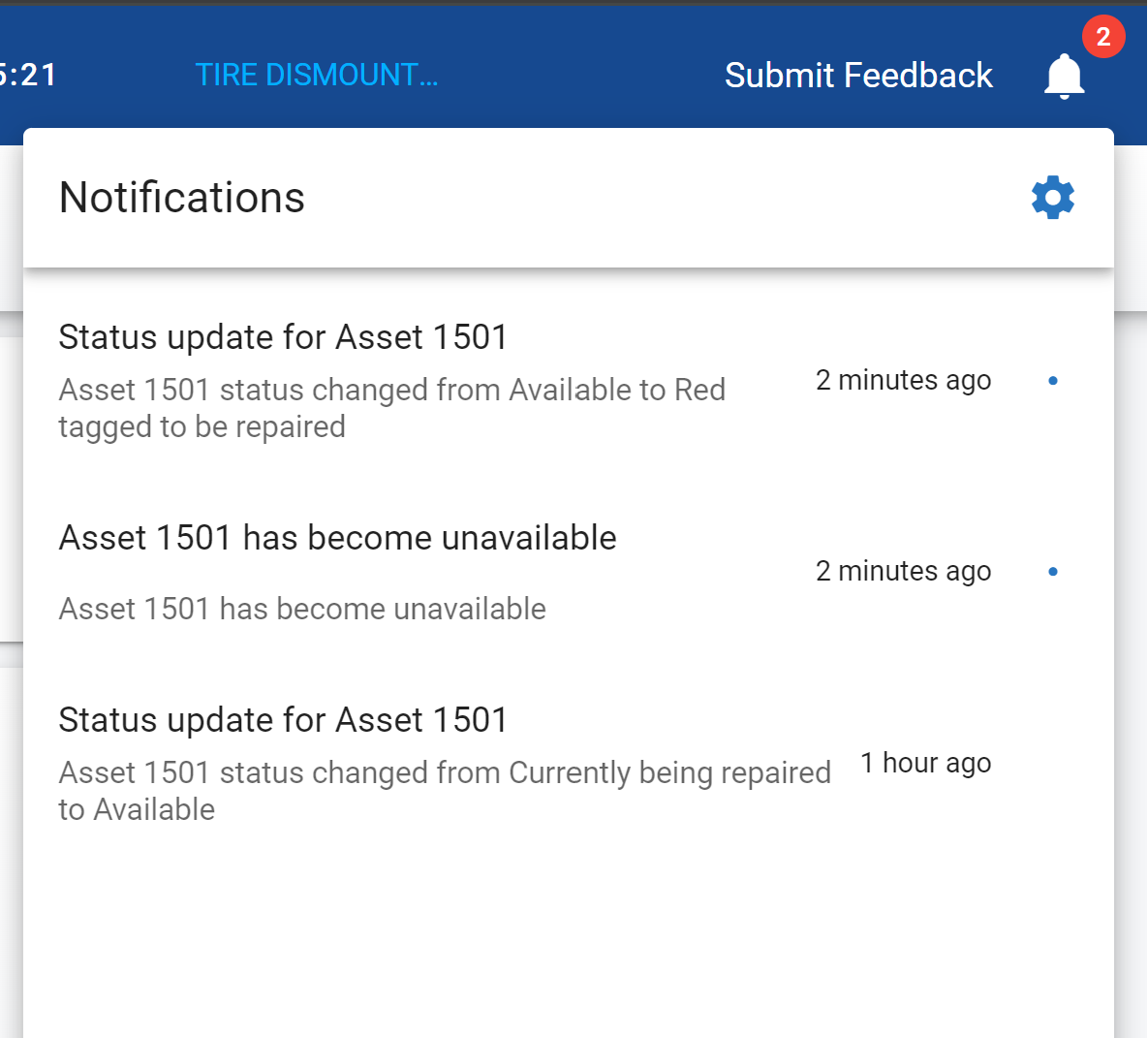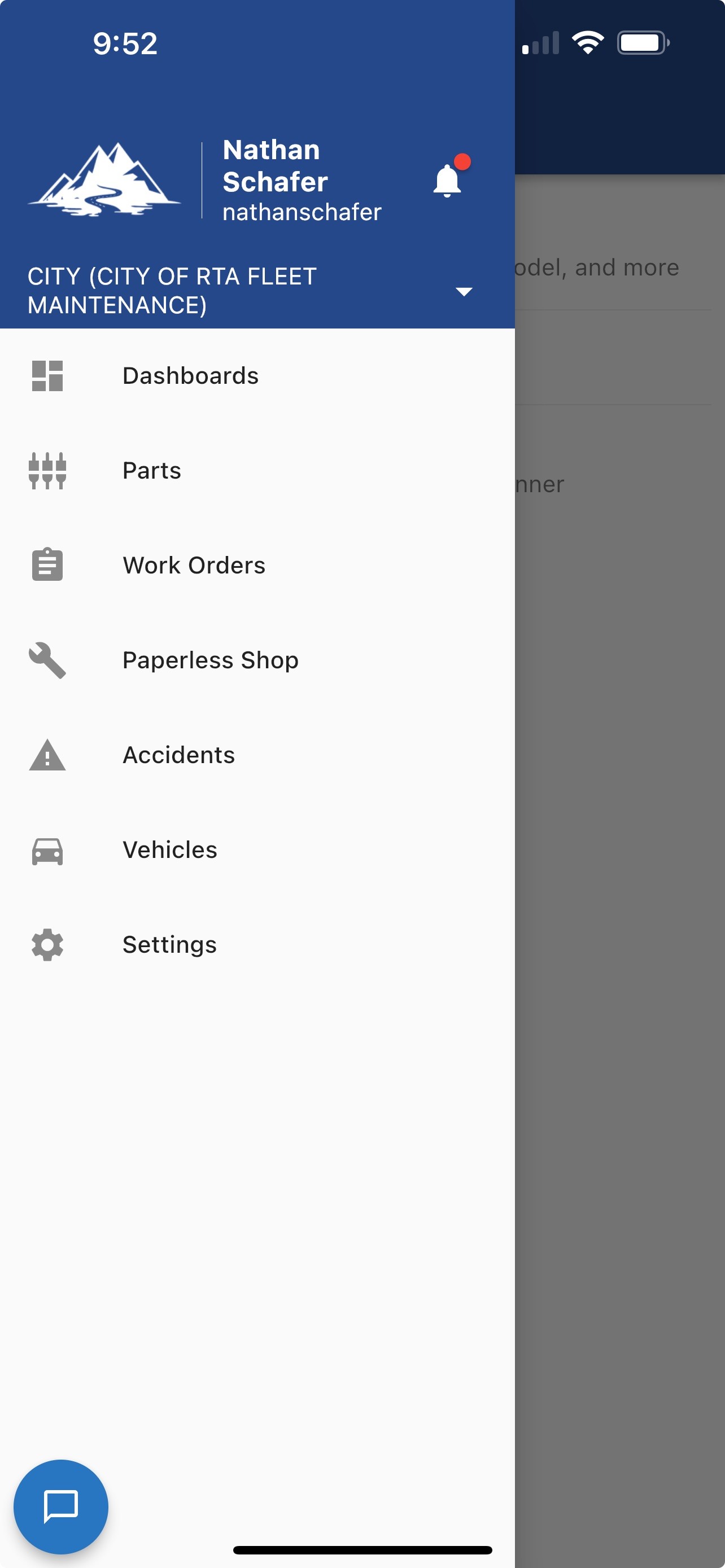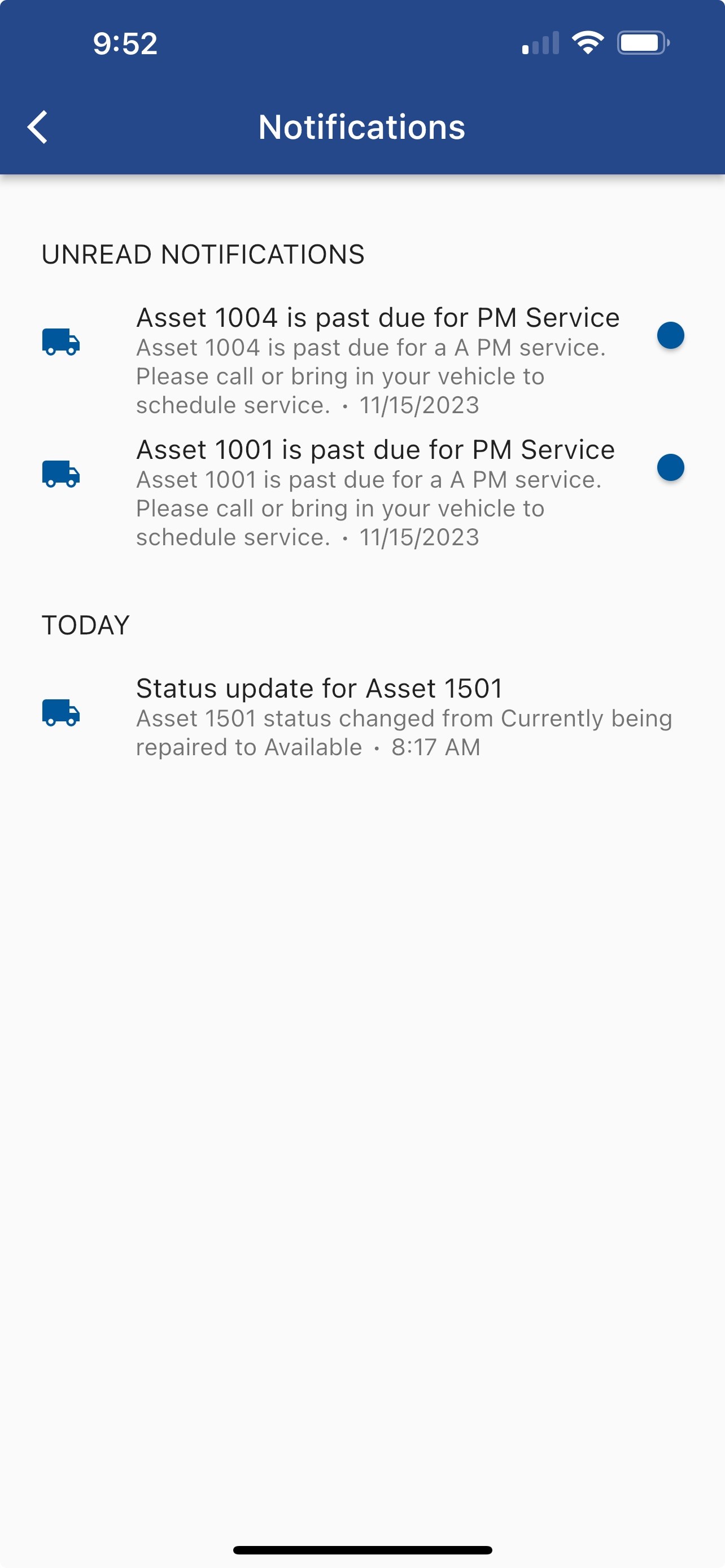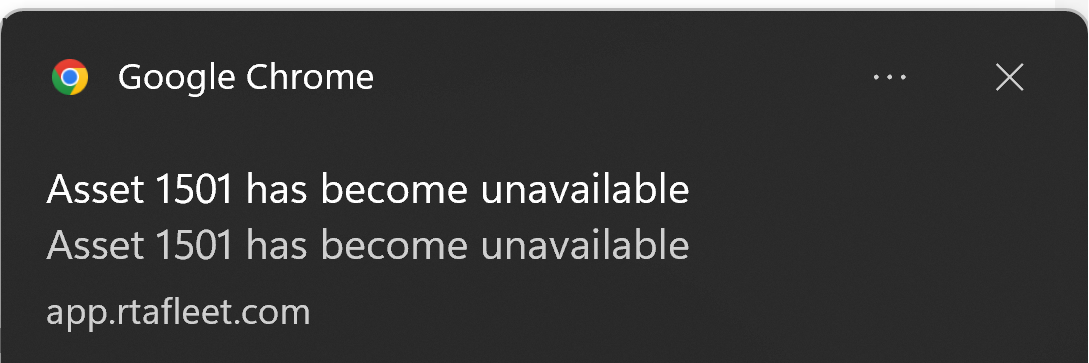Receiving Notifications
Notifications will come in through email, text message or push notification according to how they were set up in the contact. See Notification Set Up here
Email notifications
Emails are generated from noreply@rtafleet.com
Email notifications will have an unsubscribe option imbedded in the message. If you or a contact unsubscribes, it will remove them from all notifications and the only way to fix notifications is to contact tech support. If you or a contact no longer wants or needs notifications, revisit your contact page and uncheck the boxes of notifications you no longer wish to receive.
Text Notifications
Text notifications will go to the phone number listed on your contact form.
Push Notifications
Push notifications will show in the Bell icon on Fleet360 and the Mobile App
Click on the bell to expand the notification center and see the details of the notification
Push notifications also come through the RTA Mobile App
Click the bell to expand the notification center
If you are logged into RTA when a notification comes in, you may see the notification pop up in your web browser notification center