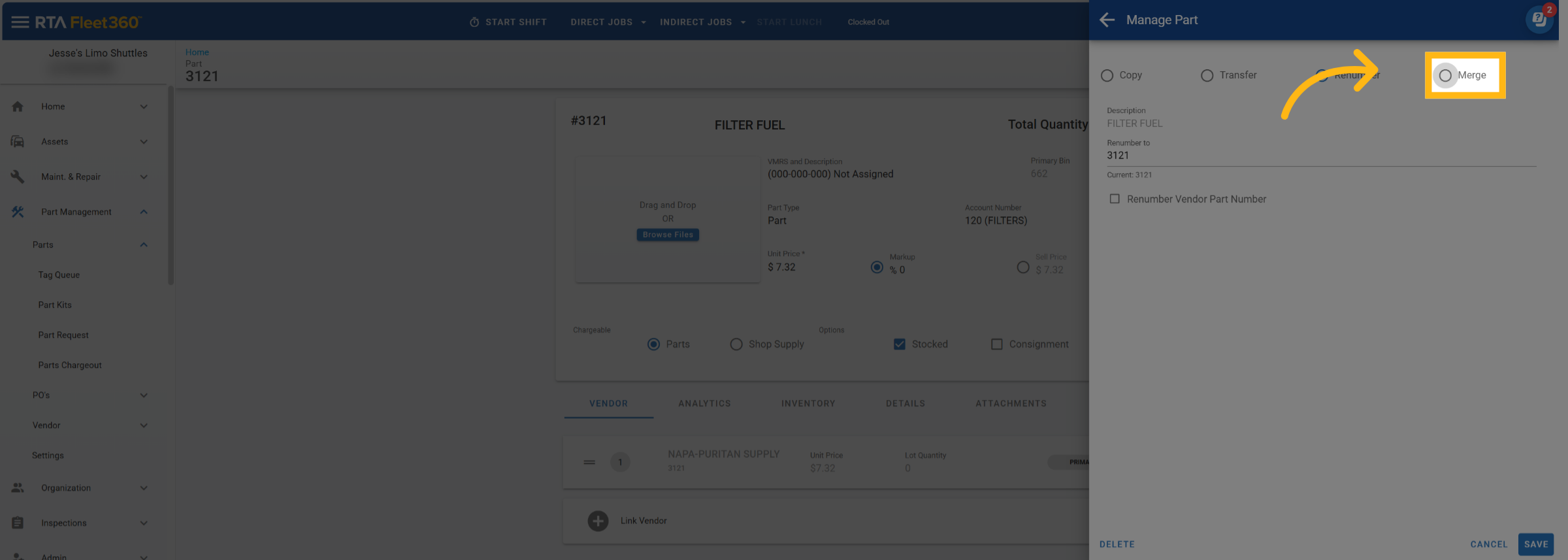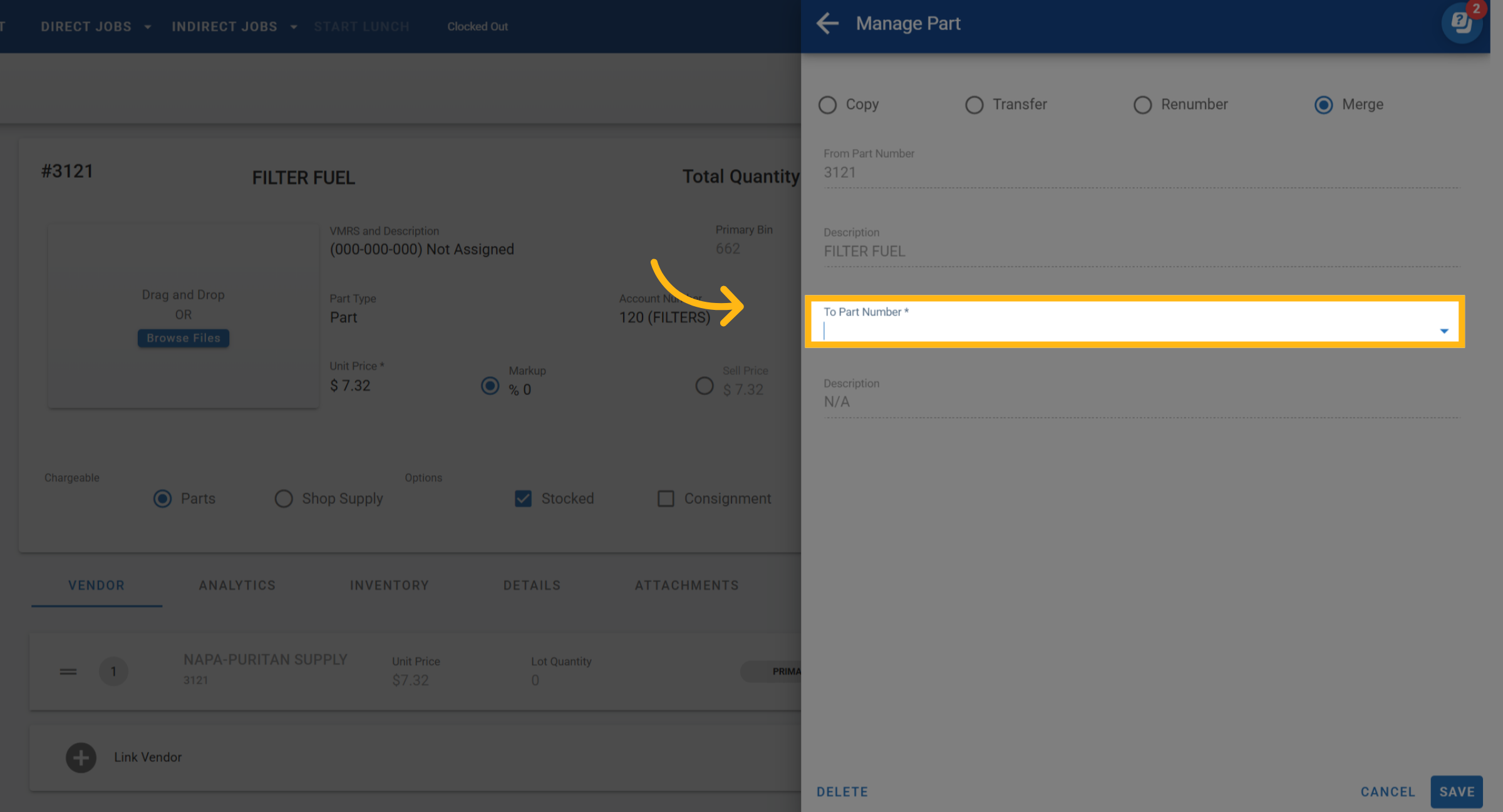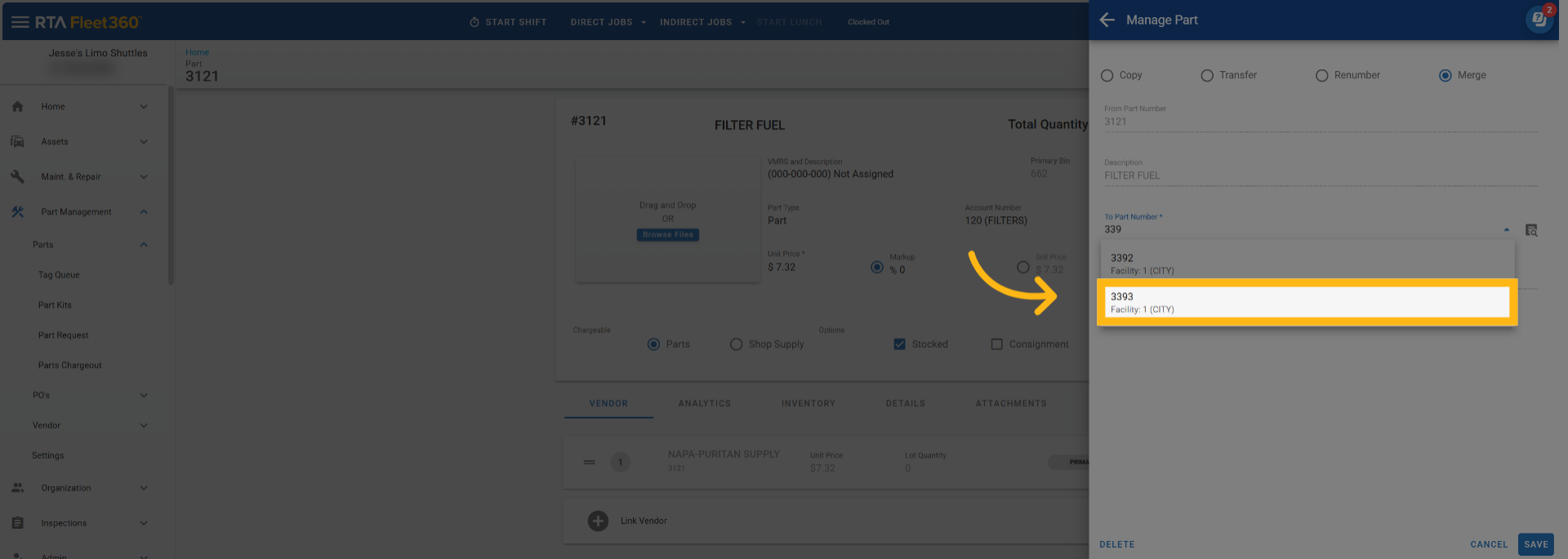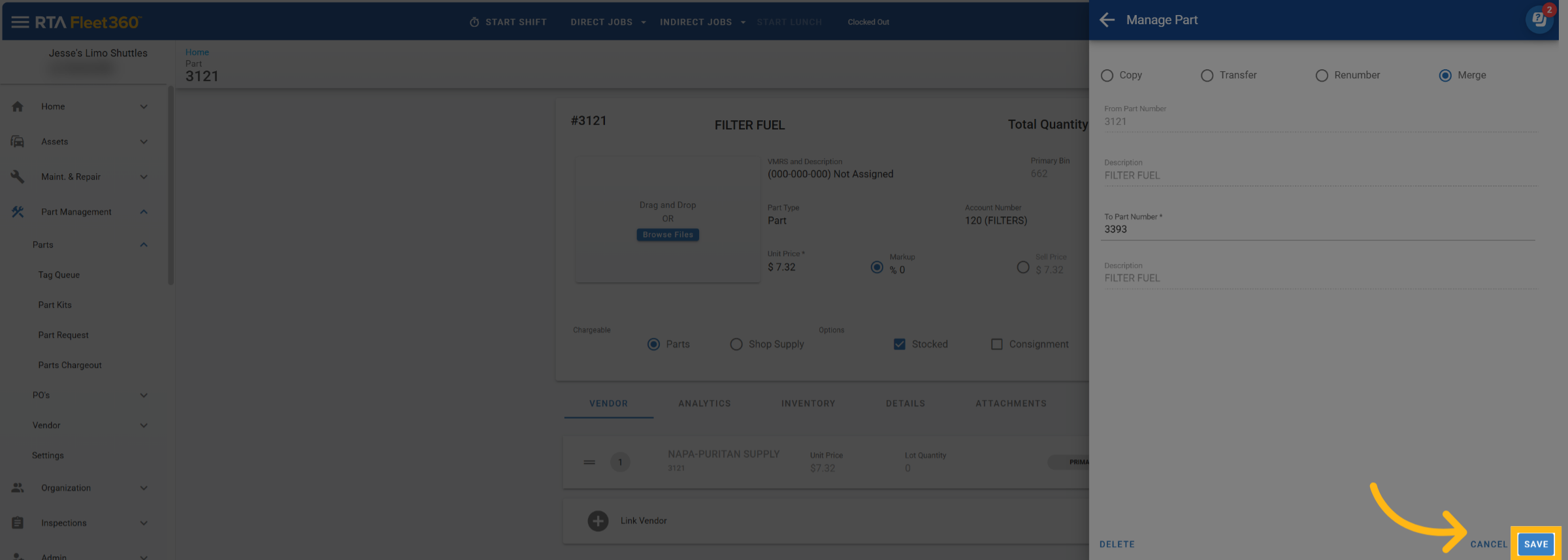Merge Parts
Duplicate part numbers can lead to confusion, inaccurate reporting, and incorrect data across your system. The Part Merge feature allows you to combine two existing part files into one, moving all historical data, vendor associations, and transaction records from the old (“From”) part into the new (“To”) part. Once merged, the old part file is permanently deleted, ensuring a clean and consolidated parts database.
Why Use Part Merge?
Over time, duplicate part files can be created for several reasons:
A part was added using a different numbering convention
The manufacturer or vendor changed their part number
An unlinked cross-reference caused the system to treat the part as new
When multiple part files exist for the same item, it can result in incorrect costs, usage reports, and stock levels. Part Merge eliminates these duplicates by transferring all related data into a single, accurate record.
How to Merge Parts
Check out the Parts Merge utility found in parts settings.
Navigate to Parts → Select Part File → Click Manage Part
Select Merge
Select the part file that will remain in your system after the merge.
You can use the search grid icon to look up valid parts within the same facility
The system will only allow merges between parts in the same facility
Click Save
Confirm Merge
If the two parts have differences in Part Type or VMRS Codes, additional warnings will appear:
Part Type Mismatch:
“Part Types do not match. Would you like to continue and update the part type?”Yes – Choose a new part type for the merged record.
Cancel – Return to the merge screen.
VMRS Code Mismatch:
“Part VMRS codes do not match. Would you like to continue and update the part?”Continue – Select which VMRS code to keep.
Cancel – Return to the merge screen.
After confirming, the merge runs in the background. A notification at the top of the screen will confirm completion once the merge is successful.
What Happens During a Merge
When a part is merged:
All purchases, adjustments, requisitions, vendor records, cross-references, and transaction histories from the “From” part are transferred to the “To” part.
The “From” part record is then hard deleted from the database.
Any conflicting or duplicate data (e.g., identical fit records, vendor records, or bin tags) will be skipped to avoid overwriting valid data.