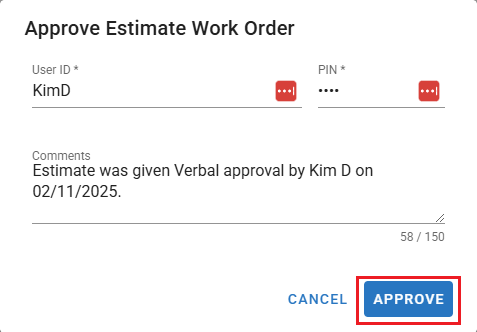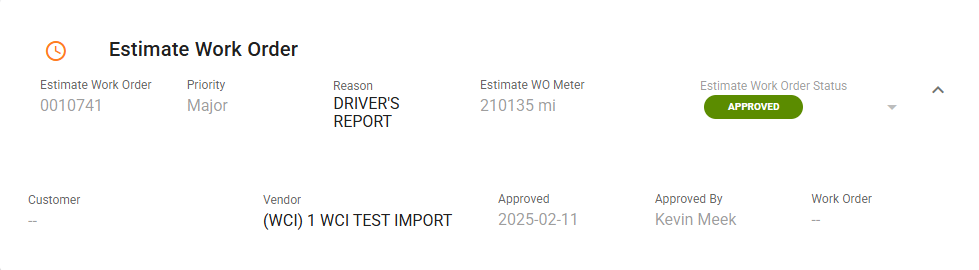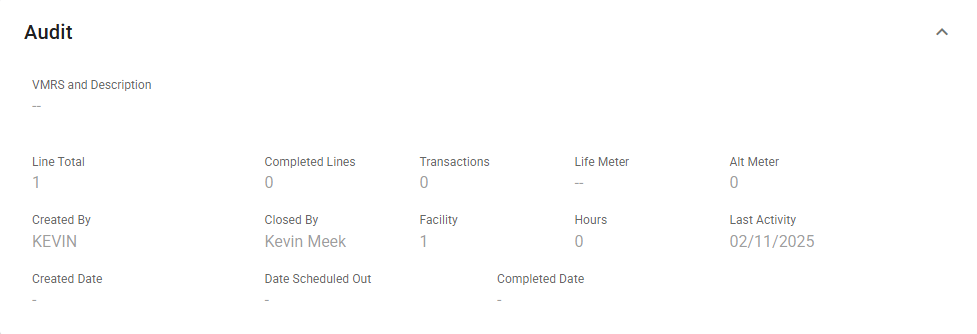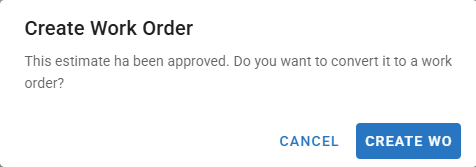Verbal Estimate Work Order Approval
Manual Estimate Approval Process in Fleet360
Before an Estimate Work Order (WO) can be converted into a Work Order (WO) in Fleet360, it must first be approved. The approval process ensures that only authorized personnel can finalize estimates and initiate repairs.
The approval process includes user authentication, permissions validation, and the option to convert the estimate into a Work Order immediately after approval.
Step-by-Step: Approving an Estimate WO
1. Locate the Estimate Work Order
Navigate to Fleet360 > Estimate Work Orders.
Open the Estimate WO that requires approval.
At the top of the screen, you will see an "Approve" button.
2. Initiate the Approval Process
Click the "Approve" button to start the approval workflow.
3. Enter Required Approval Credentials
A pop-up window will appear prompting the approver to enter:
✅ User ID: Enter your hosted User ID you use to Log in to Fleet360
✅ Employee PIN: Must be entered manually for security verification. This is the Pin Number setup in the Employee Maintenance section in the User File. See the Create New Employee Section in the Employee Maintenance.
✅ Comments/Notes: Optional – any comments entered will be recorded in the WO master notes
4. Permission Validation
Once credentials are entered, the system will validate the user's permissions to approve the estimate.
If the user does not have the required permissions, an error message will display:
“You do not have the necessary permissions to approve this Estimate Work Order.”
The process will not proceed until an authorized user provides valid credentials.
5. Approval Confirmation
If the approval is successful, another pop-up message will appear confirming that the Estimate has been approved.
The system will automatically log the approval, including:
✅ Username of the approver
✅ Timestamp of approval
✅ Any comments entered by the approver (saved in the WO master notes)
6. Convert Estimate to Work Order (Optional)
Immediately after approval, another pop-up window will appear with the following message:
“This Estimate Work Order has been approved. Would you like to convert it into a Work Order?”
The user will have two options:
✅ Create WO – Proceeds to the Convert to WO process.
✅ Cancel – Leaves the Estimate as approved but does not convert it into a Work Order. You can then Create a Work Order Later. See Work Order Creation From Approved Estimate.Once the Estimate is approved, the Estimate Work Order Status will be displayed in green as Approved. For more details, refer to the Estimate Work Order Status section.
User Permission Restrictions:
Only authorized personnel can approve an Estimate Work Order.
If an unauthorized user attempts to approve, they will receive an error message, and the approval will be denied.