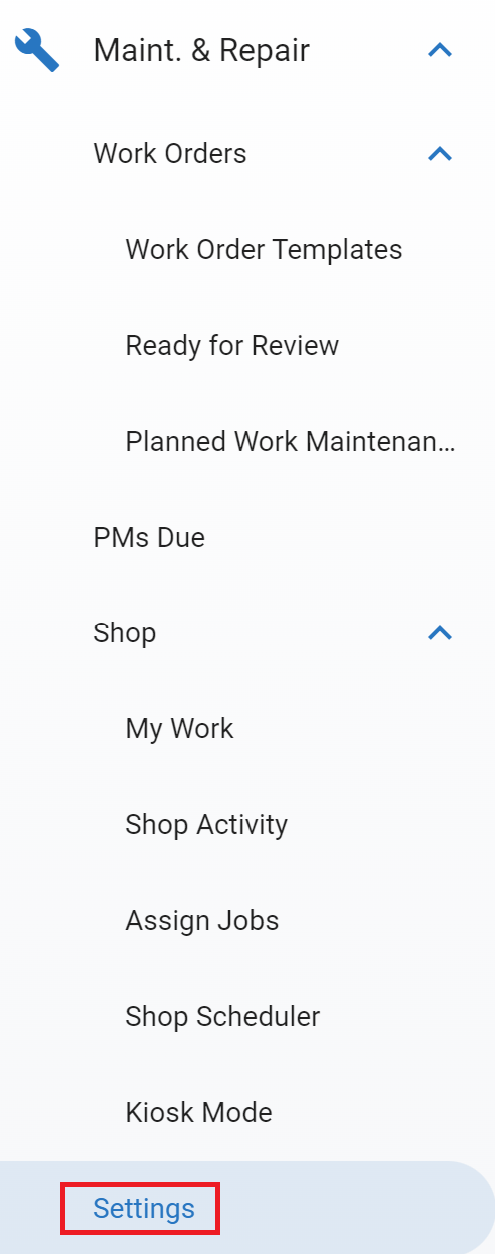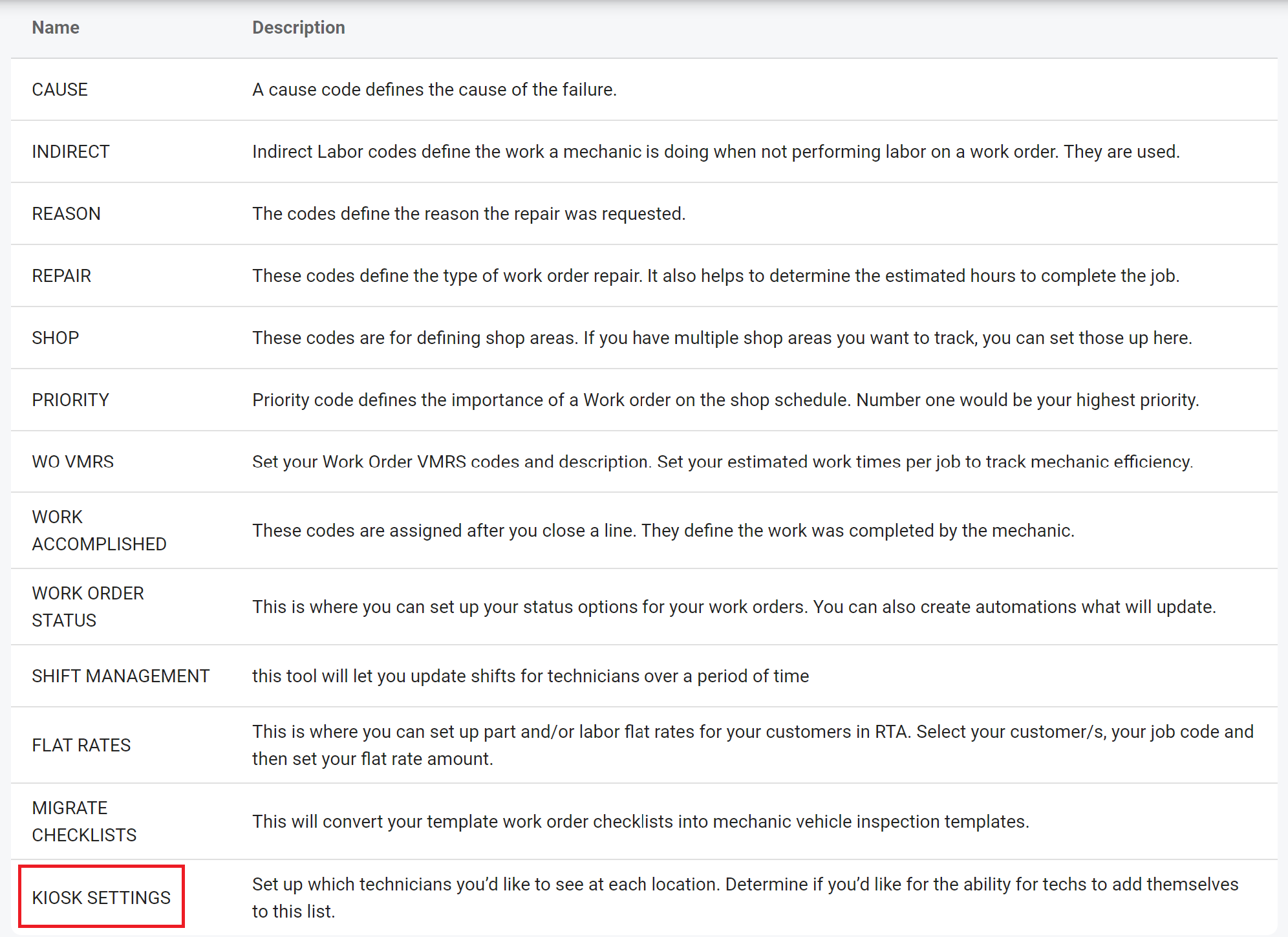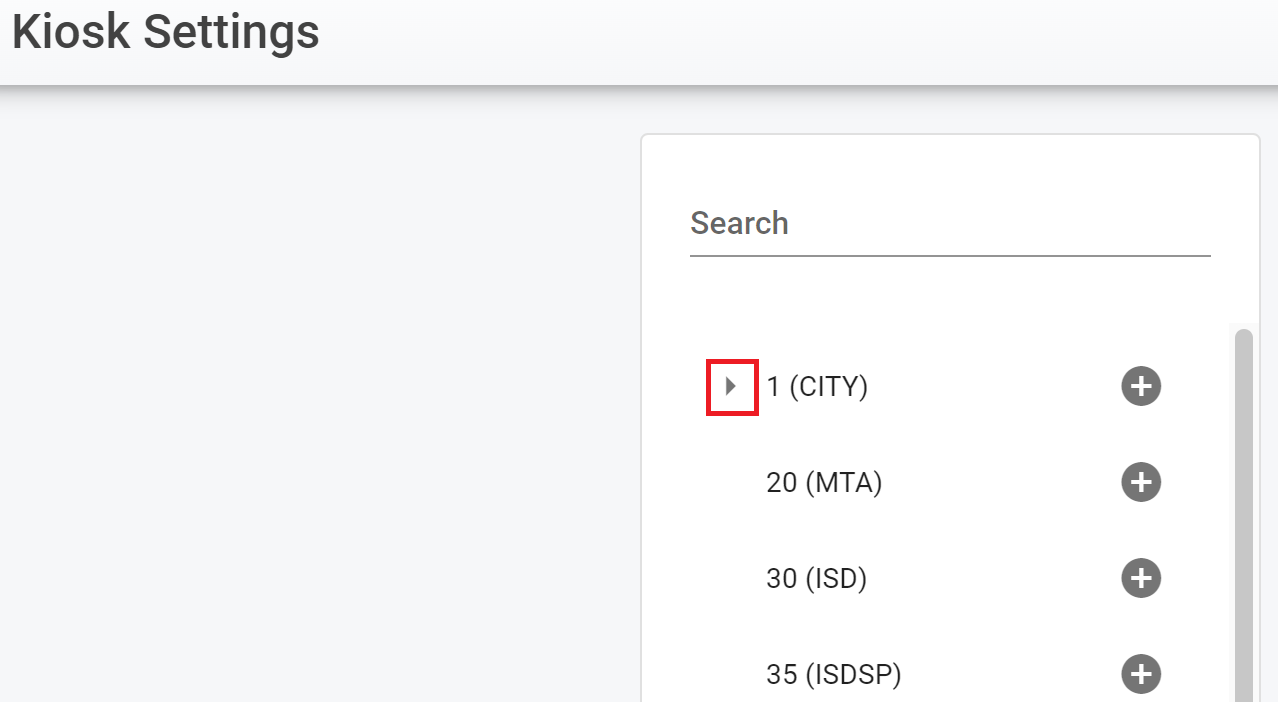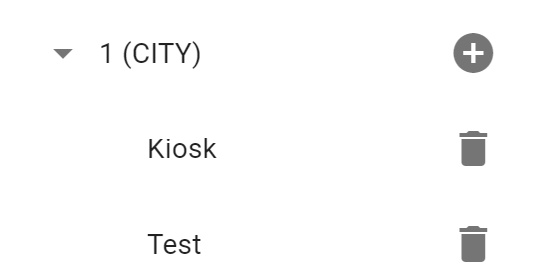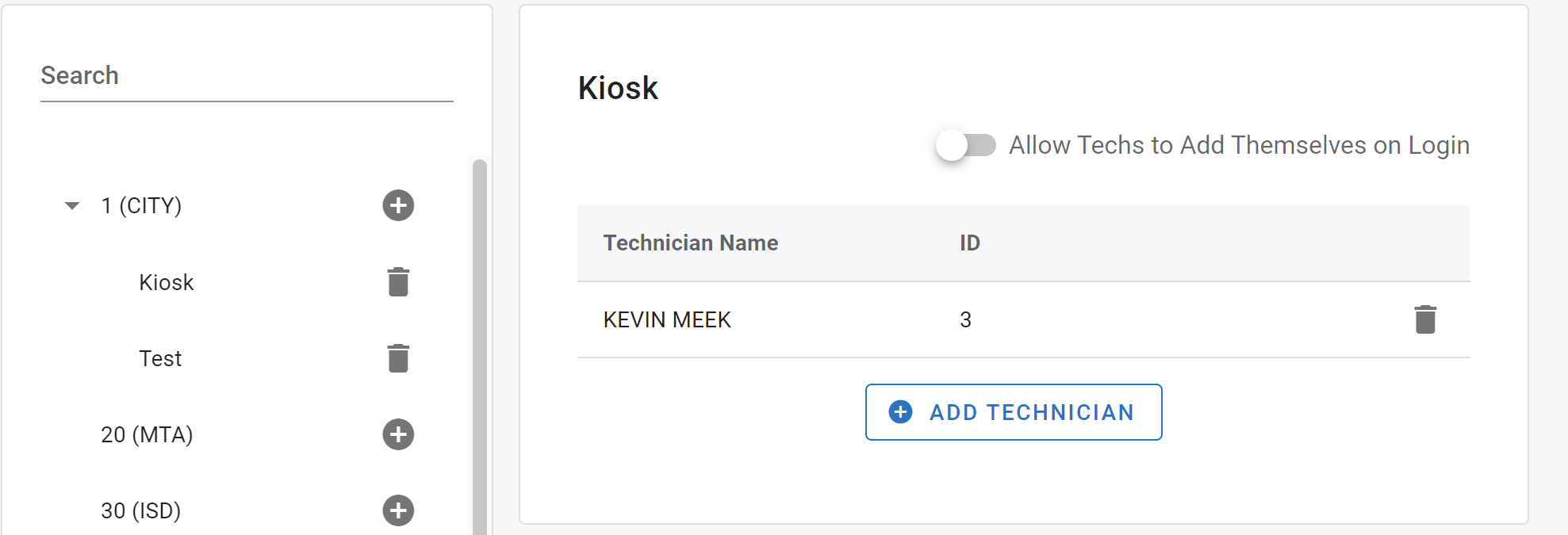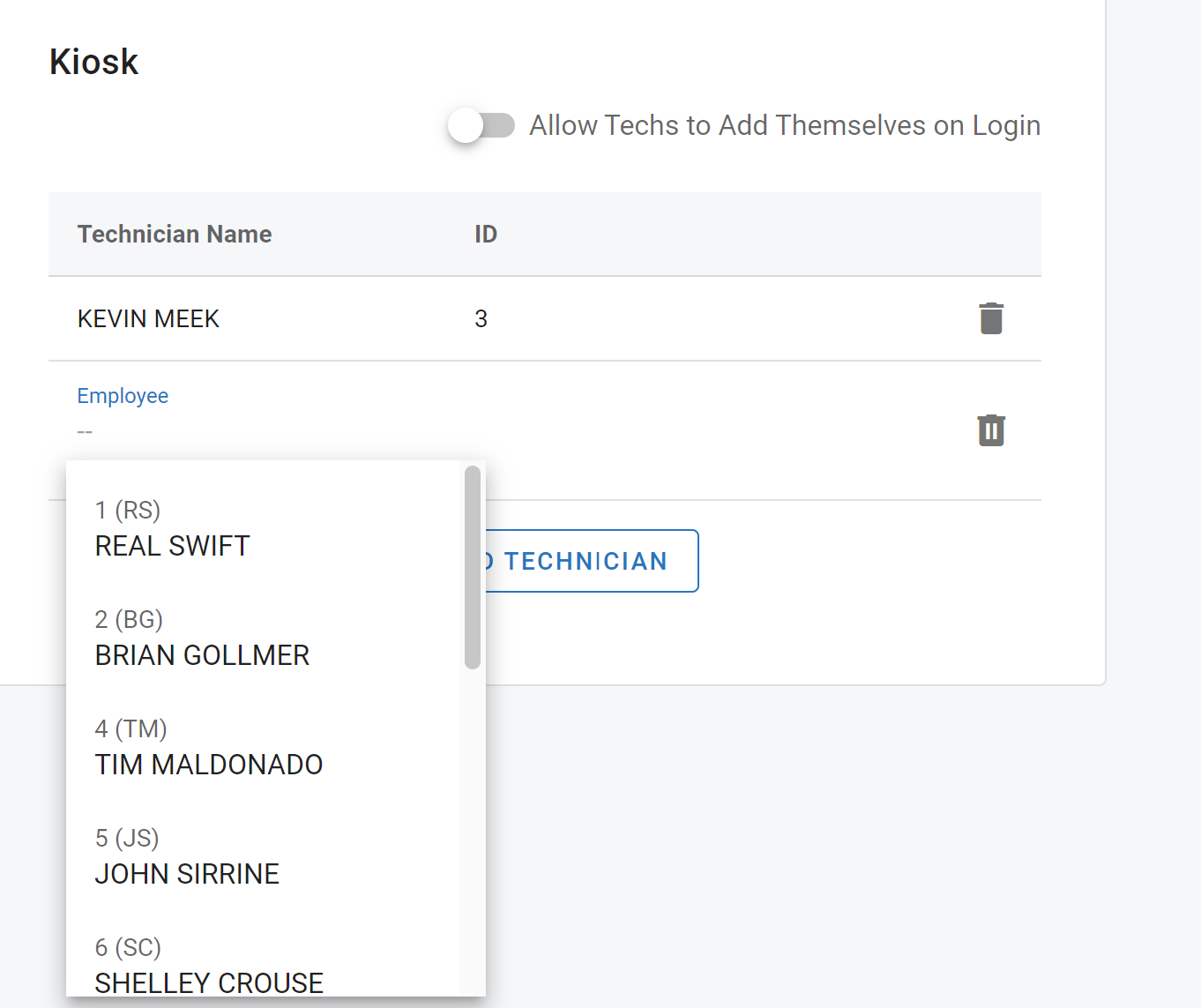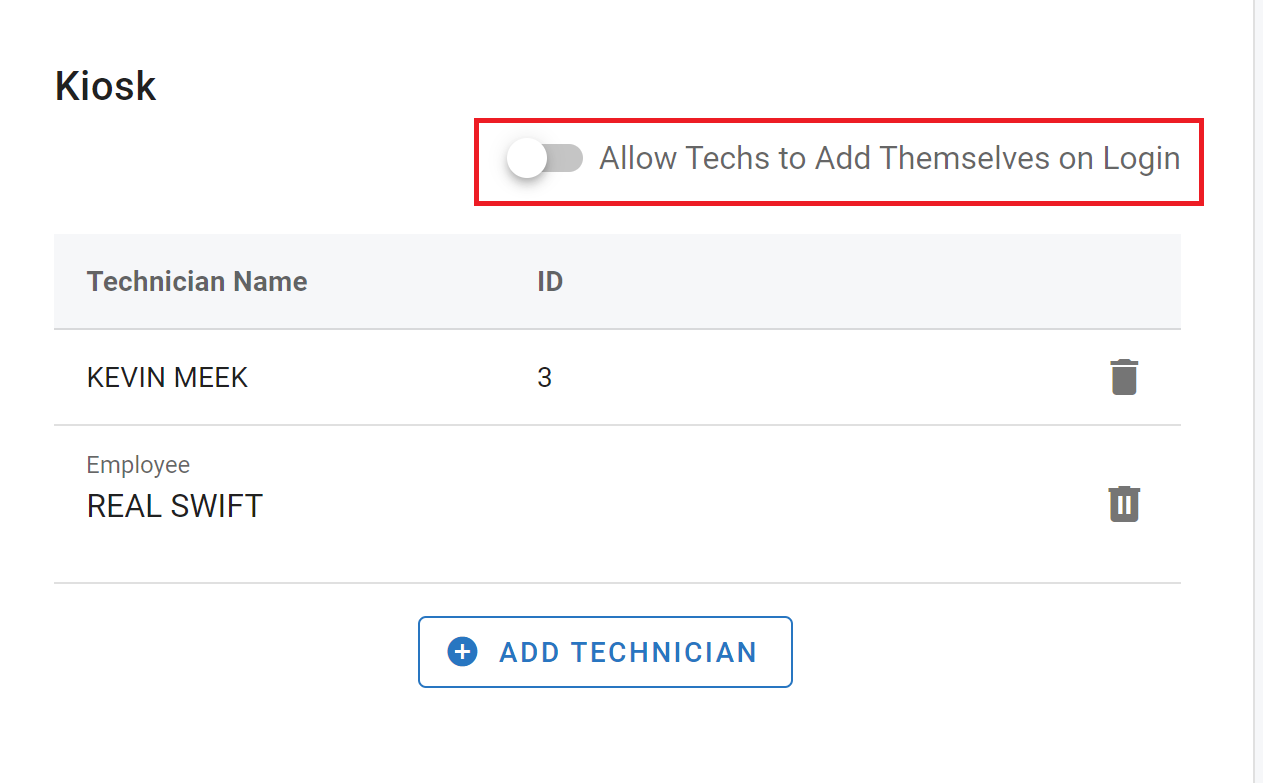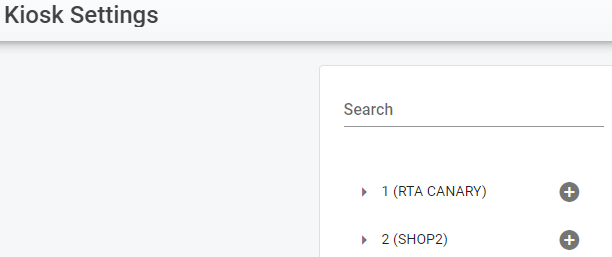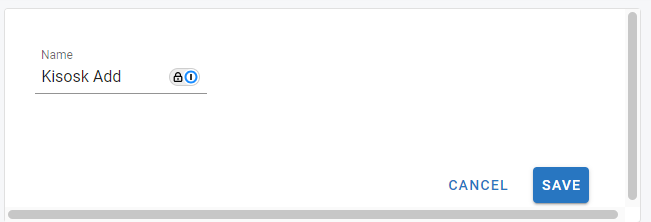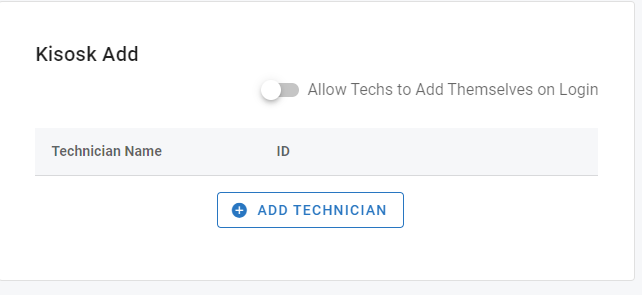Kiosk Settings
SSO capabilities are not compatible with Kiosk.
Kiosk Settings give you the ability to manage and set up multiple Kiosks for your facility. You can now set up the technicians for each, or multiple Kiosks. Kiosk will now remember the technicians assigned, so if the Kiosk is closed or logged out you will not have to add the technicians again.
Navigate to Settings under Maintenance and Repair in the left-hand menu panel
Click on Kiosk Settings
You will see all of the facilities listed, and if there is a kiosk or multiple kiosks set up for a facility you will see an arrow next to the facility. Click on this arrow to expand the kiosk listing
You have the option to add, delete or click on the kiosk name to edit settings.
Once the options panel opens, you can see existing technicians, add new technicians and delete technicians.
Clicking add technician allows us to choose a technician user from your users who are facility linked employees. See how to Facility Link a technician here
The toggle at the top will give any technician, not tied to the Kiosk, the ability to add themselves if needed.
Add a Kiosk
Click on the plus button next to the facility you want to add a Kiosk to
Give the Kiosk a name and click save
Add technicians by using the same instructions above