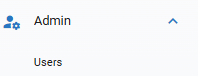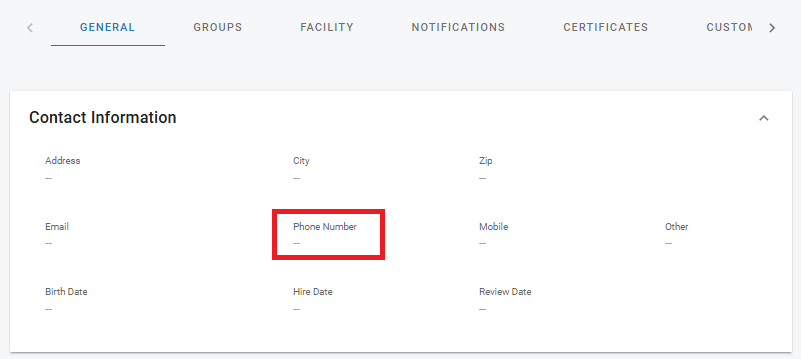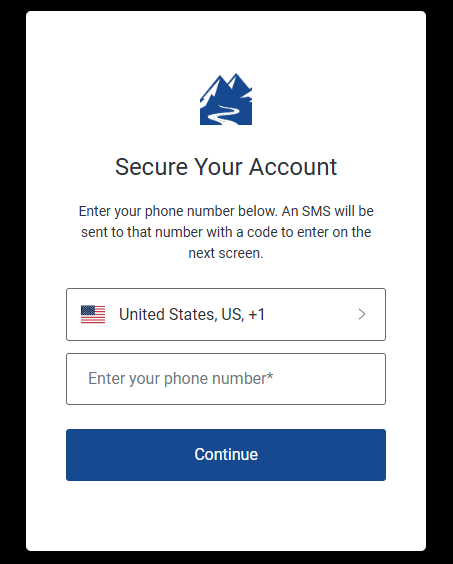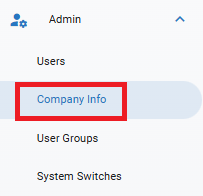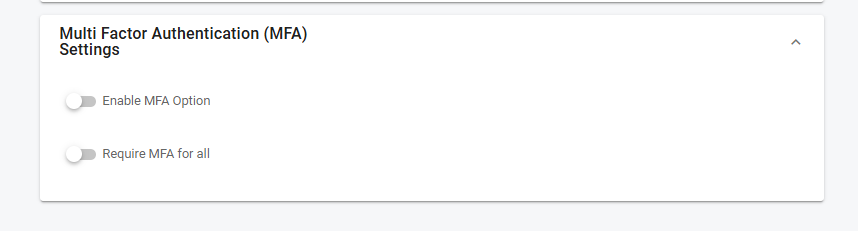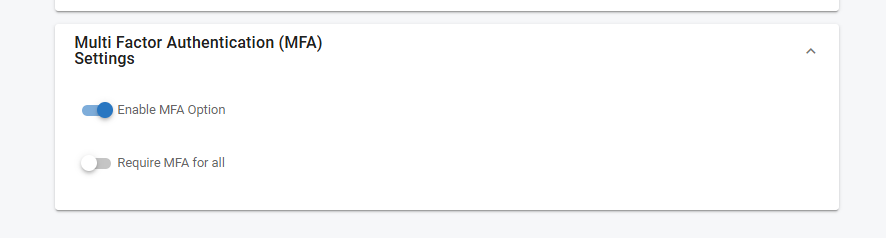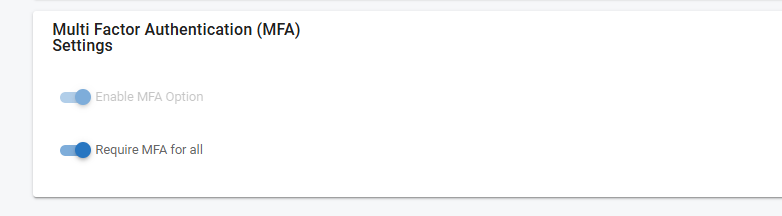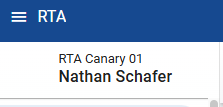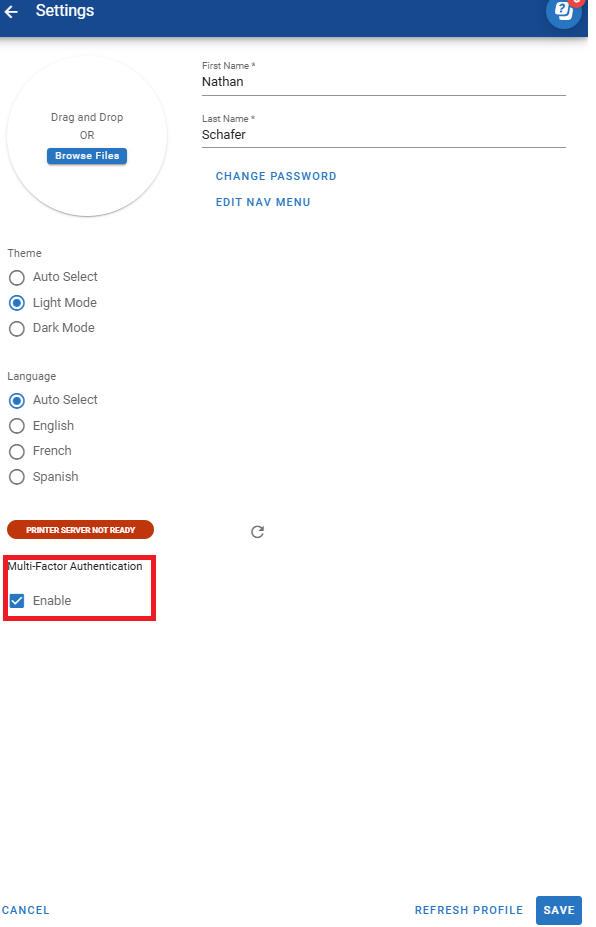Multi Factor Authentication (MFA)
Multi-Factor Authentication (MFA) is a security process that requires users to provide multiple forms of identification to verify their identity when accessing systems such as RTA. It adds an extra layer of security beyond a password, making it harder for unauthorized individuals to gain access.
Multi Factor Authentication (MFA) Set Up
There are two options for Multi Factor Authentication (MFA), one requires all users in the organization to verify using MFA and the other allows each user to choose to use MFA or not.
MFA Required for all Users
Ensure a contact phone number is set up that can receive an authentication code by text message for each user by navigating to their user profile
Navigate to the users tab under Admin in the left hand menu panel
Select the user profile
Under the “General” tab enter a phone number in the contact information panel
If a phone number is not entered prior to turning MFA on, users will be prompted for a phone number when they log in
Once contact numbers are added, navigate to the “Company Info” tab under Admin in the left hand menu panel
Scroll down to MFA Settings
Toggle the “Enable MFA” option to turn MFA on
Toggle “Require MFA” for all
MFA Enabled by User
Repeat steps 1-5 above, only toggle “Enable MFA”
Each user would now open their profile settings by clicking on their name in the top left of the screen
Scroll down and select “Enable”
Click Save