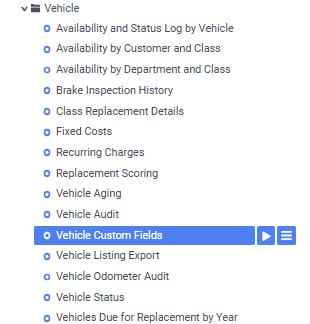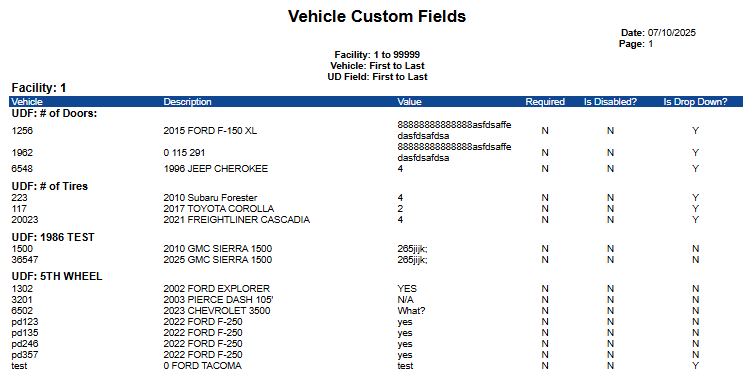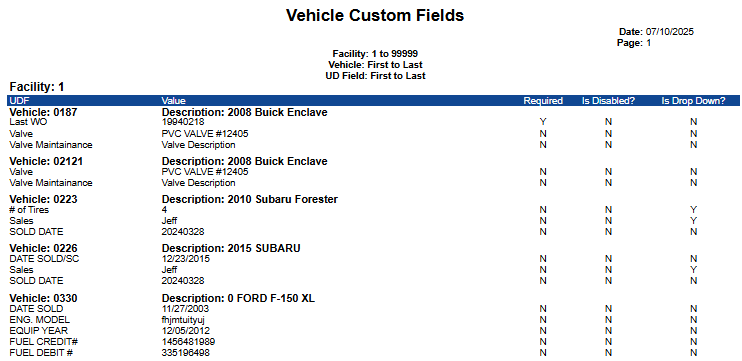Vehicle Custom Fields
Summary/Use Case
Summary
The Vehicle Custom Fields report provides a detailed listing of user-defined fields (UDFs) and their values for each vehicle. This report helps fleet managers ensure consistency in custom data inputs, track custom data fields across the fleet, and audit data usage for operational or reporting needs.
Use Case
Review custom field values assigned to each vehicle in the fleet
Identify missing or inconsistent custom data entries
Audit the use of specific UDFs across different vehicle types or facilities
Support compliance documentation with customized operational fields
Validate input formats for dropdowns, disabled fields, or required entries
Location: Where to Find It
Reports > RTA Standard Reports > Vehicle > Vehicle Custom Fields
Data Filter Prompts
You will be prompted for filtering of the Data to specify and narrow down the data that will be pulled. See Data Filter List Below for Options
Parameter List
Parameter Name | Value |
|---|---|
Please select UDF or Vehicle for grouping | UDF |
Data Filter List
Filter Name | Recommended Filter Condition(s) | Value (Options) | Value (Default) | Value (Notes) |
|---|---|---|---|---|
Facility | Is Between | 1 to 99999 | 1 to 99999 | Covers all facility numbers |
Vehicle | Is Between | " " to zzzzzzzzzz | " " to zzzzzzzzzz | " " and zzzzzzzzzz represent the first and last possible vehicle codes |
Description | Is Between | " " to zzzzzzzzzzzzzzzzzz | " " to zzzzzzzzzzzzzzzzzz | Covers full range of vehicle descriptions |
Report Output and Data Elements
Report Output
The Vehicle Custom Fields report outputs a list of vehicles and their associated user-defined fields (UDFs), including the field name, value, and field configuration flags. The report allows for easy comparison of UDF values across vehicles, and identifies whether each field is required, disabled, or configured as a dropdown.
Report Data Elements
UDF Grouping
Column Number | Column Title | Data Notes |
|---|---|---|
1 | Vehicle | Number for the asset |
2 | Description | Vehicle description the UDF is associated with |
3 | Value | The value entered for the UDF for that vehicle |
4 | Required | Indicates whether the field is required ("Y" or "N") |
5 | Is Disabled? | Shows if the UDF is disabled from being used ("Y" or "N") |
6 | Is Drop Down? | Indicates if the UDF is a dropdown field ("Y" or "N") |
Vehicle Grouping
Column Number | Column Title | Data Notes |
|---|---|---|
1 | UDF | Name of the user-defined field (custom attribute) |
3 | Value | The value entered for the UDF for that vehicle |
4 | Required | Indicates whether the field is required ("Y" or "N") |
5 | Is Disabled? | Shows if the UDF is disabled from being used ("Y" or "N") |
6 | Is Drop Down? | Indicates if the UDF is a dropdown field ("Y" or "N") |