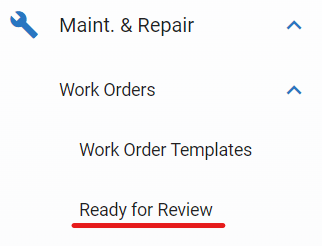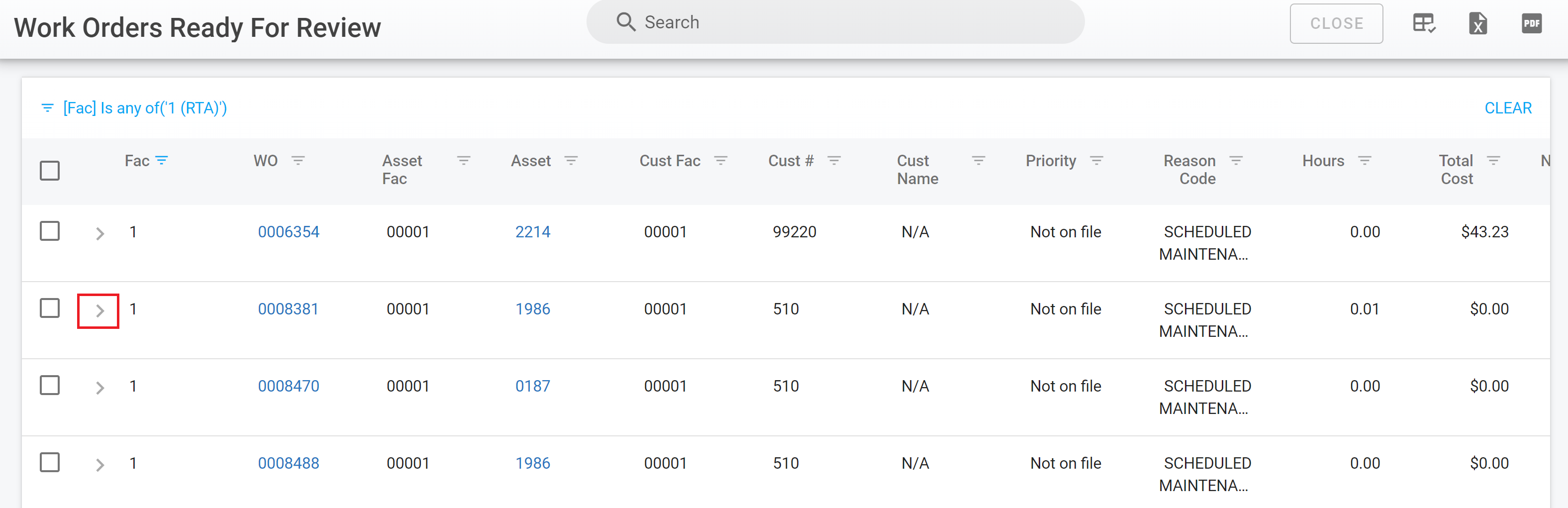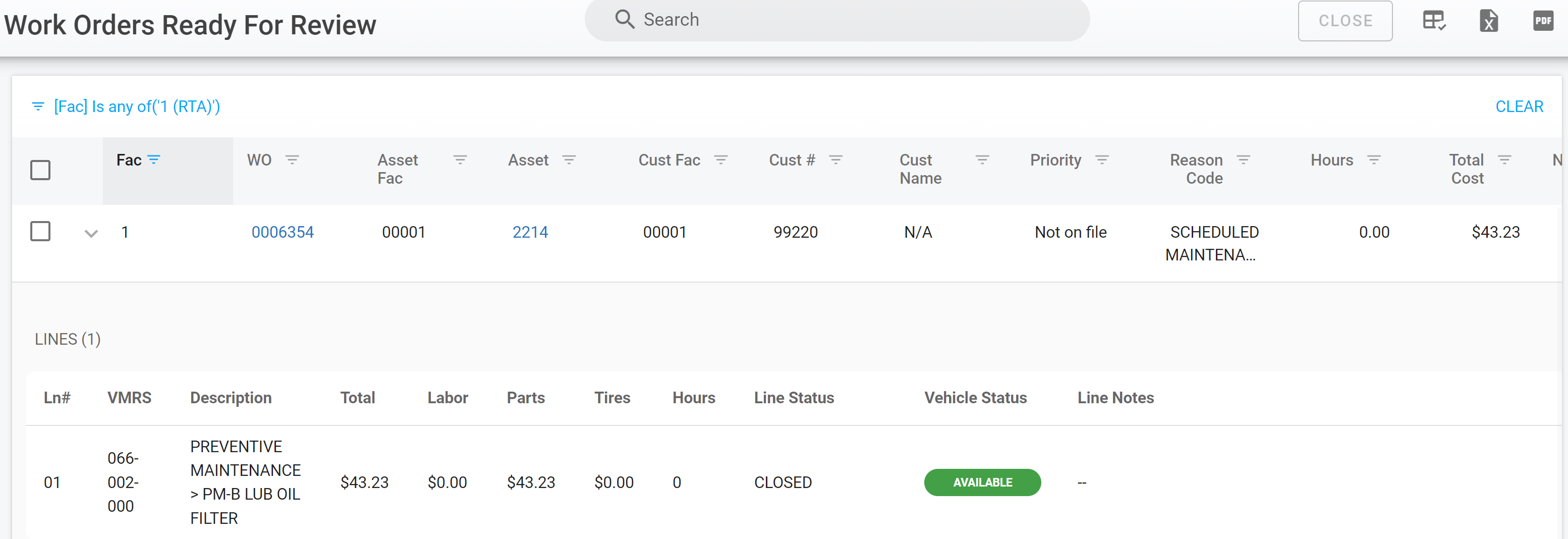Work Orders Ready for Review
“Ready for Review” for Work Orders allows Admins, Shop Managers, and Lead Technicians to review Work Orders that are ready to be closed. Review costs and hours worked to make sure nothing looks out of place prior to a work order being closed.
Process Overview
Who has access?
Only users who have been granted permission to the Ready for Review section will be able to access and close work orders from this area
Access to this section is automatically active for users assigned an Admin, Shop Manager, or Lead Technician user group
This is controlled by the Work Order Management section with the ability to Close Work Orders
Access can be granted to other users by creating an adhoc user group and granting this access via the Work Order Management section and turning on the ability to “Close Work Orders”
Check out User Groups
When will work orders show in Ready for Review
Once all lines on the Work Order show a closed status, the work order will appear in the Ready for Review area to be reviewed and closed.
Accessing the Ready for Review List
Access the list by clicking on the Ready for Review menu item.
The displayed list can be searched, customized, and exported.
Refer to Master List Functions TOC for more information on these processes.
Accessing Work Order Information from the List
Click on the Work Order Number link in the list to access the full work order.
Refer to Work Order TOC for more information on work order processes.
You can also click on the chevron icon to expand the Work Order line information.
Once the information panel opens, you can quickly review each line of the work order. You can see line #, VMRS code, VMRS description, total line cost, labor cost, parts cost, tire cost, labor hours, line status, and line notes.
Editing Work Order Information
During the review process, it may be necessary to edit transactions for parts and labor or make other edits. This can be done prior to the work order being closed.
Refer to Work Order TOC for more information on work order processes.
Closing Work Orders using Ready for Review
Reviewed work orders can be closed individually or in bulk after the review process is completed.
Click the selection box beside the work order to be closed or select multiple lines. All can be selected by checking the box in the column header line as well.
Click the close button in the top right to close the selected work orders