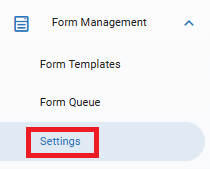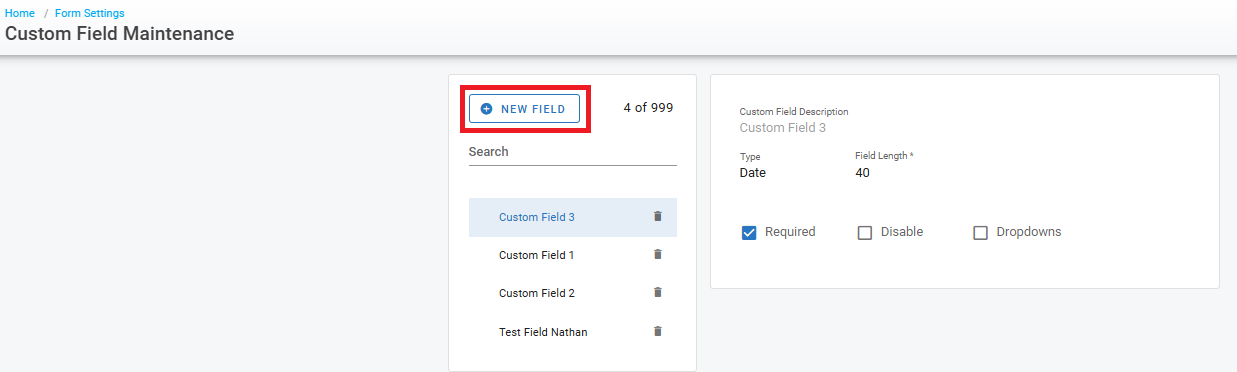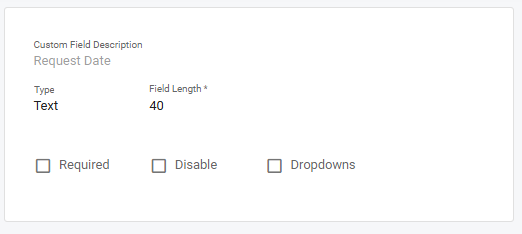Forms Settings
Forms feature is included with the Diamond Packages only.
Settings in Forms allows you to create custom fields to add to all forms across the organization. If the standard sections in Forms doesn’t fit the need, this is the place to create those custom fields.
Form Custom Fields
Navigate to the “Settings” tab under Form Management in the left side menu panel
Click on “Form Custom Field”
Here, you see any custom fields already created and the ability to create a “New Field”
Click “New Field” and enter a new field description and click “Save”
The New Field info box will open with the New Field Name and give some options to customize the New Field
Choose an option in the 5 areas to customize the New Field
Option | Description |
|---|---|
Type | Choose Text, Date, or Number |
Field Length | Create a character limit for field input |
Required | Check this if you want to require an input |
Disable | This will disable the field from being used on Forms |
Dropdowns | Allows a dropdown list as an option to choose for the New Field |
When you are done adding Custom Fields, you can then add any that are not disabled to new Form Templates. See Creating Forms here