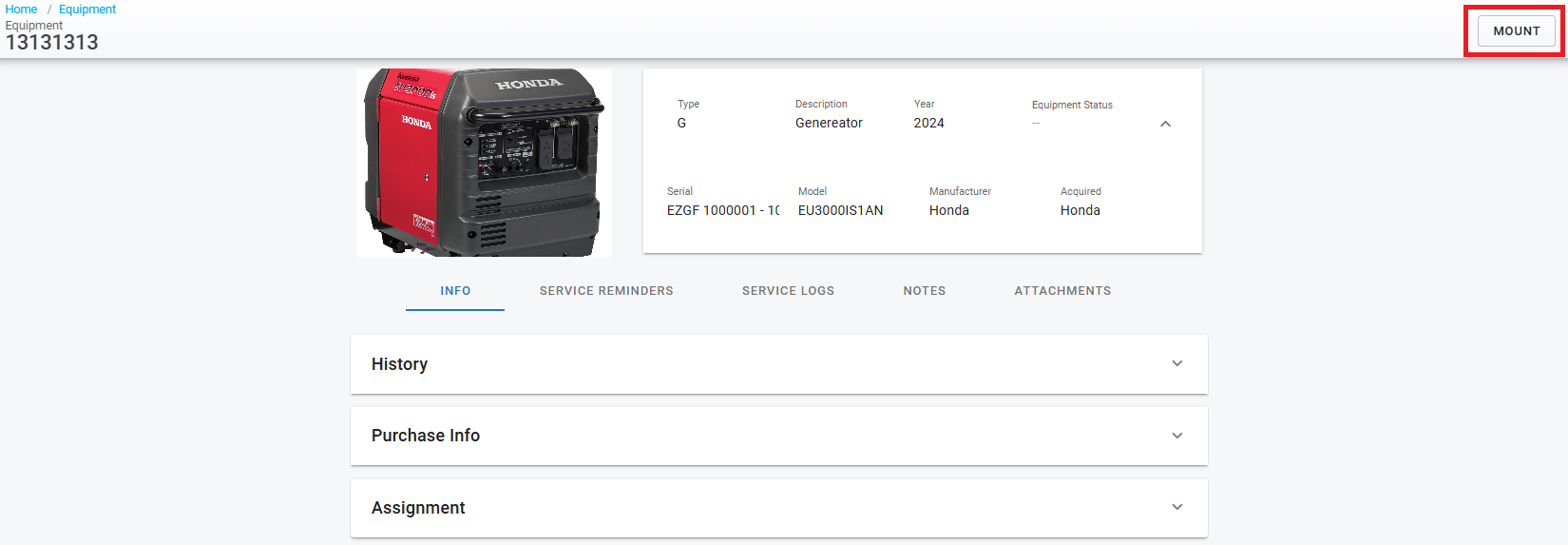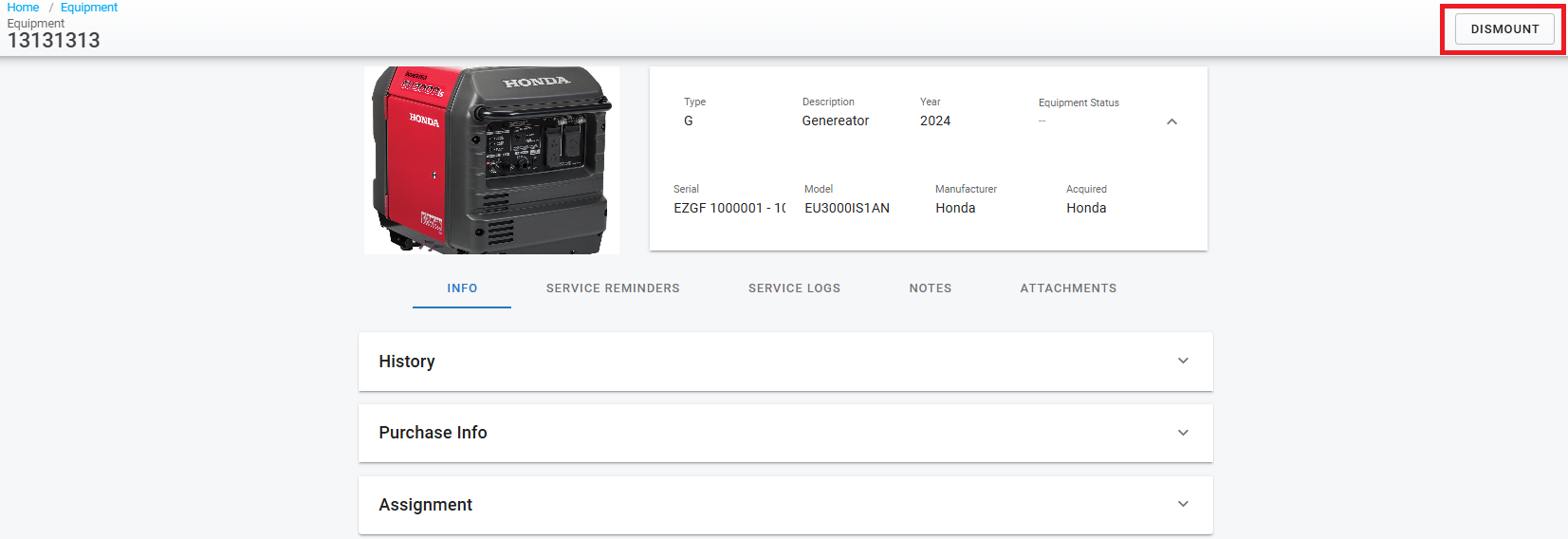Mounting and Dismounting Equipment with Assets
Assets>Equipment
There are a couple ways to mount/dismount equipment from to/from an asset. The equipment must not be mounted to any asset in order for the system to allow mounting of equipment.
Mounting from Equipment Master List
Hover over the three-dot menu at the far right of the equipment line that you wish to mount
Click mount
In the Mount Equipment window, click in the vehicle tab to search for the asset that the equipment will be mounted on, then, click next
Add the mounted date, then, click mount
You should see a pop-up message stating “Equipment Mounted”
Dismounting Equipment from Master List
Hover over the three-dot menu at the far right of the equipment line that you wish to dismount
Select the dismount date and click Dismount
You will see a pop-up message stating “Equipment Dismounted”
Mounting from the Equipment File
Find the equipment that you wish to mount by using the search tab/scrolling through the master list
Click on the line to open the equipment file
At the top right of the file click, Mount
Click in the vehicle tab to search for the asset that the equipment will be mounted on, then, click next
Add the mounted date, then, click mount
You should see a pop-up message stating “Equipment Mounted”
Dismounting from the Equipment File
Find the equipment that you wish to dismount by using the search tab/scrolling through the master list
Click on the line to open the equipment file
At the top right of the file click, Dismount
Add the dismount date, then, click Dismount
You should see a pop-up message stating, Equipment Dismounted