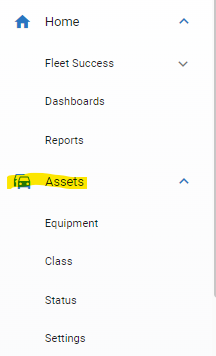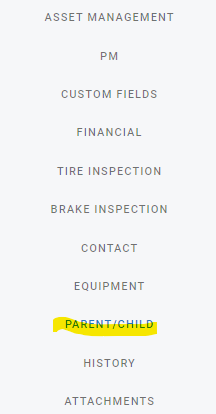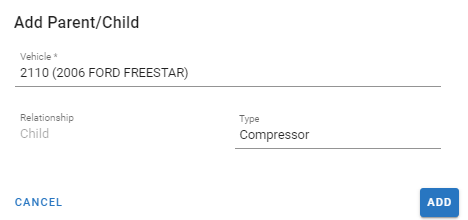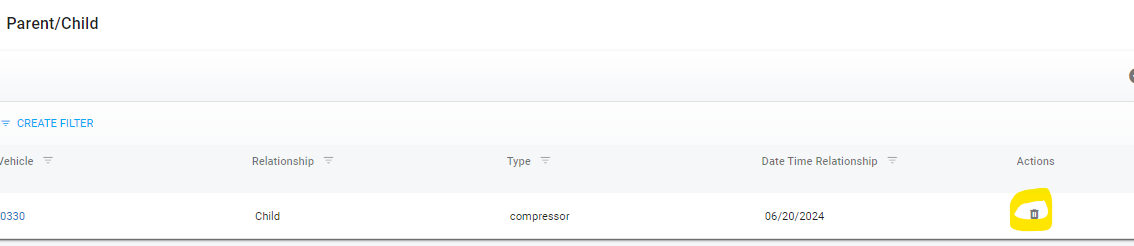Creating and Managing Parent/Child Linked Assets
It is possible to link one asset to another in Fleet360.
a truck can be linked to a compressor or generator
a bus can be linked to a wheelchair lift or fare box
a building can be linked to an A/C unit
It is also possible to link multiple assets to one another—a tractor can be linked to a trailer to a lift gate, and so on
How to Link Assets
Ensure that an asset file exists for both assets prior to linking
Refer to Adding Assets if instructions for adding assets to the software are needed.
Using the Assets Search list from the system main menu, locate and click on asset that is to be the parent
Using the right hand-side menu within the parent asset file, click on the Parent/Child tab
In the displayed Parent/Child panel, click the create
 button in the upper right corner of the panel
button in the upper right corner of the panelEnter the asset number for what is to be the child asset
Relationship should pre-fill as child and is not editable
Enter the type (this is a free form field and should be used to provide a description of what the child asset is, such as generator, compressor, lift, etc)
Click Add
The Upcoming PMs Panel will display any PMs for the child asset if there are PMs set up for the child in the child asset’s file AND if any of those PMs are Due Soon, Due Today, or Past Due. Refer to PM Schedules if needing assistance on creating PMs for assets.
How to Unlink Assets
Using the Assets Search list from the system main menu, locate and click on asset that is to be the parent
Using the right hand-side menu within the asset file, click on the Parent/Child tab
Click the trashcan icon under Actions
Click Proceed