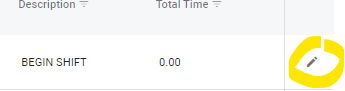Editing Existing Shift Lines via Shift Management
This may be necessary when a technician has an error on a job and needing to adjust the shift to reflect the correct timeframe.
Access Shift Management by navigating to the Maintenance and Repair and then Settings items through the system main menu
Using the Date Range Item, select the date range that includes the date in which the shift needs to be added
Locate the technician name from the list that needs the shift added
Click on the technician line item from the list
Click the edit pencil next to the labor/shift line to be edited
NOTE: Types cannot be edited
If the labor type is wrong, it must be deleted and a new transaction type and details added (Refer to Adding and Deleting Labor Lines for instructions on deleting and adding new transaction lines in Shift Management)
Adjust applicable elements
Click Save