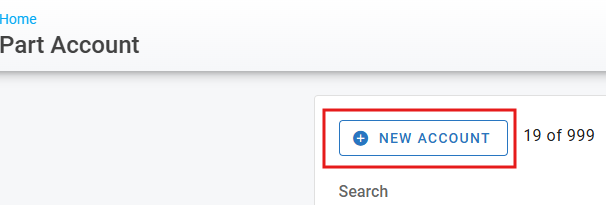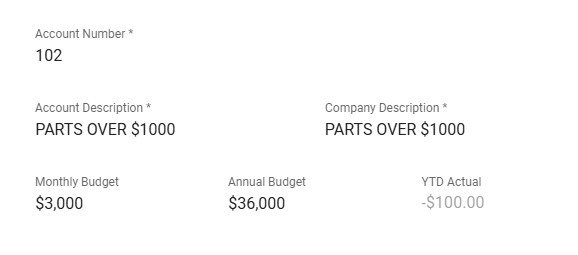Part Accounts Setting
An account code is used to denote a general ledger account number or other information for accounting purposes. Account Codes can then be subsequently used on Purchase Orders if the “Use Account Codes” switch is set to yes.
Refer to Parts System Switches for more information.
Once Part Accounts are created, they can be associated with individual part files by adding them to the account number field. Refer to Adding a Part File for information on where this is applied.
This article will describe how to add and edit Part Accounts
Adding new part accounts
From the main menu, select Part Management> Settings> Part Account
Click the
 NEWCODE box.
NEWCODE box.
Enter the account information
Account Number - GL associated with the part
Account Description - Description of the account code
Company Description
Monthly Budget for the account
Annual Budget for the account
YTD Actual will fill in automatically with the posting history of the part with the actual dollar amount posted for that account number
Click Save and the new code should now display in your code list.
Editing Part Accounts
From the main menu, select Part Management> Settings> Part Account > select the account to be edited
Click into the fields to update the information.
Click the checkmark to save.
If you edit the account number via the Part Account settings, any part file associated with the old account number will now be left with a blank account code. Before editing the account number itself, it is recommended to export the list of all parts that have the current account code number so after the change, those part files can get updated properly.
Deleting Part Types
From the main menu, select Part Management> Settings> Part Account
Click on the trashcan icon next to the part account.
Click delete when the confirmation box pops up.
If you delete the account number via the Part Account settings, any part file associated with the old account number will now be left with a blank account code. Before deleting the account number itself, it is recommended to export the list of all parts that have the current account code number so after the change, those part files can get updated properly.