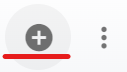Tires Master List
The Tires list displays all Tires that have been added to the RTA software. This list can be viewed as a whole or can be sorted/adjusted for specific views. The ability to sort and customize columns as well as to export the master list are available.
Refer to Master List Functions TOC for instructions.
Refer to Creating New Tire for instructions to add Tires to Fleet360.
This article will cover the various columns that can appear on the Tires Master List as well as actions that can be taken while viewing the list.
Searching the Tires Master List
The search bar at the top of the master list will allow the user to search by specific datasets.
To search do the following:
Enter the data to search in the search bar
The list will re-display with all the line items that contain a matching result
Refer to Customizing Lists for instructions on using filters.
Columns appearing on the Tires Master List
There are ten columns available for display on the Tires Master List. The description of each is listed below. Users can use the “Column Chooser” option to remove or add columns from those ten.
Refer to Customizing Master List Columns for instructions on doing so if needed.
Tire Number - Associated tire number
Facility - The facility the tire is associated with
Size - Size of the tire (Example: 315/80R22.5)
Type - Type of tire. There is only 3 hard coded types, Radial, Bias, or Other.
Caps - Number of how many times the tire has been capped
Condition - Condition of the tire. There is only 3 hard coded types, New, Used, Or Capped
Status - Current tire status. These are hardcoded and the following will explain each status:
Inventory (after creation of a tire)
Mounted (when posted to an asset at a specific position)
Ready for Retread (when marked for retread during dismount)
At Capper (process moved through the ready for retread preset)
Awaiting Scrap (when marked for scrap during posting)
Scrapped (process moved through the scrap list)
Capper Code - Capper vendors for the purpose of retreads. See “Capper Codes” to learn how to create new Capper Codes.
Mounted Vehicle - Vehicle (asset) the tire is mounted on
Position - Specific position the tire is mounted on the vehicle. See “Tire Positions” to learn how to create new positions
Actions that can be performed on the Tires Master List
There are multiple actions that can be taken from the Tires Master List at the click of a button. Below is a list of actions that can be performed from the list. Detailed instructions for each may be located elsewhere and a link to the appropriate article will be provided.
Customizing columns - Refer to Customizing Master List Columns
Exporting the list - Refer to Exporting a Master List
Adding a Tire to RTA - Refer to Creating New Tire
Viewing Tire Details - Clicking a Tire line item will open up the tire file for that tire. Refer to Tire File Table of Contents