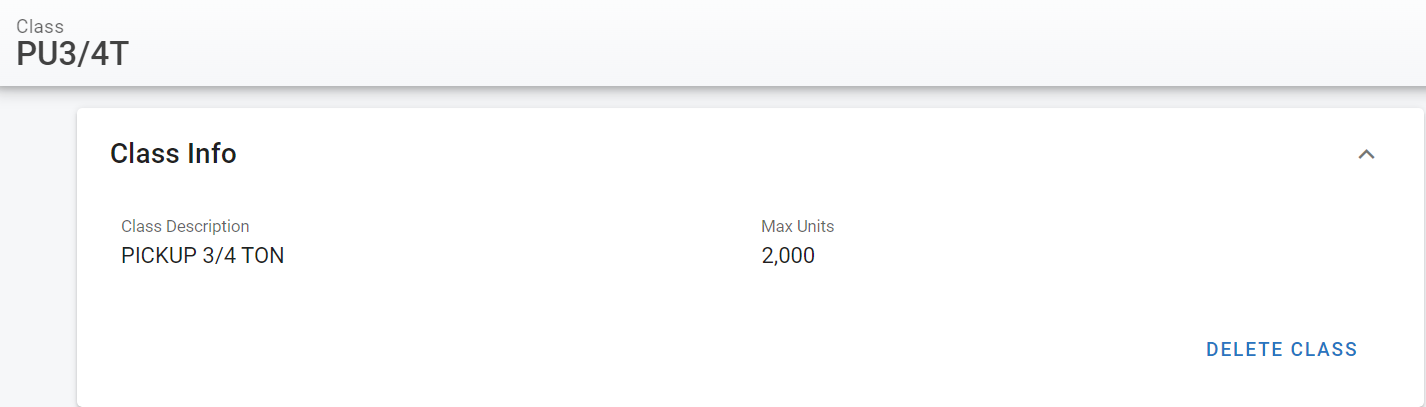Asset Class File Class Info Panel
The primary information panel that is visible after selecting an asset class in RTA lists all of the primary information for the class. This article will focus on the fields contained within the primary panel.
Once a class has been selected, the class number will be listed at the top of the screen so that the user can always verify the correct class is being reviewed and/or edited.
Assets>Class>Click into Class Line
The primary class panel will always be visible regardless of the tab you select in the class file.
Refer to Asset Class File TOC to access the full list of articles related to displayed class data in RTA here.
Refer to Creating an Asset Class or Editing an Asset Class for instructions on those functions.
🔓 Denotes fields that are editable within RTA
Primary Panel Field | Definition |
|---|---|
Class Number | Displays the assigned class number attached to file in RTA |
🔓 Class Description | Displays the description of the class which should denote the type of vehicle included in the class |
🔓 Max Units | The maximum units (miles, house, kilometers, etc.) allowed when updating meter readings for vehicles of this class More details on this can be found at Creating a Class Code |
🔓 Delete Class Link | Use to delete the specific class accessed |