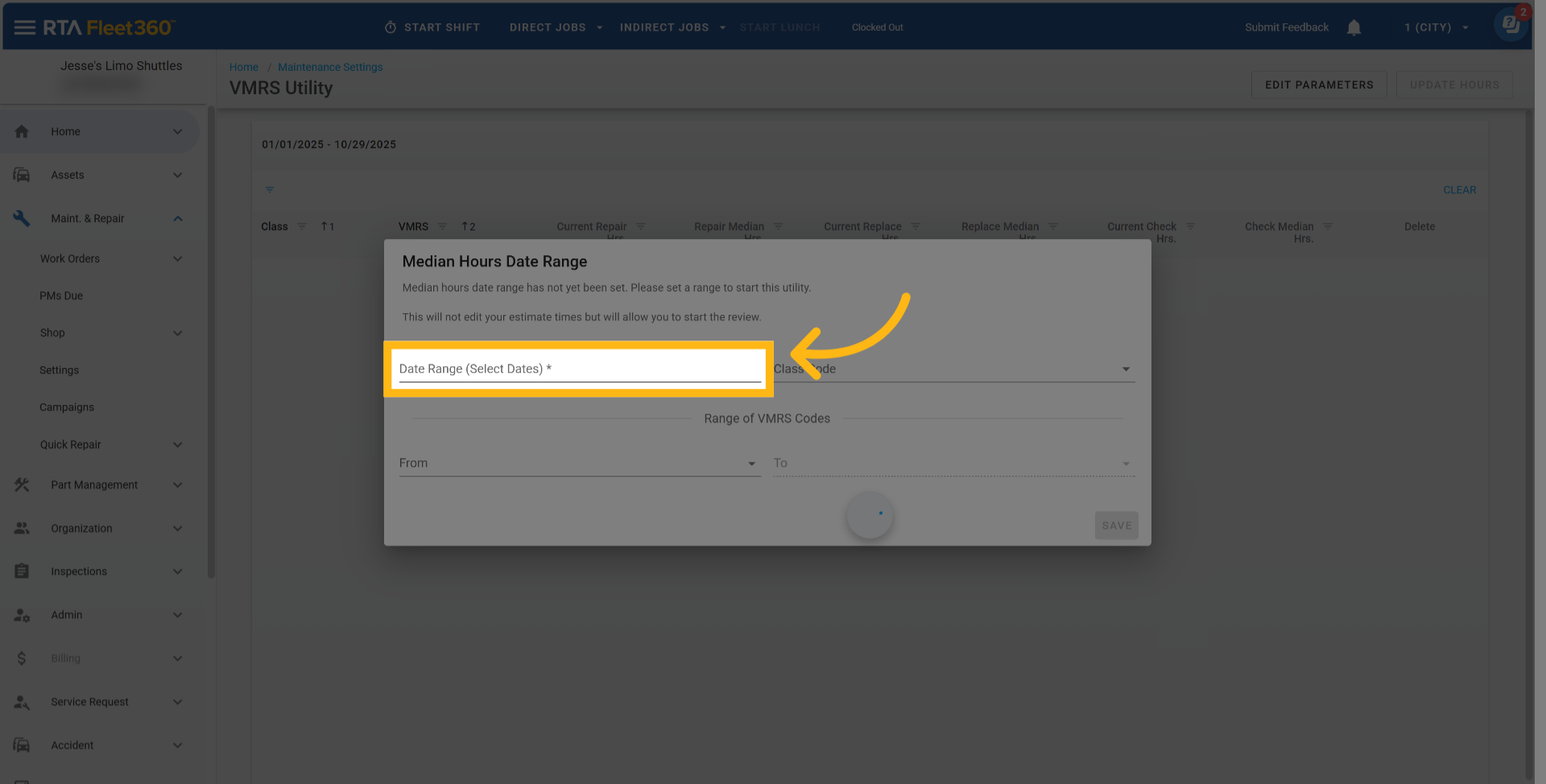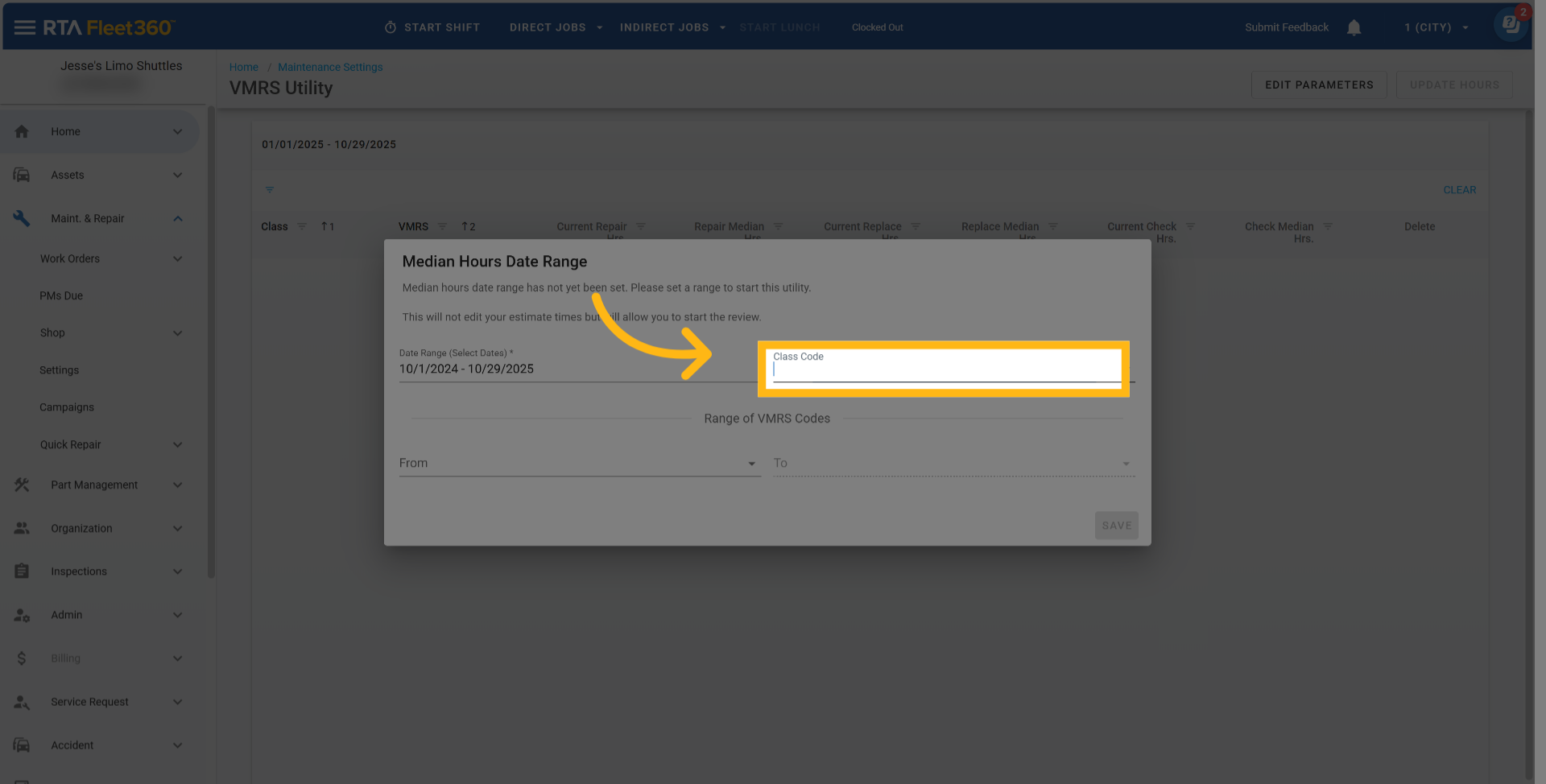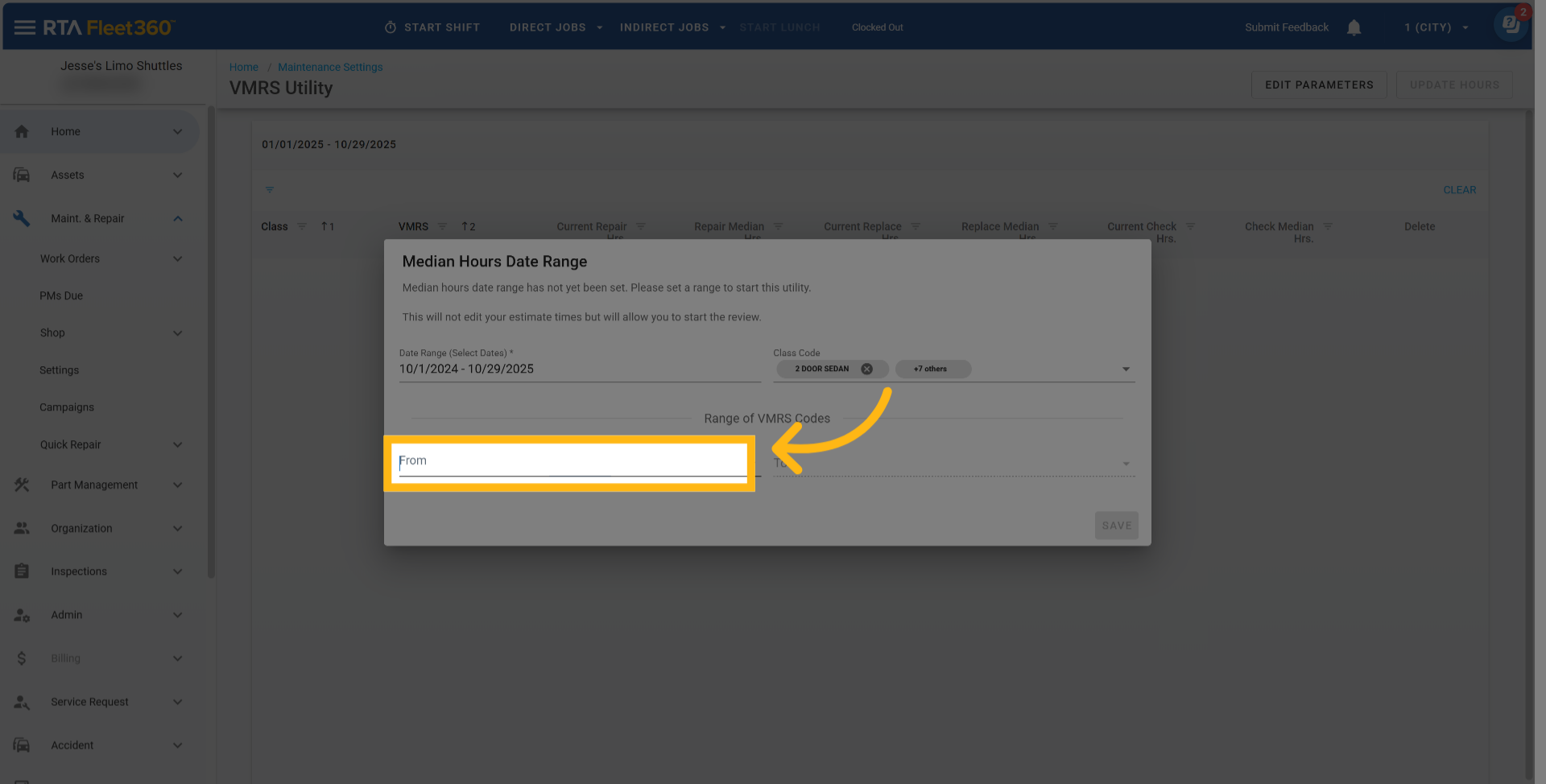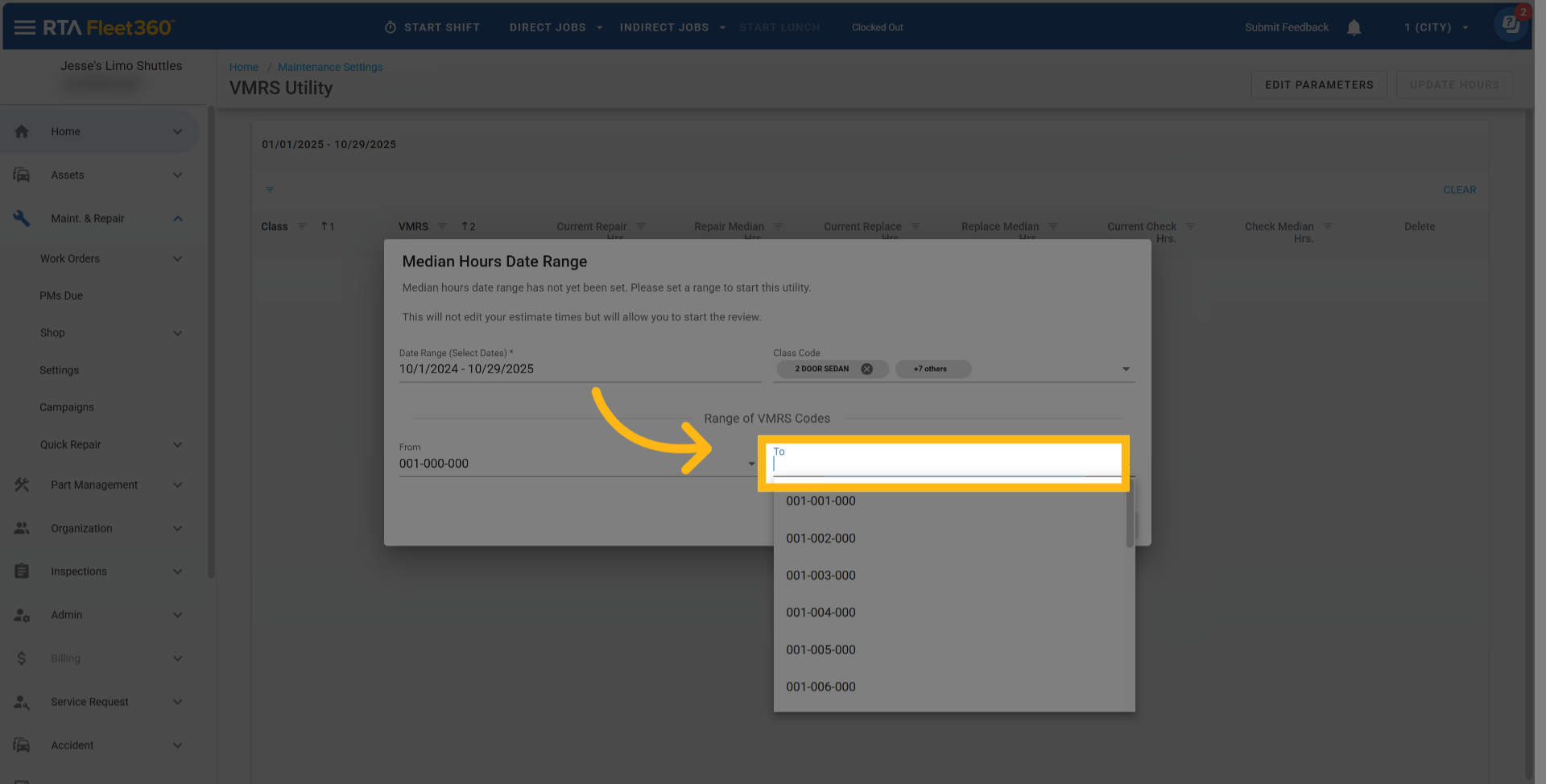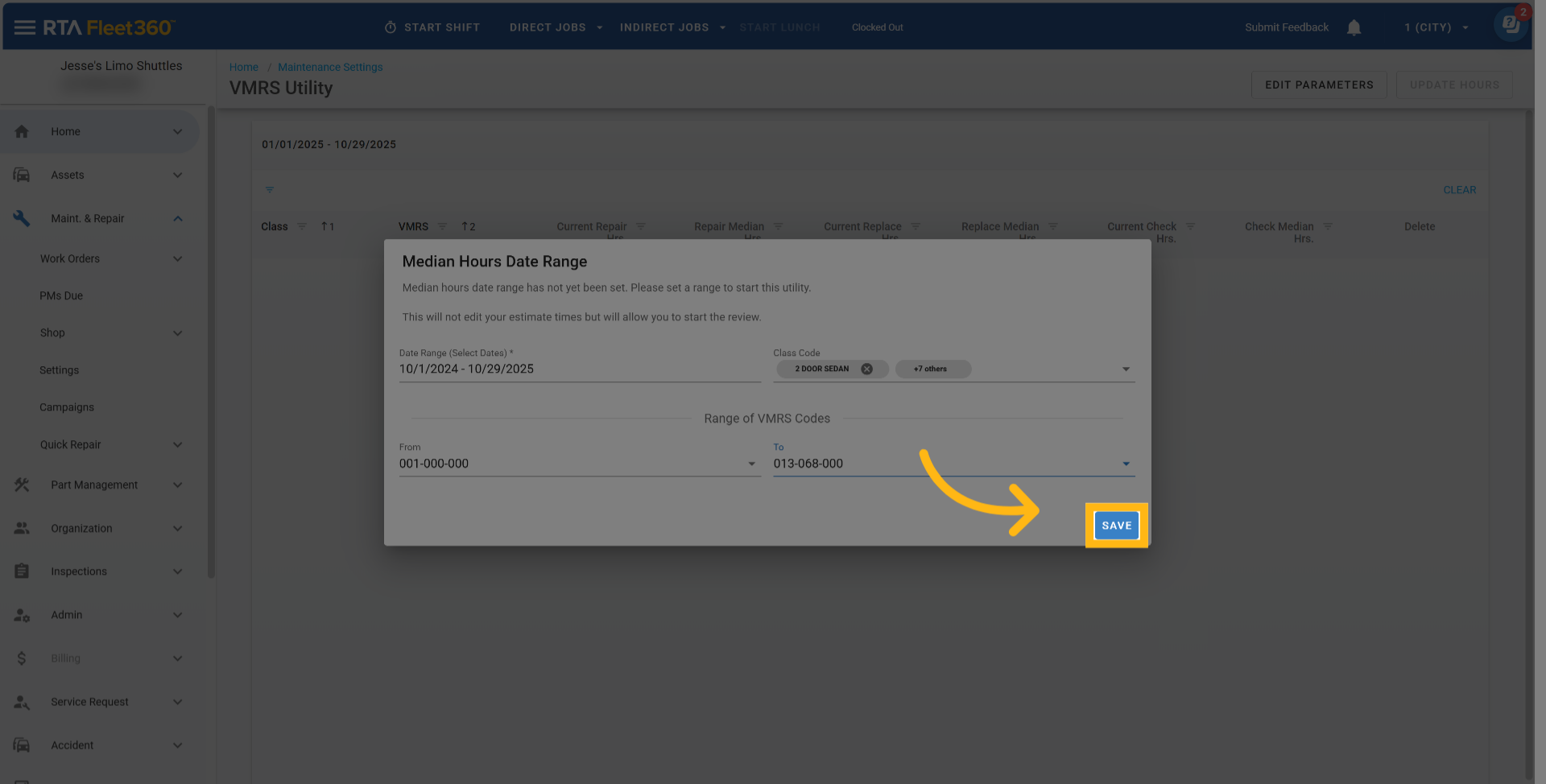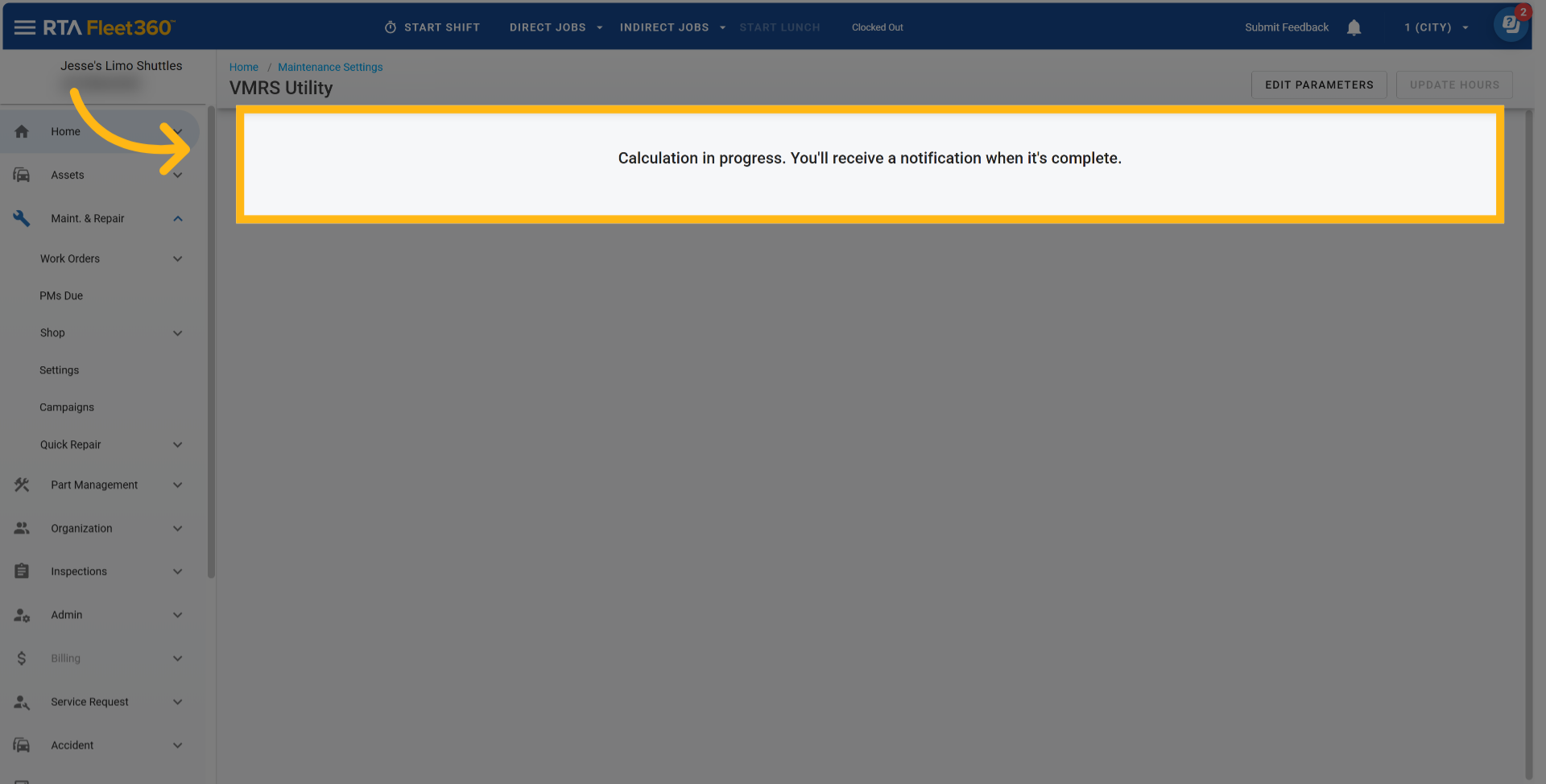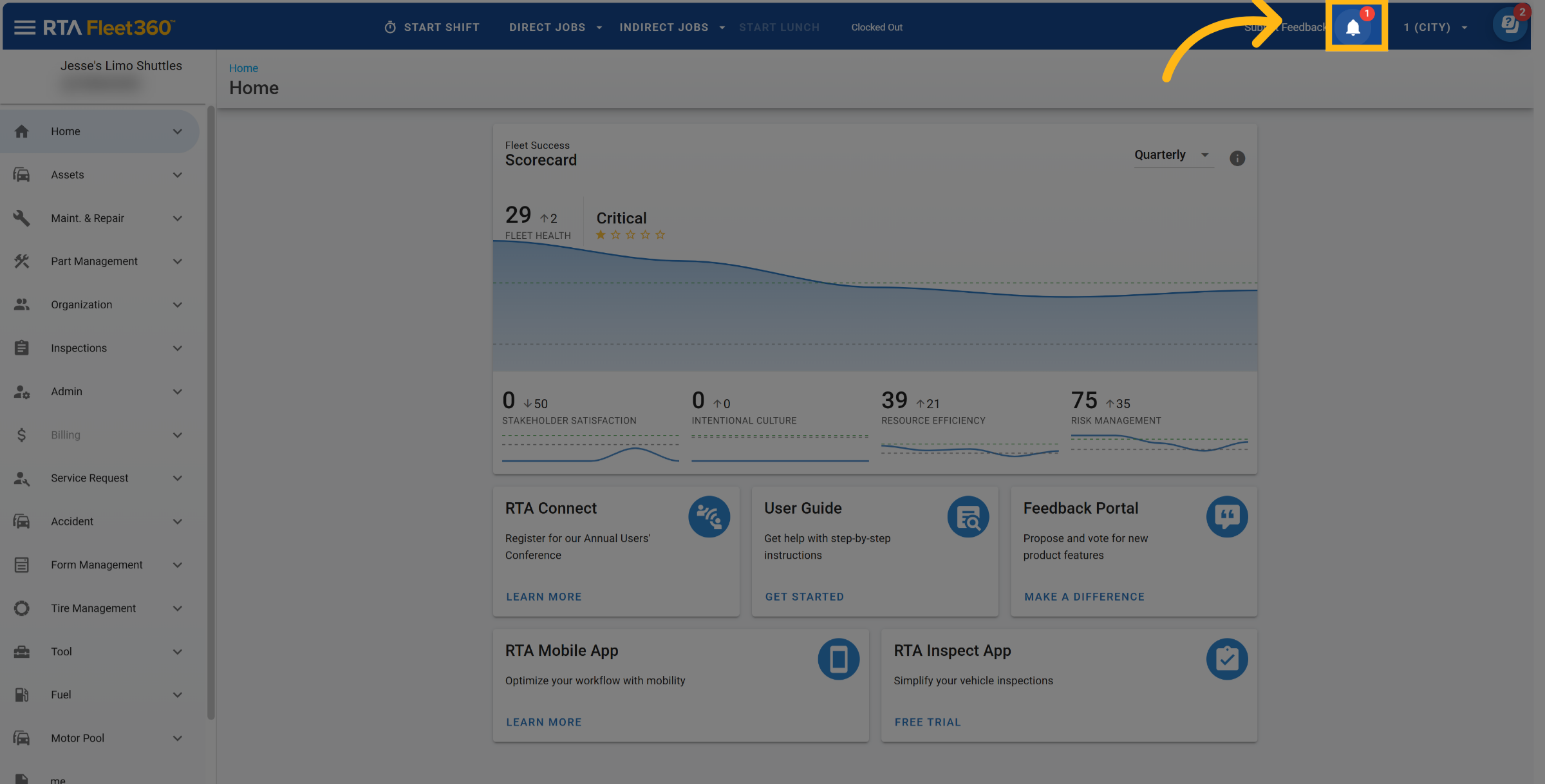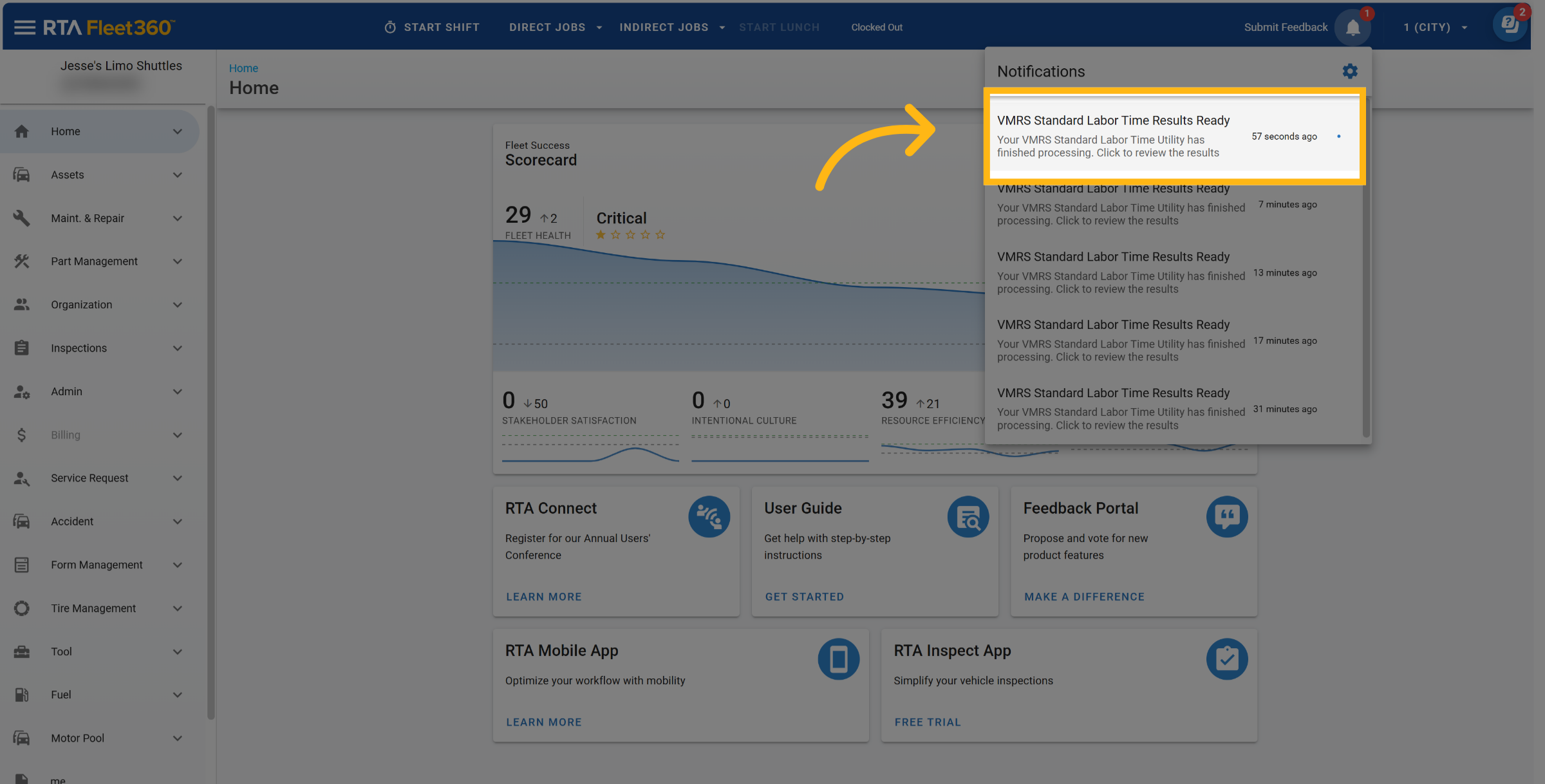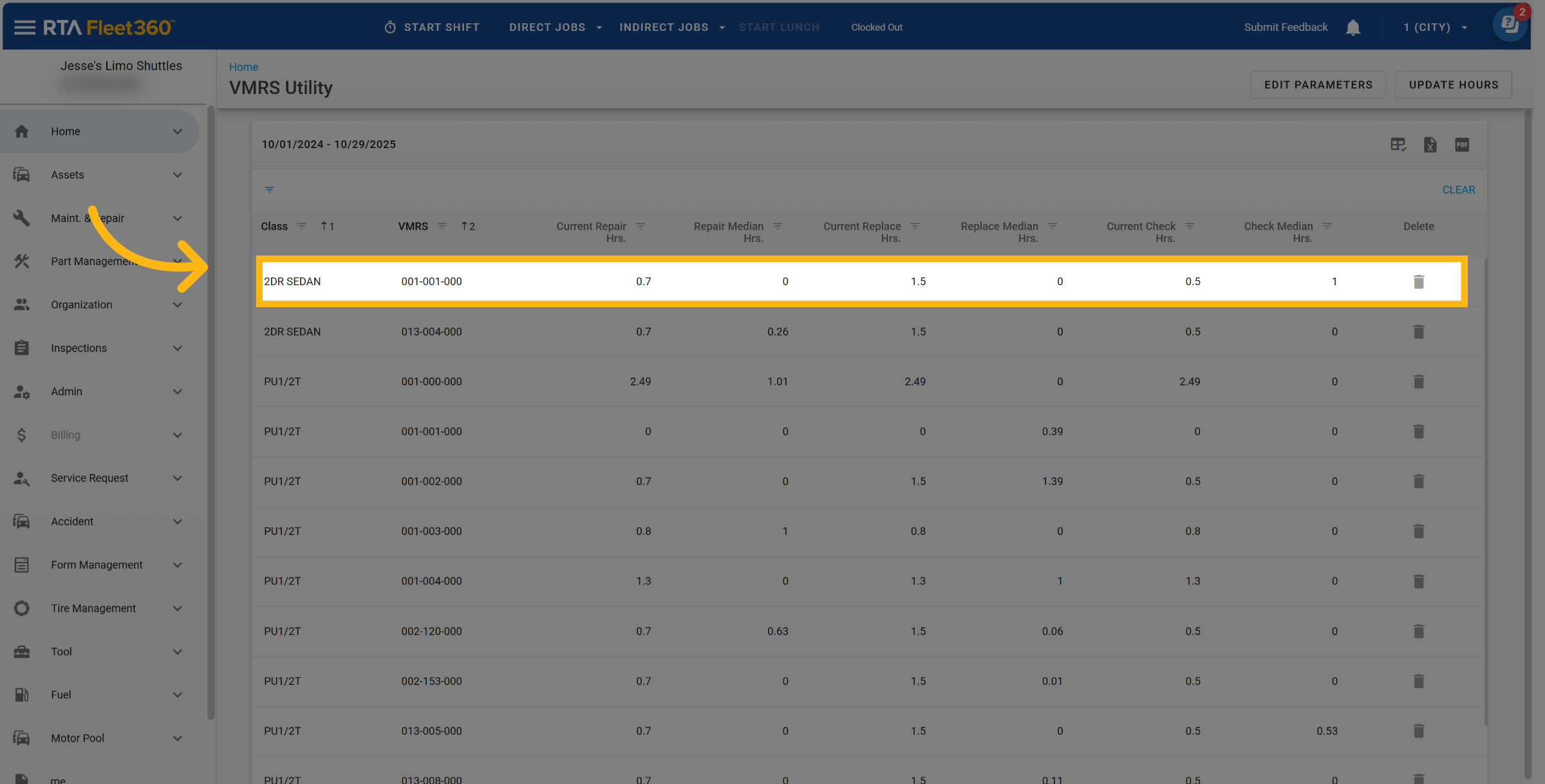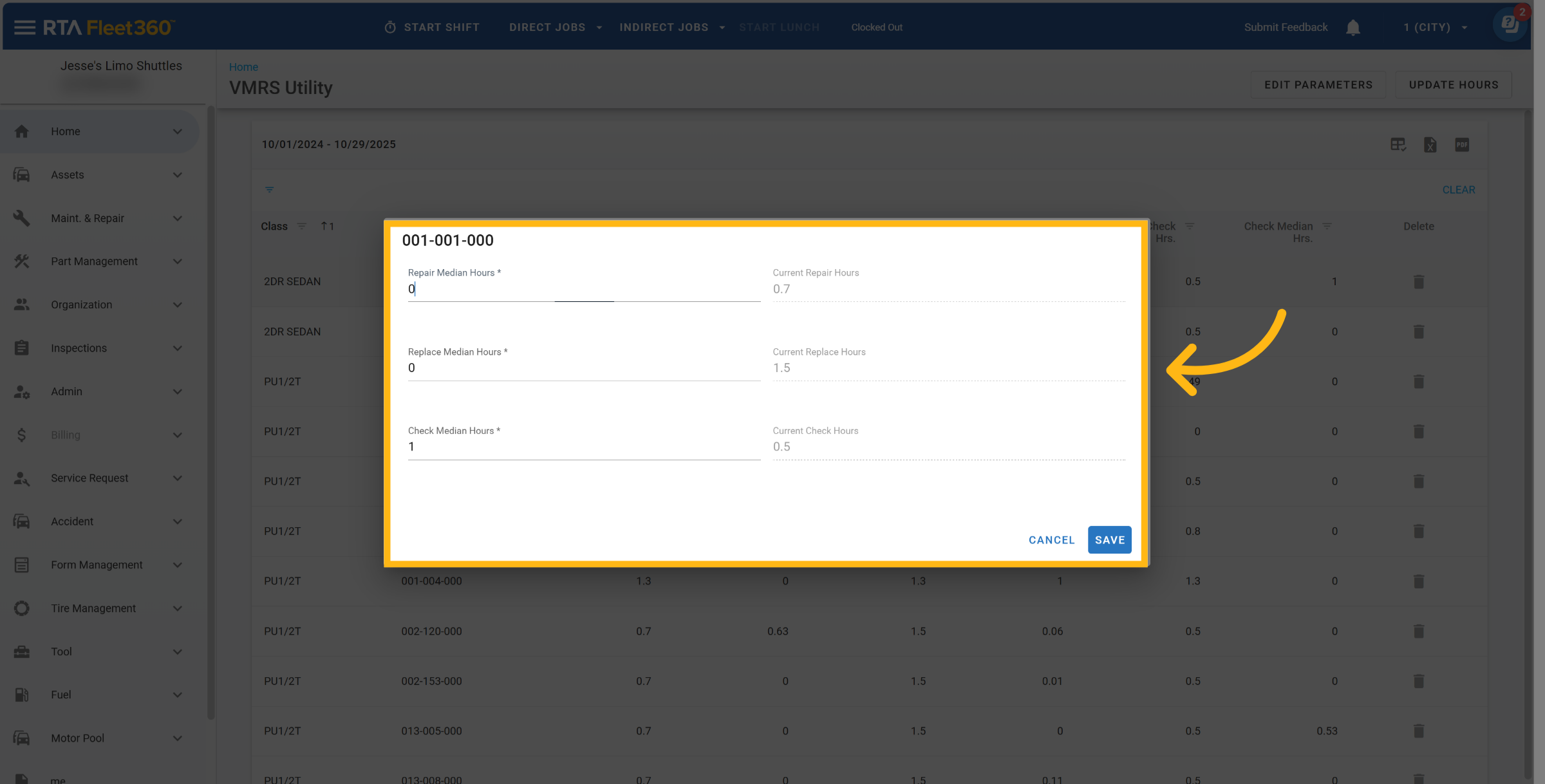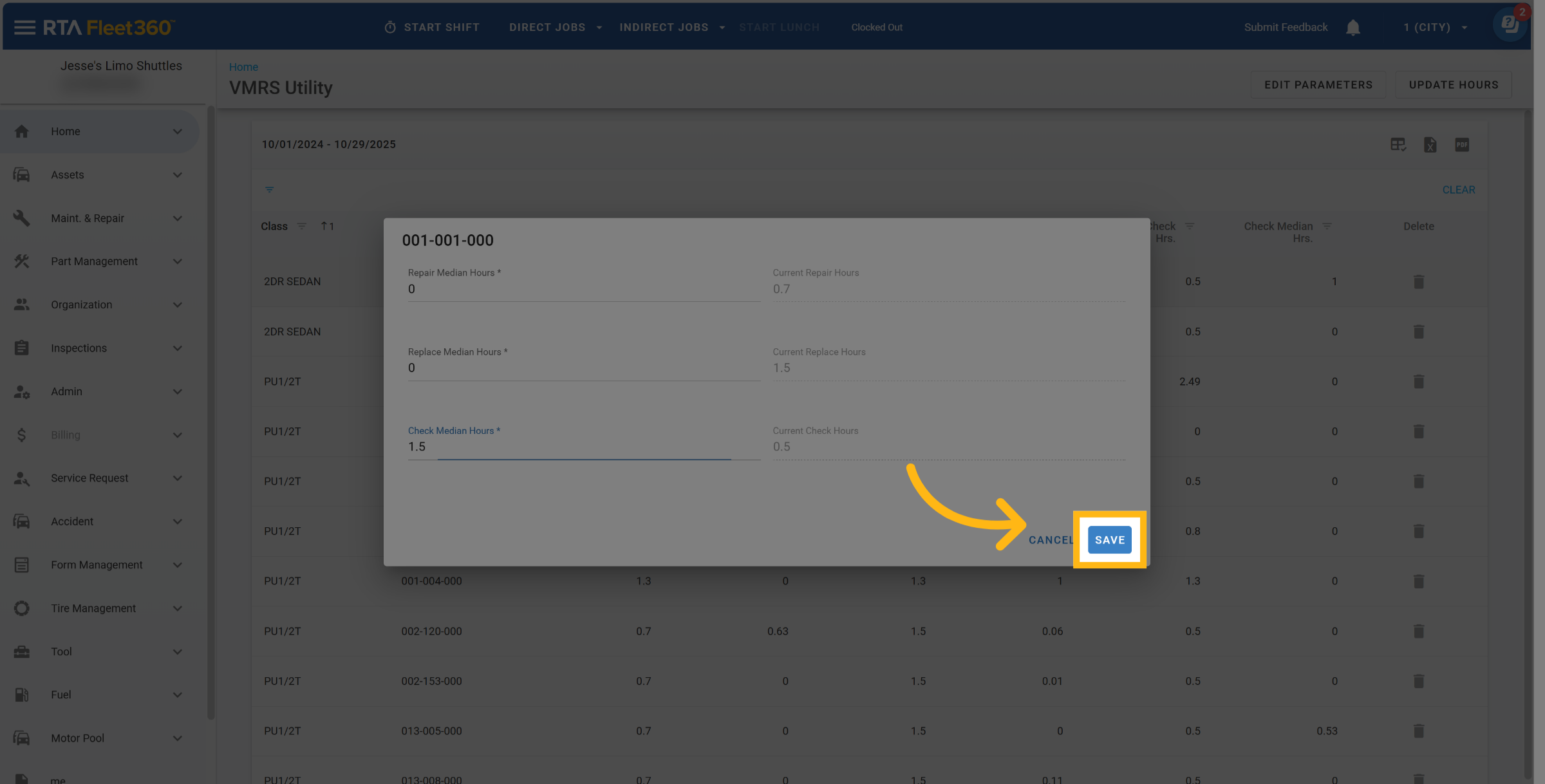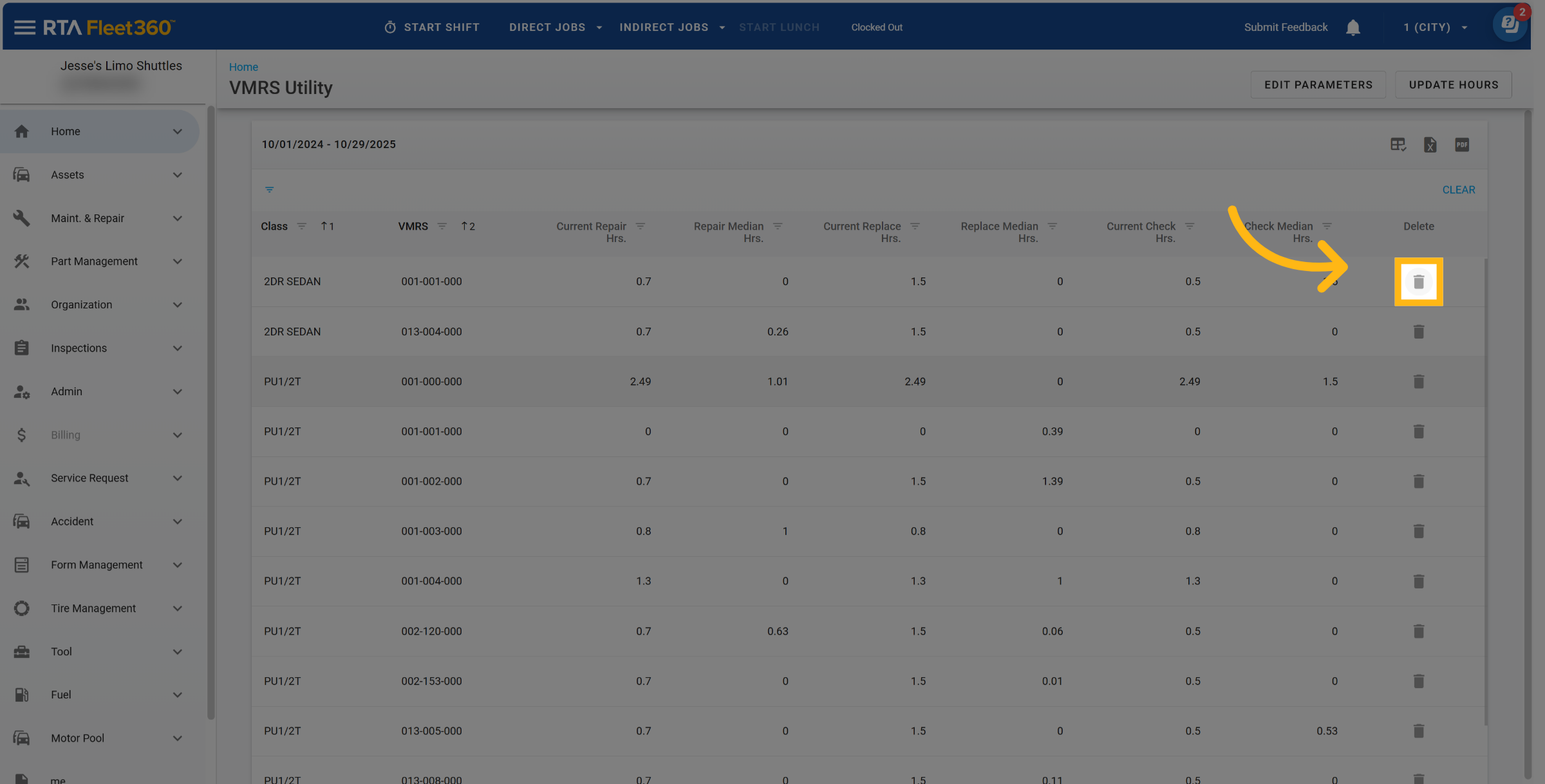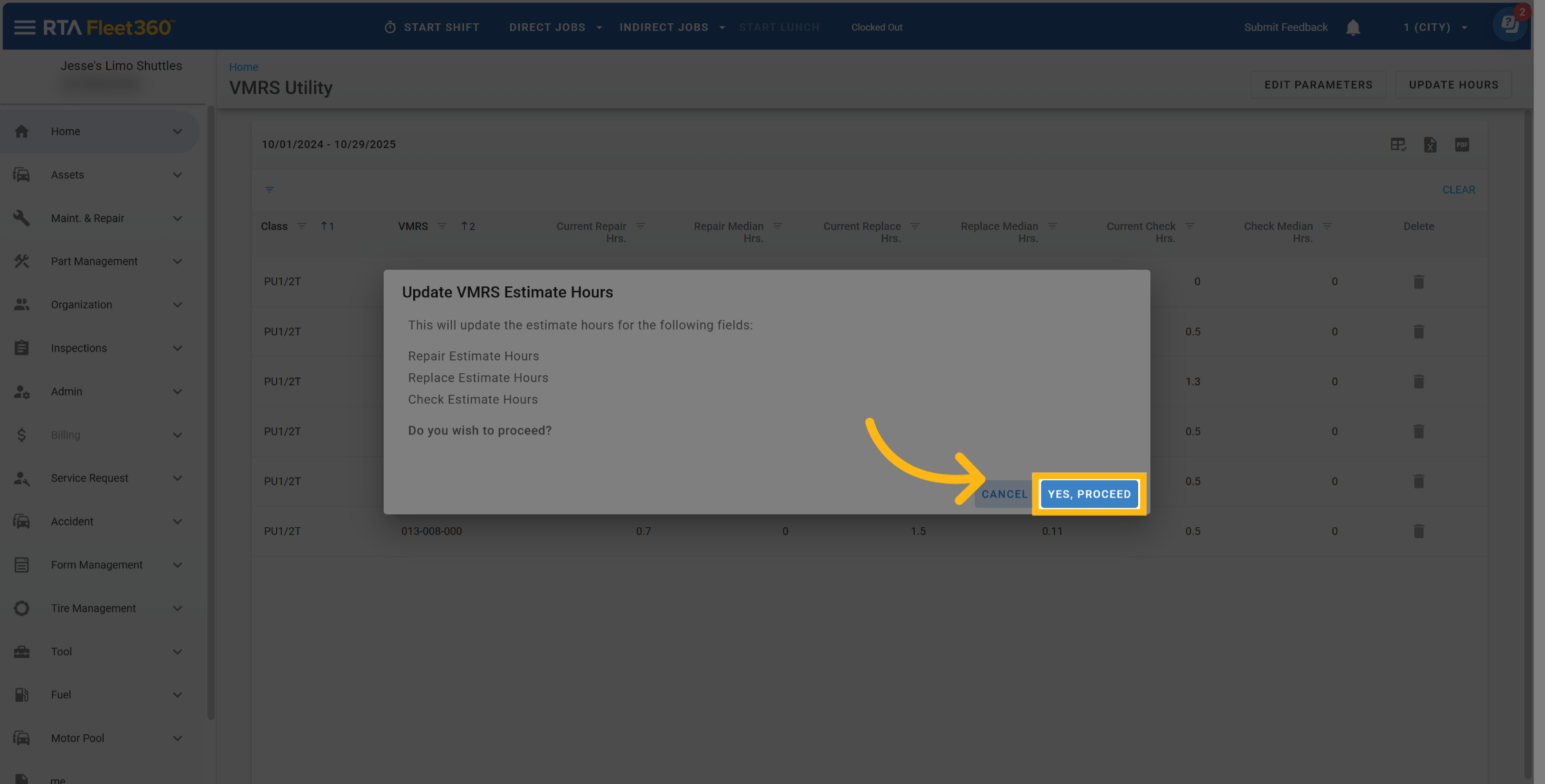VMRS Standard Repair Time Utility
Overview
The VMRS Standard Repair Time Utility helps you analyze and maintain accurate standard repair times for each Vehicle Maintenance Reporting Standard (VMRS) code in your system. It automatically reviews your organization’s repair history over a chosen date range, calculates the median (typical) time to complete each job for specific vehicle classes, and lets you compare or update your estimated hours accordingly.
This ensures your repair time estimates reflect real-world performance across different vehicle types, improving both technician productivity tracking and shop planning accuracy.
Why It’s Useful
Repair times for the same job can vary depending on the size or class of the vehicle. For example, replacing brakes on a compact pickup may take less time than on a heavy dump truck. Instead of manually adjusting each VMRS code, this utility automates the process by:
Reviewing your completed work orders within a selected time frame.
Grouping results by vehicle class and VMRS code.
Calculating the median time to complete each repair, replacement, or check task.
Letting you compare these medians to your existing estimated times.
Allowing quick edits, exports, and one-click updates to your VMRS standard hours.
See the following to learn how to use the VMRS Standard Repair Time Utility:
To get to the utility select Maint. & Repair → Settings → VMRS Standard Repair Time Utility
Edit Parameters
Once in the Utility, parameters need to be set, start by selecting date range
Can not enter date range manually. Need to select from the calendar
Click on Class Code to select the Class Codes to run the utility for
You can select one or multiple class codes
Under “Range of VMRS Codes” click on the “From” box to select the starting VMRS Code Range
Under “Range of VMRS Codes” click on the “To” box to select the ending VMRS Code Range
Click Save and the utility will start
While the utility is calculating, you can continue to work elsewhere in Fleet360. You will receive a notification when it is complete
Notification of Results
When the utility is done calculating you will see a notification indicator in the top right corner, click on it
Select the ready results
Review & Edit
You can edit any median time by clicking on the specific line in the grid.
Select the line to edit
Enter preferred median hours for Repair, Replace, and/or Check
Click Save
Delete Results
You may also remove specific rows if you don’t want them included in the update.
Click the trash can icon next to the row you want to delete
A pop up will appear asking “Are you sure you want to delete?”, Click Delete
Update Hours
After reviewing your results, select Update Hours to apply the new median times to the corresponding VMRS codes for each vehicle class. A confirmation message will appear before any updates are made to ensure accuracy.
Click on Update Hours
Click “Yes, Proceed” to confirm the update