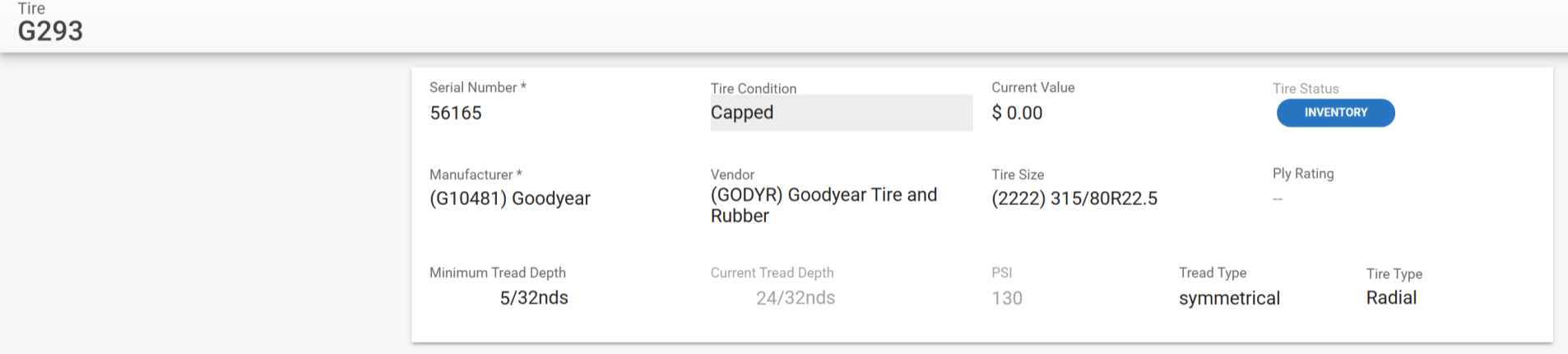Tire File Information Panel
This feature is add-only
The primary information panel that is visible after selecting a tire in the Tires list shows all of the primary information for the tire record. This article will focus on the fields contained within the primary panel.
Once a tire has been selected, the tire number will be listed at the top of the screen so that the user can always verify the correct tire is being reviewed and/or edited.
Refer to Tire File Table of Contents to access the full list of articles related to Displayed tire Data in RTA as well as Creating New Tire for detailed summaries of each field.
🔓 Denotes fields that are editable within RTA.
Tire Number - The number assigned to the tire when added to Fleet360
Tire Condition - There are three options for tire condition: New, Used, and Capped
Current Value - This is the value of the tire when first created
Tire Status - The tire status will show the status of the tire such as the following:
Inventory (after creation of a tire)
Mounted (when posted to an asset at a specific position)
Ready for Retread (when marked for retread during dismount)
At Capper (process moved through the ready for retread preset)
Awaiting Scrap (when marked for scrap during posting)
Scrapped (process moved through the scrap list)
Manufacturer - Select the manufacturer from the drop-down list
Refer to Manufacturer Codes in the tire management settings to create manufacturer codes.
Vendor - Select Vendor from the drop-down list
Refer to Vendor Files in the Parts Management module to create new vendors.
Tire Size - Select Tire Size from the drop-down list
Refer to Tire Sizes in the tire management settings to create tire sizes.
Ply Rating - Enter ply rating (Optional)
Minimum Tread Depth - Enter minimum tread depth (Optional)
Tread Type - Enter tread type (Optional)
Tire Type - Select tire type from drop-down list (Optional)