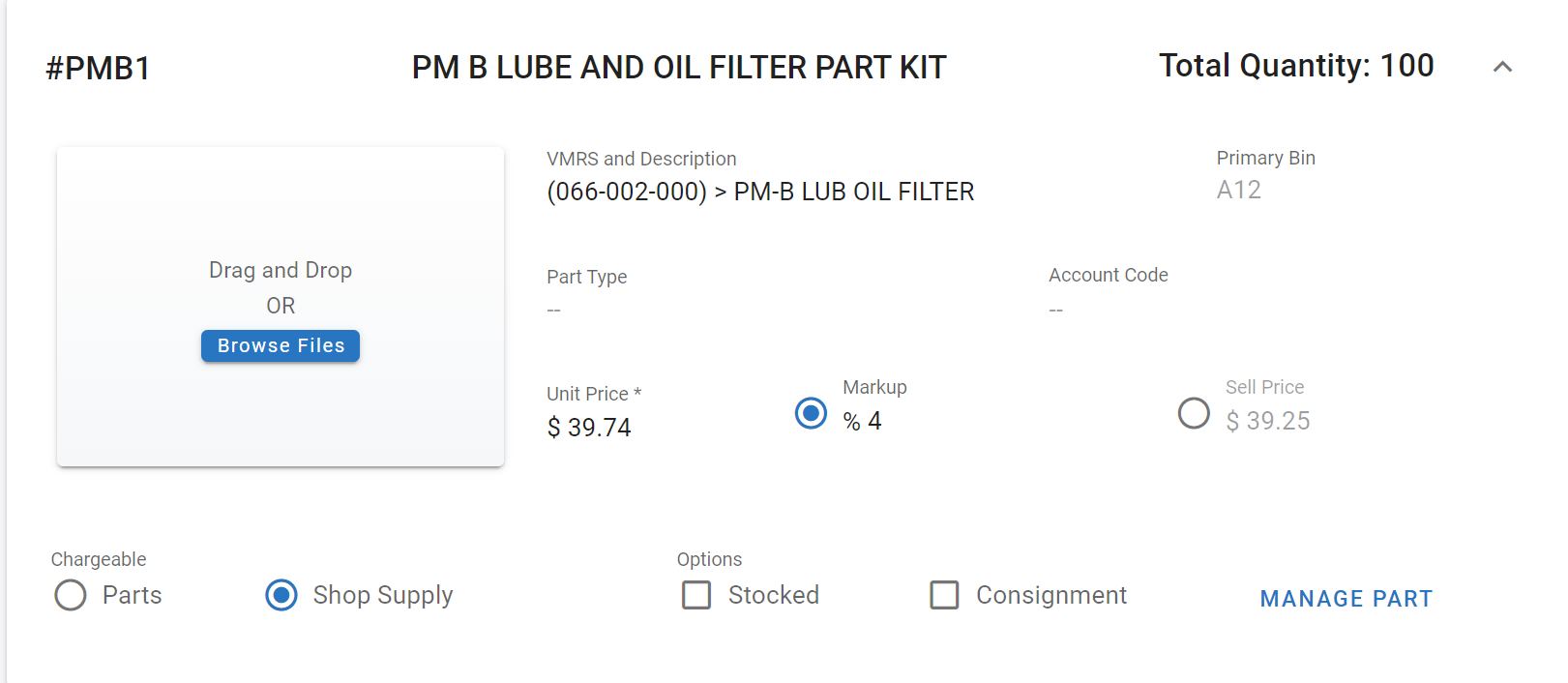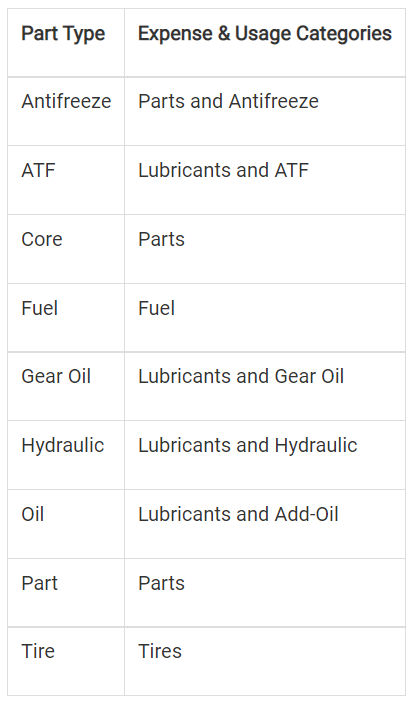Parts File Information Panel
The primary information panel that is visible after selecting the part in RTA lists all of the primary information for the part record. This article will focus on the fields contained within the primary panel.
Once a part has been selected, the part number will be listed at the top of the screen so that the user can always verify the correct part is being reviewed and/or edited.
The primary part panel will always be visible regardless of the tab you select in the part file.
Refer to Parts File Table of Contents to access the full list of articles related to Displayed Part Data in RTA
as well as Adding a Part for detailed summaries of each field
🔓 Denotes fields that are editable within RTA.
🔓 Part Number – The number assigned to the part when added to RTA system (Up to 25 characters)
Refer to Renumber Part article for information on changing a part number
🔓 Description – The part description entered when the part was added to RTA system (Up to 40 characters)
🔓 Total Quantity – Total on hand in inventory
Refer to Manual Inventory Count Adjustments for information on adjusting the on-hand count manually
🔓 Profile Picture – a picture that is associated with the part can be added by dragging and dropping a file or by clicking browse files and selecting a file from your computer
🔓 VMRS and Description – VMRS code associated with the part
🔓 Primary Bin – The Bin/location area for this part
🔓 Part Type – The RTA System separates vehicle costs and usage into eight categories (shown below). More may be added. Contact our support@rtafleet.com for more information on how to allow this feature.
🔓 Account Code – If used, this field can display the general ledger account number or other information for accounting purposes (up to 25 characters)
The information entered in this field can be used in Purchase Orders if the appropriate switch is set to yes (Refer to Purchase Order System Switches and review the Use Account Code Switch instructions)
🔓 Unit Price – The per unit cost for the part when purchased from the vendor
🔓 Markup – Displays the percentage markup generated for the part when applied to a work order
🔓 Sell Price – Displays the total sell price for the part which would include the markup percentage if one is entered
If no mark up is entered, the sell price should be checked
Chargeable Options Displayed
🔓 Parts - if selected, items will be noted and charged to work orders to which they are applied
🔓 Shop Supply - Designates that this part is either
not chargeable because its cost either cannot be associated with one specific job (ie. safety goggles) or
its cost is so diminutive individually, that it is too difficult to associate with one specific job (ie. solder, bolts, etc.
Options Displayed
🔓 Stocked - if selected, RTA creates requisitions for stocked parts when the inventory level falls below the reorder point set in the Inventory tab
🔓 Consignment – if selected, this part is flagged as a consignment part and the option exists of including or excluding their values from part inventory lists
The Manage Part link will allow the user to renumber the part or vendor part number. Refer to Manage Parts