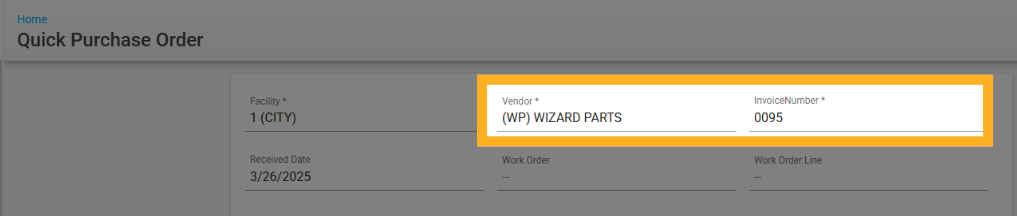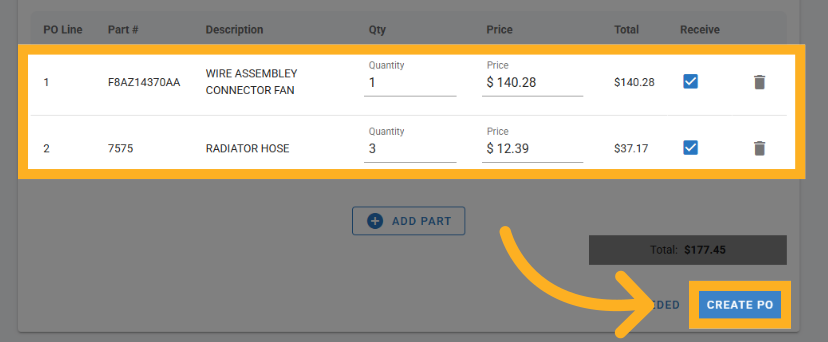Quick PO
Part Management>PO’s>Quick PO
Quick POs Overview
Quick POs streamline the purchase order process by allowing users to add multiple parts to a "shopping cart" and process them simultaneously. This feature enables auto-receiving and auto-posting to work orders (WOs) while running in the background, allowing users to continue other tasks. This feature enhances efficiency by reducing manual PO creation steps while ensuring accurate inventory and work order management.
Key Features:
Receive Checkbox: Determines if a line item should be received. If a WO# is provided, the part is posted to the work order; otherwise, it is added to inventory.
Delete Lines: Users can remove items from the list using a trashcan icon. All selected items are processed together when the Create PO button is clicked.
Stock Needed: Clicking this button opens a modal displaying available stock for the vendor. Users can select items via checkboxes to include in their Quick PO without affecting stock levels until the PO is created.
Creating a Quick PO
In the Quick PO screen enter the vendor and invoice information. You can identify a Work Order and Work Order Line to auto post the part to the work order.
Begin to add parts by clicking the
 Add Part tab. Enter the following information, part #, quantity. The price will prefill based on the price from the part file (you can edit the price if necessary). Click the receive box to checkmark it and receive to inventory after creating the PO.
Add Part tab. Enter the following information, part #, quantity. The price will prefill based on the price from the part file (you can edit the price if necessary). Click the receive box to checkmark it and receive to inventory after creating the PO. Create PO creates and automatically closes the PO, unless one of the items is not marked as received. If that is the case, that item will transition to an open PO with an open PO line.
Blanket PO's do not link with Quick PO’s. If using a blanket PO, create a traditional PO.