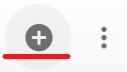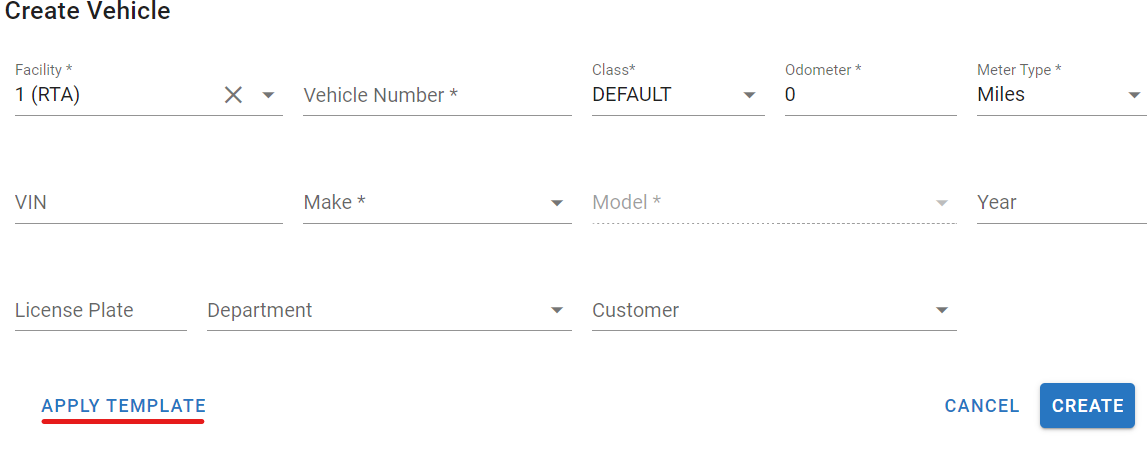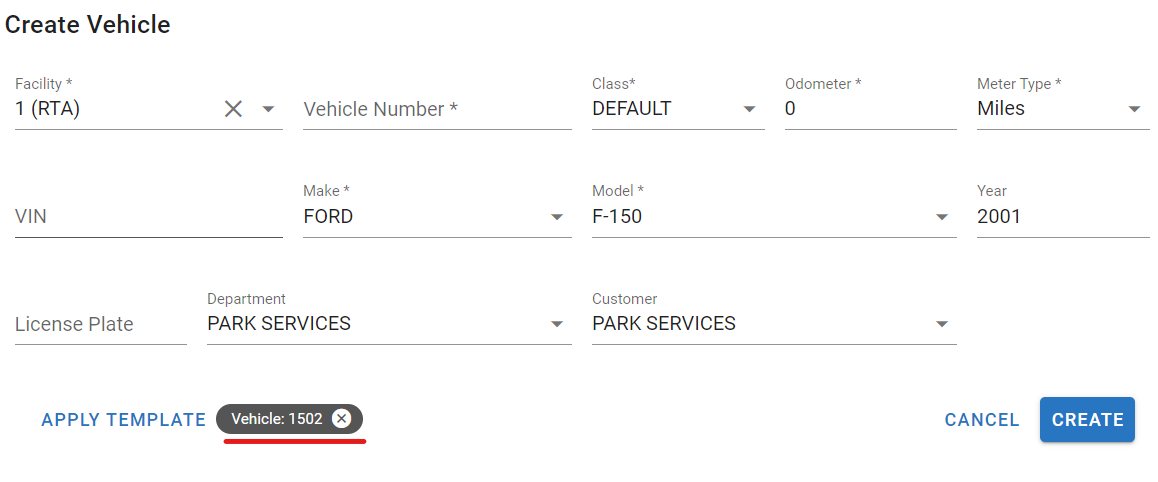Adding an Asset using a Template
🥳 Use templates when adding assets of the same make and model. This greatly speeds up the process of adding assets into the system because all the data from the template asset, including PM schedules and warranties, is copied to the asset being added.
The only information that doesn't come across from the template is the information unique to each asset such as meter readings, VIN/ serial numbers, license plate numbers, and PM histories.
To use another asset as a template for one being added, the desired template vehicle must already exist in the RTA software. Refer to Adding an Asset for information on adding an asset.
Does the template asset have its PM Schedules and Warranty Tracking set up already? If not, be sure that these items are included to make the most of the software and help you save money. Refer to Asset Warranty Set Up and Preventive Maintenance Schedules for more information.
To use an asset as a template for another, follow the below.
Click on Assets from the side menu
Click the + sign to add another asset
Look up the asset by VIN or create new
Click Apply Template
Search for the asset number or description to be used as the template
Check the box to include user definable and custom fields if wanting to pull that information into the asset being added
Click the select button next to the asset being used as a template
The asset number being used as a template should appear next to the apply template link
Click create