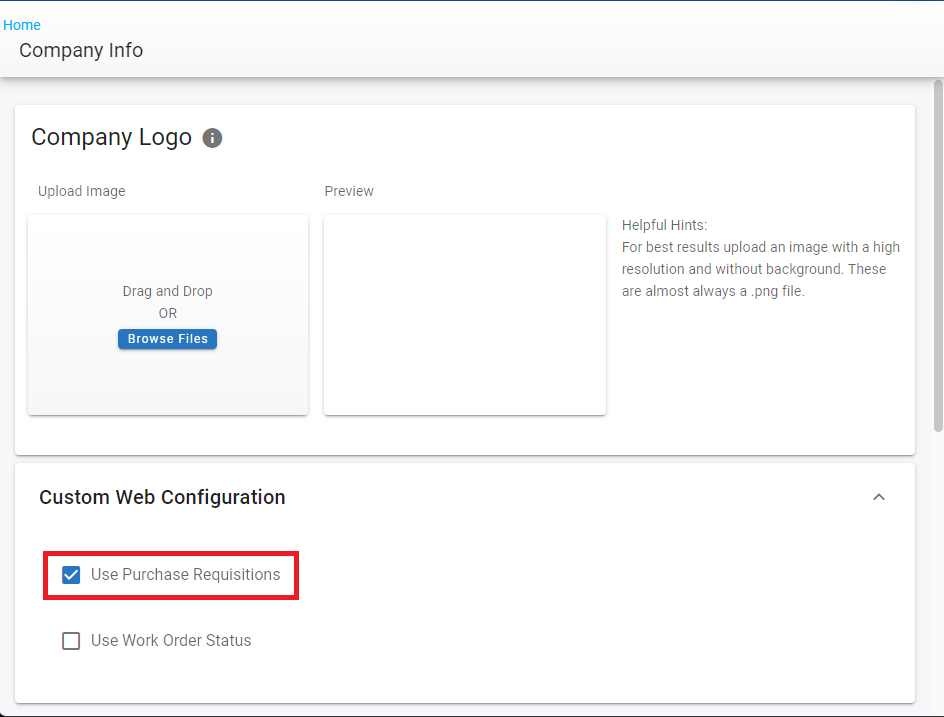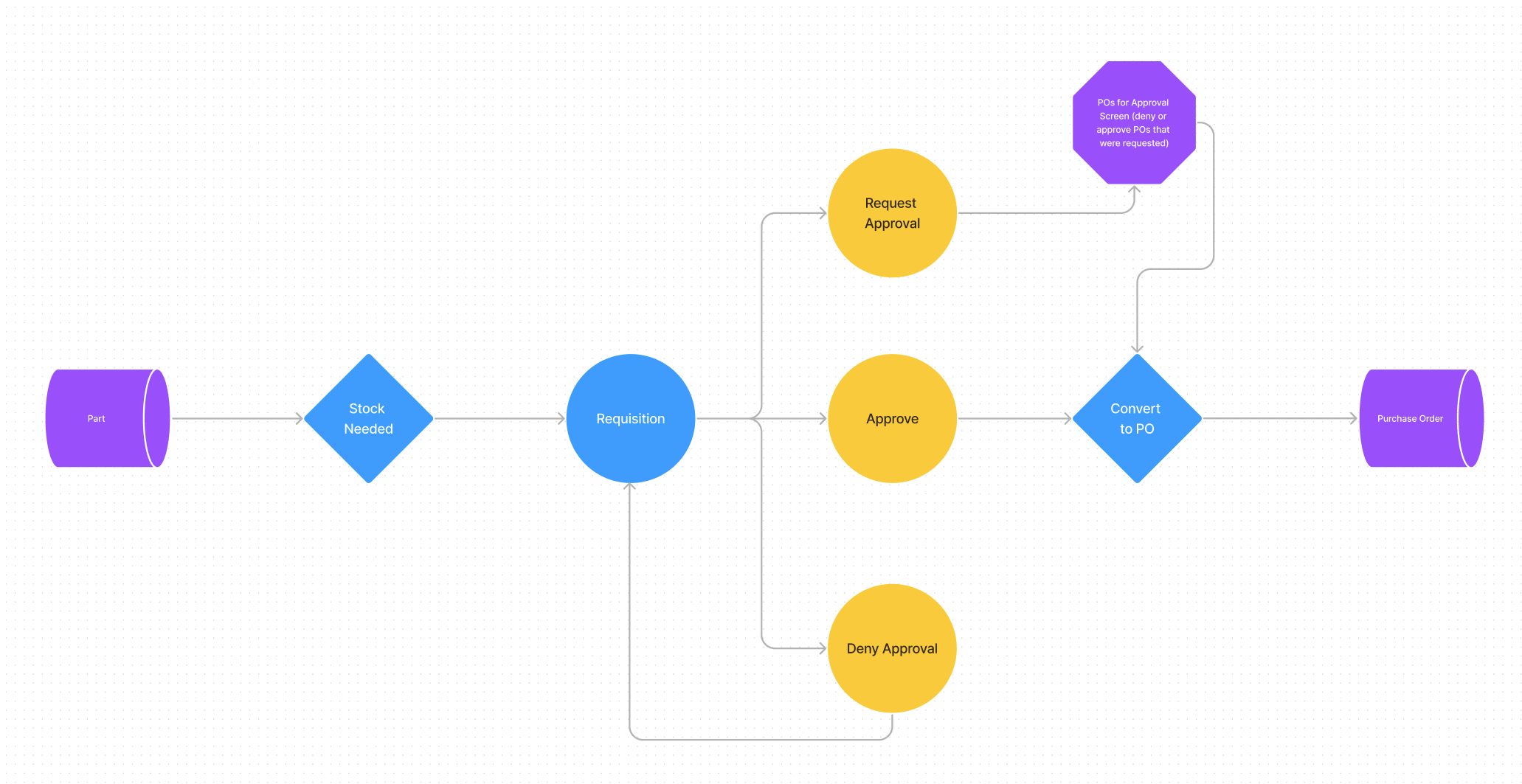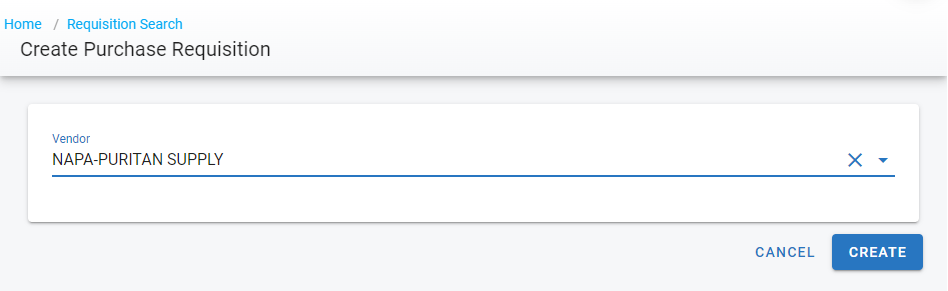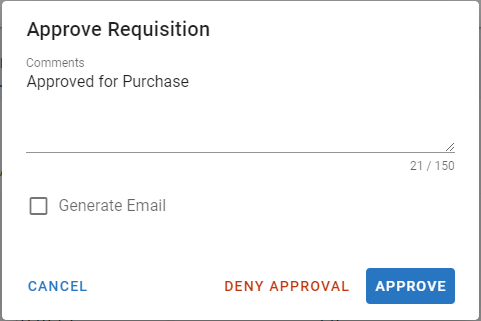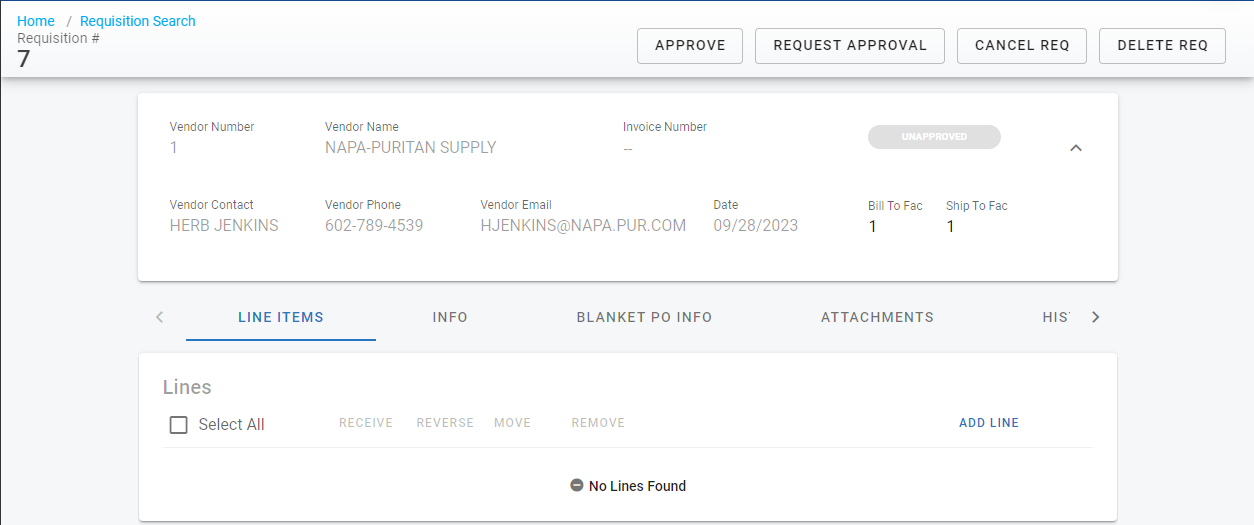Requisition Process
Purchase Orders cannot be created in RTA Classic if the Use Purchase Requisitions switch is turned on. Viewing and Editing can still be utilized in Classic.
When the Use Purchase Requisitions switch is turned on in the RTA Software using the switch found In Web under Admin > Company Info in the Custom Web Configuration section, then the requisitions process can be utilized.
The process will allow for the manual creation of a requisition or creation via parts Stock Needed Requests. The requisition can then be reviewed in order to see if a Purchase Order should be created. Once approved the requisition can be converted into a PO, following the standard PO process.
The approval limits for requisitions are set the same as PO Approvals.
Refer to Purchase Order Approvals for detailed information on setting up approval features via the Classic application.
This process allows creation and management of a purchase order draft before actually creating a purchase order without needing to reverse or change anything as pricing and quantity comes from the vendor
Creating a Requisition Through a Stock Needed Request
Navigate to the Stock Needed Requests page under the Master Part Search using the Stock Needed toggle at the top of the page
Find and select the Stock Needed Request(s) to be turned into a Requisition
Select Create Req near the top right corner
Creating Requisitions From The Requisitions Page
Navigate to the Requisitions page under Parts > POs > Requisitions
Click the + button near the top right corner
Enter the Vendor Number/Name or select the vendor to be used with this Requisition from the drop down
Click Create
Enter any master notes for the PO if desired under the Info Section
Add lines to the PO reflecting the various items to be ordered from the vendor
Each part/item to be ordered is placed on its own line with the quantity of that part/item being requested
Before approval, the process for editing is the same as if it were a PO
Refer to Purchase Order Lines for details on adding, editing, deleting, a Requisition
Requesting Approval Of A Requisition
Navigate to the Requisition page under Parts > POs > Requisitions
Select the Requisition to be requested for approval
Select Request Approval near the top left of the page
Select the the user to request approval from the drop down
Approving A Requisition
Approval Limits have to be met in order to approve the requisition. Refer to Purchase Order Approvals for detailed information on setting up approval features via the Classic application or Requesting Approval if the user does not have approval power.
Navigate to the Requisition page under Parts > POs > Requisitions
Select the Requisition to be approved
Select Approve near the top left of the page
Can also add a note in the Comments section
Creating a PO from a Requisition
Navigate to the Requisition page under Parts > POs > Requisitions
Select the approved Requisition to be converted into a PO
Select Convert To PO near the top right of the page
A Requisition can also be denied by selecting the Deny Approval selection
Cancelling Or Deleting A Requisition
Navigate to the Requisition page under Parts > POs > Requisitions
Select the Requisition to be cancelled or deleted
Select Cancel Req or Delete Req at near the top right of the page