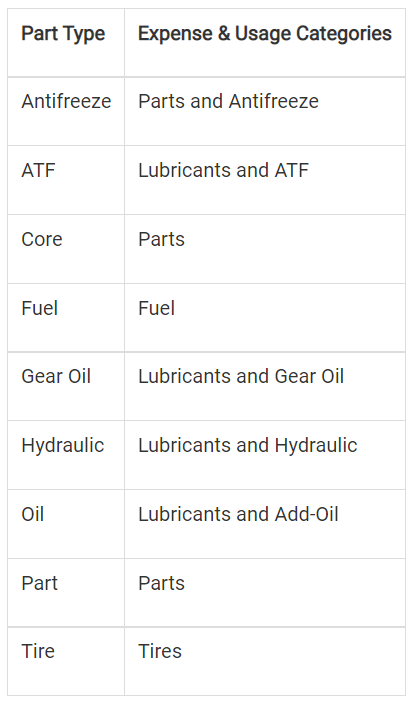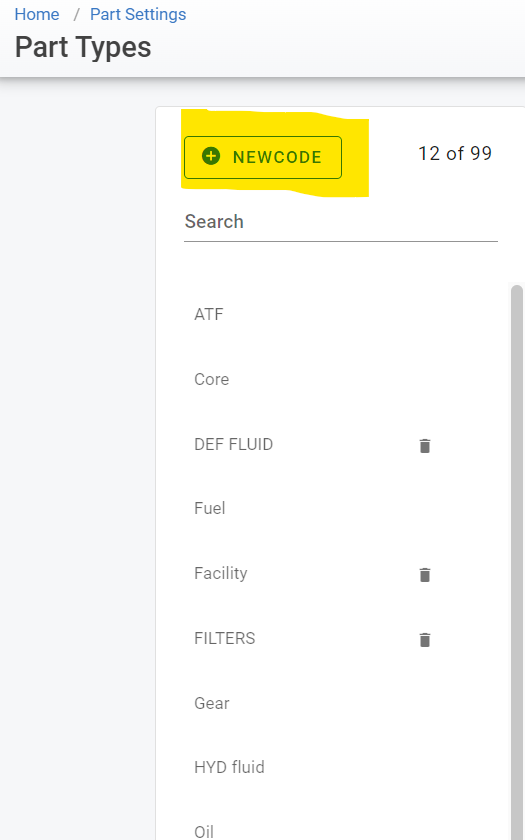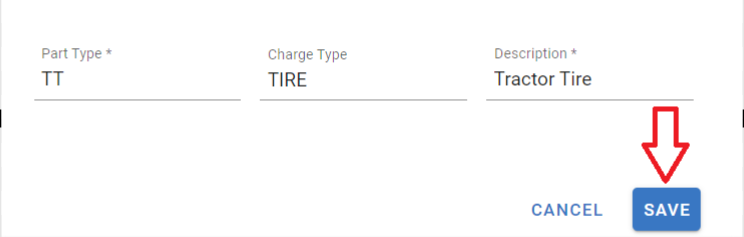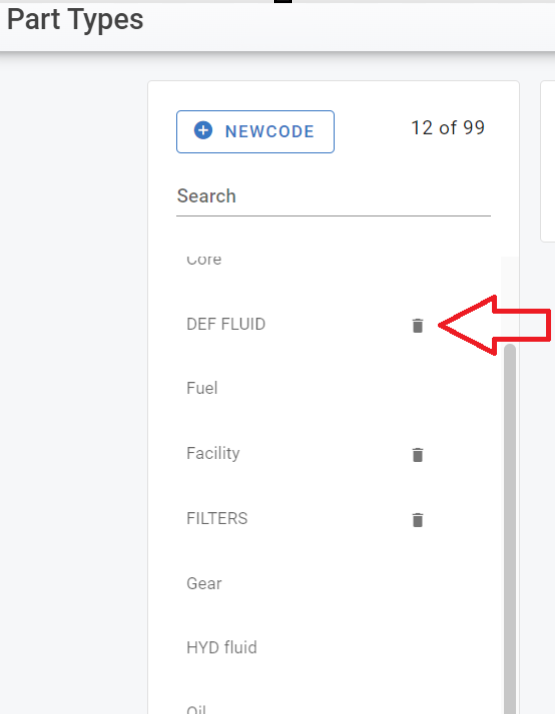Part Type Settings
This is where you can set your own part type categories. You can use RTA’s default or customize your own. The RTA System separates vehicle costs and usage into nine categories (shown below).
Adding new part type codes
From the main menu, select Part Management> Settings> Part Types
Click the
 NEWCODE box.
NEWCODE box.
Enter the pertaining information, part type> charge type> description.
Click Save and the new code should now display in your code list.
You cannot edit or delete any of the nine original part type categories. Any additional ones that you have created, may be deleted or can be edited.
Editing Part Types
Click on the part type you wish to edit.
Hover over and click on each area to update with new information. Part Type, Charge Type, Description.
Click the checkmark to save.
Deleting Part Types
Click on the trashcan icon next to the part type.
Click delete when the confirmation box pops up.