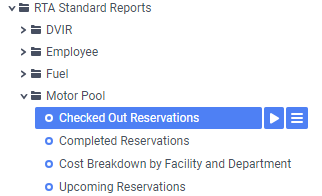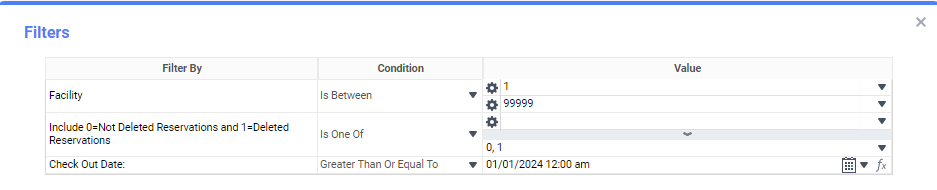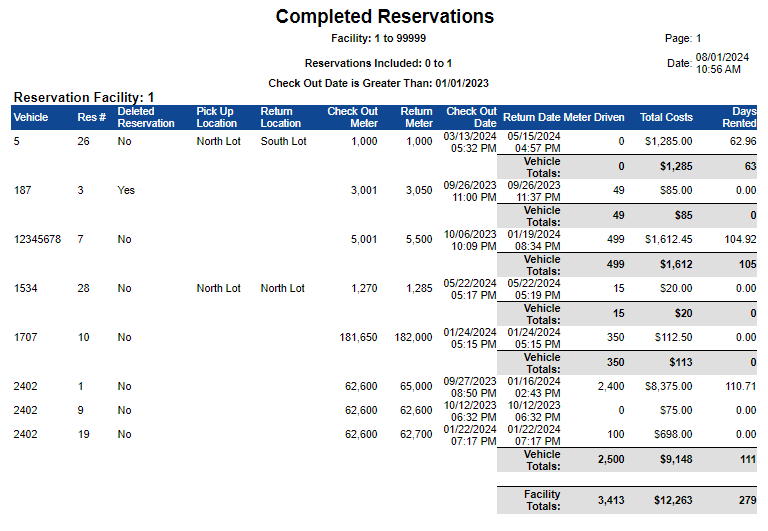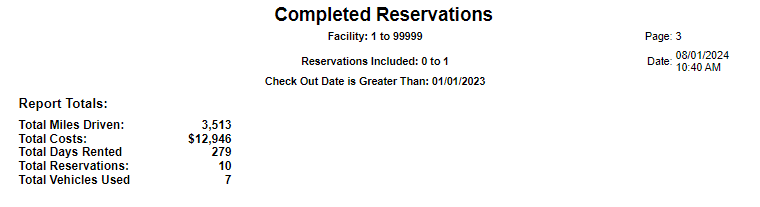Completed Reservations
Summary/Use Case
Report Summary
This report is meant to give a look at the data for reservations that have been completed (checked out and checked back in). This has a total of cost, meters driven, and days rented. Also contains option to view vehicle, facility, and report totals.
Use Case
See totals for mileage driven, days rented, and costs incurred over a specified date period
View high level usage of each vehicle’s life while in the motor pool
Justify motor pool assets through utilization of said assets
Location: Where to Find it
Open RTA Web and Select Reports > RTA Standard Reports > Motor Pool > Completed Reservations
Data Parameter/Filter Prompts
Click the “Play” button to open the options and set your parameters and filters.
The first option that prompts will be: Include Group Level and Report Totals?. See Data Parameter List Below for Options.
Data Parameter List
Parameter Name | Value (Options) | Value (Default) | Value (Notes) |
|---|---|---|---|
Include Group Level and Report Totals | True or False | True | True = This will print all group and report totals False = This will exclude totals and only provide lines for the reservations |
The second option that prompts will be for the Filtering of the Data to specify and narrow down the data that will be pulled. See Data Filter List Below for Options
Data Filter List
Filter Name | Recommended Filter Condition(s) | Value (Options) | Value (Defaults) | Value (Notes) |
|---|---|---|---|---|
Facility | Equal To Not Equal To Less Than Less Than or Equal To Greater Than Greater Than or Equal To Starts With Not Starts With Ends With Does Not End With Contains Does Not Contain Is Between Is Not Between Is One Of Is Not One Of | 1 - 99999 | Between 1 and 99999 | Based on what condition option you select you can Include individual Facility Number or Numbers, and Ranges. Or You can exclude individual Facility Number or Numbers, and Ranges. |
Include 0=Not Deleted Reservations and 1=Deleted Reservations | Is One Of | 0 and/or 1 | 0 and 1 | If 0 is selected then non-deleted reservations will be included in the report and if 1 is selected then deleted reservations will be included |
Check Out Date | Greater Than or Equal To Less Than or Equal To Is Between | Any date range is acceptable | 1/1/2023 12:00 am Please be sure that the start time is 12:00am and the end time is 11:59pm if you want full 24 hour periods | Based on the condition, you can select a range of dates |
Report Output and Data Elements
When the report runs, you will see the report is grouped/sorted by Reservation Facility > Vehicle > Reservation Number. The primary function of this report is to show a summary of the completed transaction.
Report Output:
Report Data Elements List
Column Number | Column Title | Data Notes |
|---|---|---|
1 | Vehicle | This is the vehicle that is being used as a rental within the motor pool |
2 | Res # | This is the reservation number of the vehicle |
3 | Deleted Reservation | This is a ‘Yes’ or ‘No’ flag of whether a transaction is one that has been deleted. |
4 | Pick Up Location | This is the location from which the vehicle was picked up at |
5 | Return Location | This is the location that the vehicle dropped off at |
6 | Check Out Meter | This is the odometer reading at the time of the reservation check out |
7 | Return Meter | This is the odometer reading at the time of the vehicle’s return |
8 | Check Out Date | This is the date and time at which the vehicle was checked out |
9 | Return Date | This is the date and time at which the vehicle was returned |
10 | Meter Driven | This is a calculation of the ‘Return Meter’ - ‘Check Out Meter’ |
11 | Total Costs | This is a sum of the costs of the grouping (reservation, vehicle, and facility) |
12 | Days Rented | This is a calculation of ‘Return Date’ - ‘Check Out Date’ |