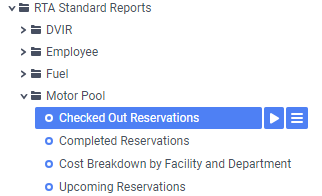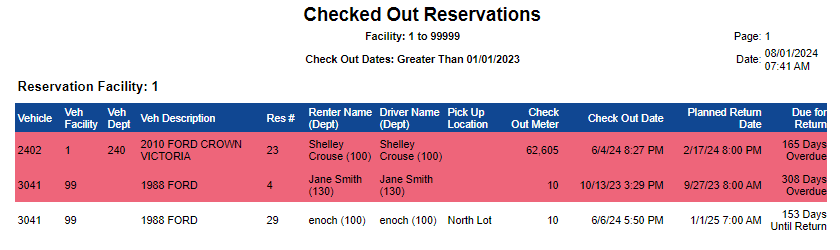Checked Out Reservations
Summary/Use Case
Report Summary
This report is meant to give a look at the data for reservations that have at a check out date (could be currently checked out or the reservation could be completed). This has a total of cost, meters driven, and days rented (uses current day if reservation is marked as ‘Checked Out’).
Use Case
Monitor vehicles that are checked out and if they are past their estimated return date
Automate report to be emailed to motor pool administrator for tracking on vehicles that are not at the facility
Location: Where to Find it
Open RTA Web and Select Reports > RTA Standard Reports > Motor Pool > Checked Out Reservations
Data Filter Prompts
You will be prompted for filtering of the Data to specify and narrow down the data that will be pulled. See Data Filter List Below for Options
Data Filter List
Filter Name | Recommended Filter Condition(s) | Value (Options) | Value (Defaults) | Value (Notes) |
|---|---|---|---|---|
Facility | Equal To Not Equal To Less Than Less Than or Equal To Greater Than Greater Than or Equal To Starts With Not Starts With Ends With Does Not End With Contains Does Not Contain Is Between Is Not Between Is One Of Is Not One Of | 1 - 99999 | Between 1 and 99999 | Based on what condition option you select you can Include individual Facility Number or Numbers, and Ranges. Or You can exclude individual Facility Number or Numbers, and Ranges. |
Check Out Date | Greater Than or Equal To Less Than or Equal To Is Between | Any date range is acceptable | 1/1/2023 12:00 am Please be sure that the start time is 12:00am and the end time is 11:59pm if you want full 24 hour periods | Based on the condition, you can select a range of dates |
Report Output and Data Elements
When the report runs, you will see the report is grouped/sorted by Facility > Vehicle > Reservation Number. The primary function of this report is to show when a checked-out vehicle is due back or how many days it went over. The line will be marked as red if the vehicle is overdue. The driver and renter names/departments are given in the event of needing to contact the reservation party.
Report Output:
Report Data Elements List
Column Number | Column Title | Data Notes |
|---|---|---|
1 | Vehicle | This is the vehicle that is being used as a rental within the motor pool |
2 | Veh Facility | This is the facility that the vehicle is assigned to |
3 | Veh Dept | This is the department that the vehicle is assigned to |
4 | Veh Description | This is the year, make, and model of the reservation vehicle |
5 | Res # | This is the reservation number assigned by the system when the reservation was created |
6 | Renter Name (Dept) | This is the name of the person who created the reservation with their respective department in parenthesis |
7 | Driver Name (Dept) | This is the name of the person who was assigned to be the primary driver of the reservation with their respective department in parenthesis |
8 | Pick Up Location | This is the location from which the vehicle was picked up |
9 | Check Out Meter | This is the odometer reading when the vehicle was checked out |
10 | Check Out Date | This is the date and time when the vehicle was checked out |
11 | Planned Return Date | This is the data and time in which the vehicle is scheduled to be returned |
12 | Due for Return | This will either show the X number of “Days Until Return” or the X number of “Days Overdue” |