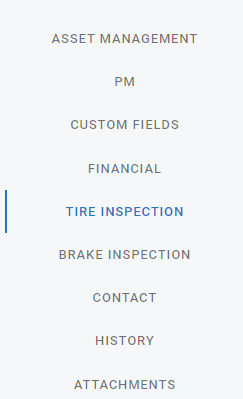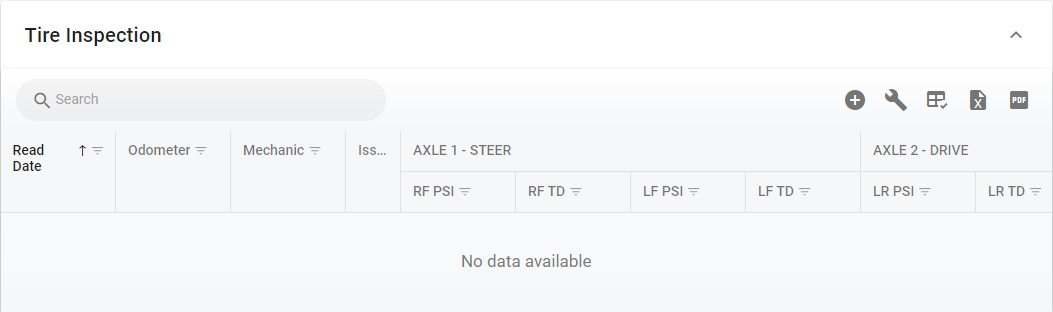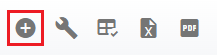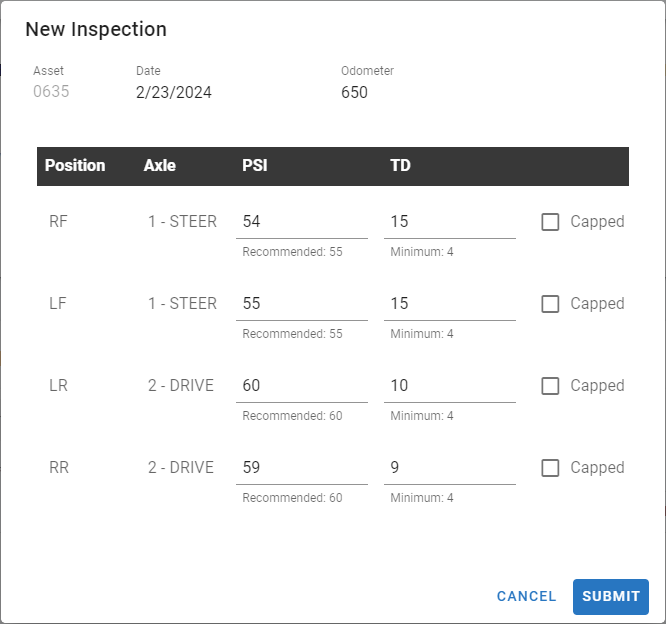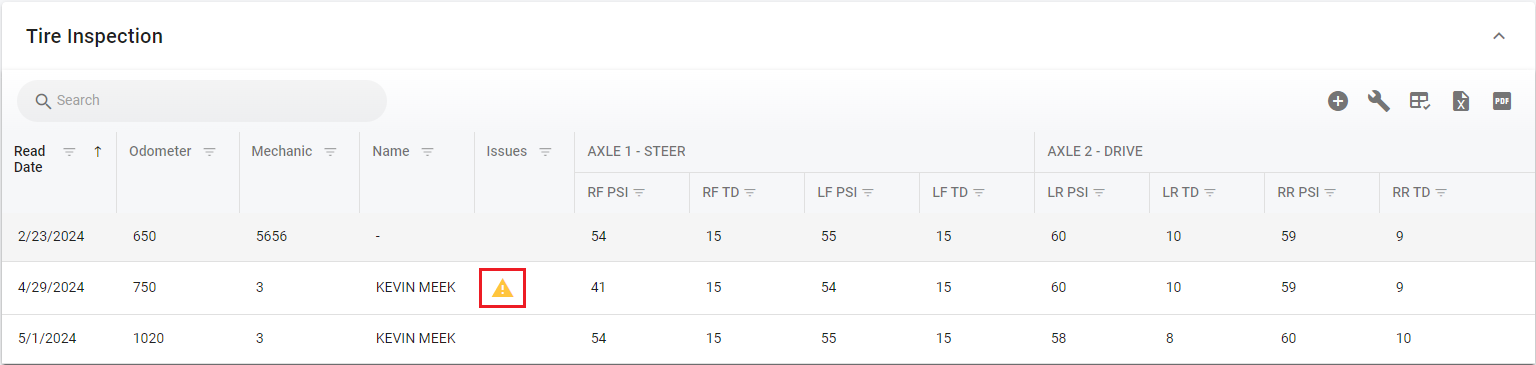RTA Web - Adding a Tire Inspection
Adding a Tire Inspection
Once the Tire and Axle Setup is complete you can enter the Tire inspections electronically in the system. See RTA Web - Tire Inspection Setup for more information on how to.
Inspections can be entered five different ways:
In the Asset File Manually (See Below)
From the Standard Work Orders. Refer to RTA Web - Work Order Tire Inspection to Add Tire Inspections in Work Orders.
From Work Orders in Paperless Shop. Refer to RTA Web - Shop Tire Inspection to Add Tire Inspections in Paperless Shop.
From the Standard Work Orders in Mobile. Refer to RTA Mobile - Work Order Tire Inspection to Add Tire Inspections in Mobile Work Orders.
From Work Orders in Mobile Paperless Shop. Refer to RTA Mobile - Paperless Shop Tire Inspection to Add Tire Inspections in Mobile Paperless Shop.
Adding a Tire Inspection through the Asset File
Select the Tire Inspection Section from in the Asset file
Tire Inspection Section
Select the ![]() button
button
This following Inspection entry panel will pop up:
🔓 Denotes fields that are editable within RTA Web
The following items will be presented in the Tire New Inspection screen.
Asset – This field displays the Asset Number you are inputting the inspection for
🔓 Date – Select the date when the inspection was Completed
🔓 Odometer – Select the Asset Odometer reading when the inspection was Completed
🔓 PSI/TD – Enter the Pressure Reading (PSI) and Tread Depth Reading per axle
These tie into the axle and position codes that were setup initially for the asset. See RTA Web - Tire Inspection Setup for more information
Note the data entry prompts will repeat for all position and axle combinations for this vehicle
Also below the PSI and TD (Tread Depth) numbers foes show the recommended minimum numbers
Once the sections are updated then select the Submit Button.
Completed Tire Inspection Transaction
Once a Tire Inspection is completed the transaction gets added to the Asset file as a permanent record that can easily be reviewed throughout the service life of the Asset.
Note: If any of the readings do not meet the minimums then you will see ⚠️ icon show up in the Issues column.